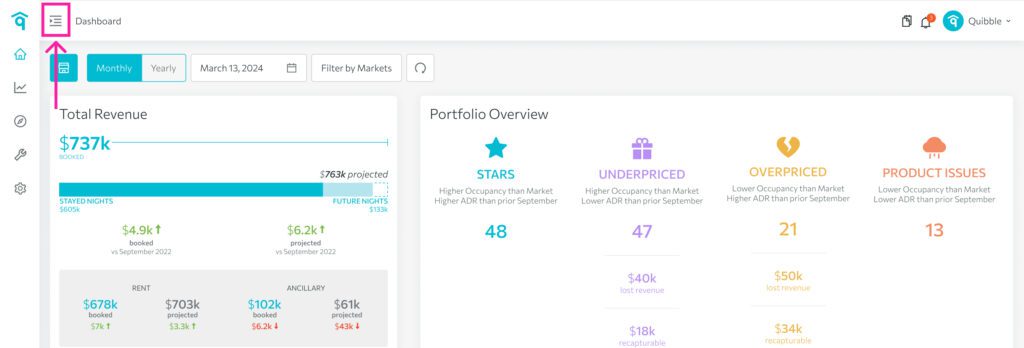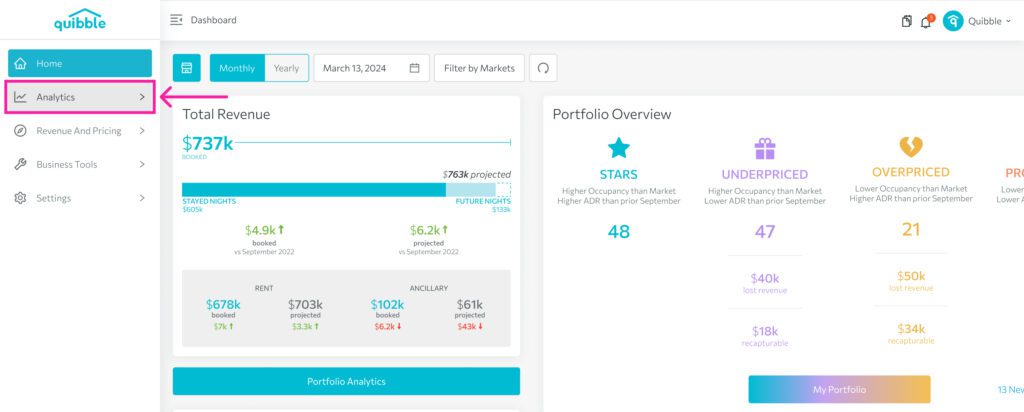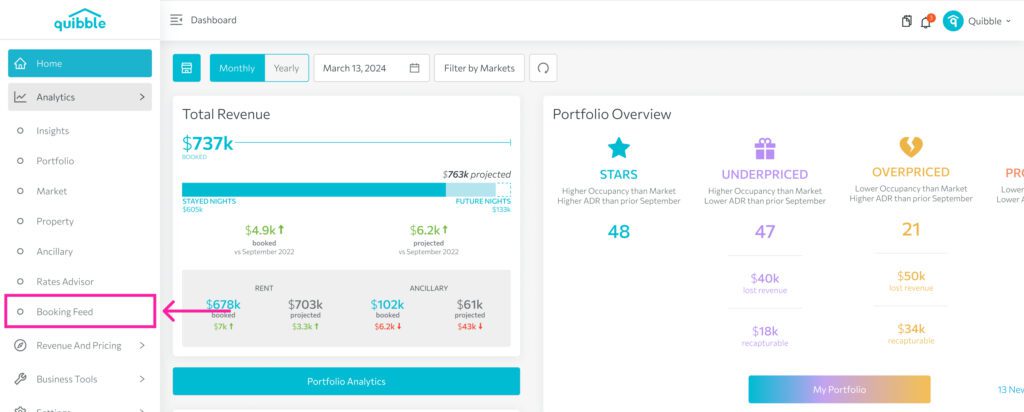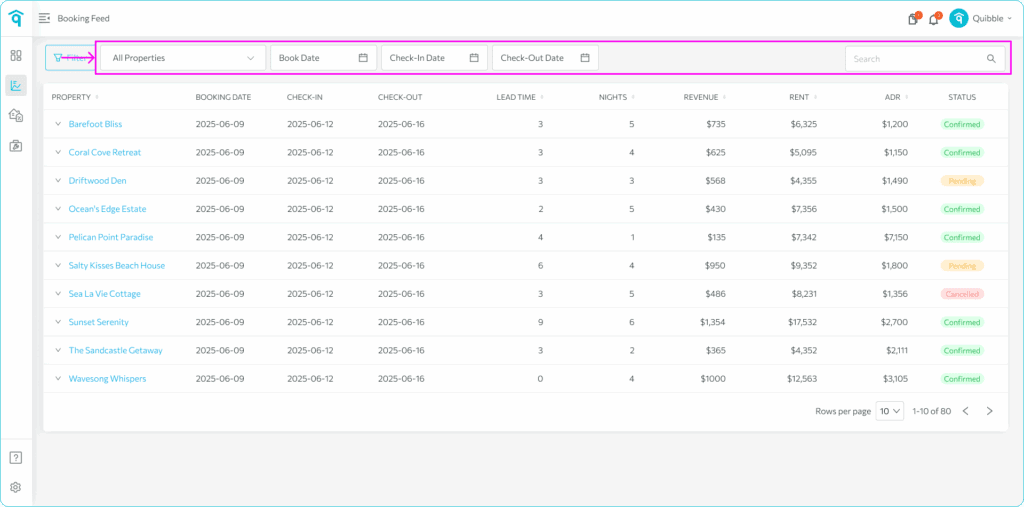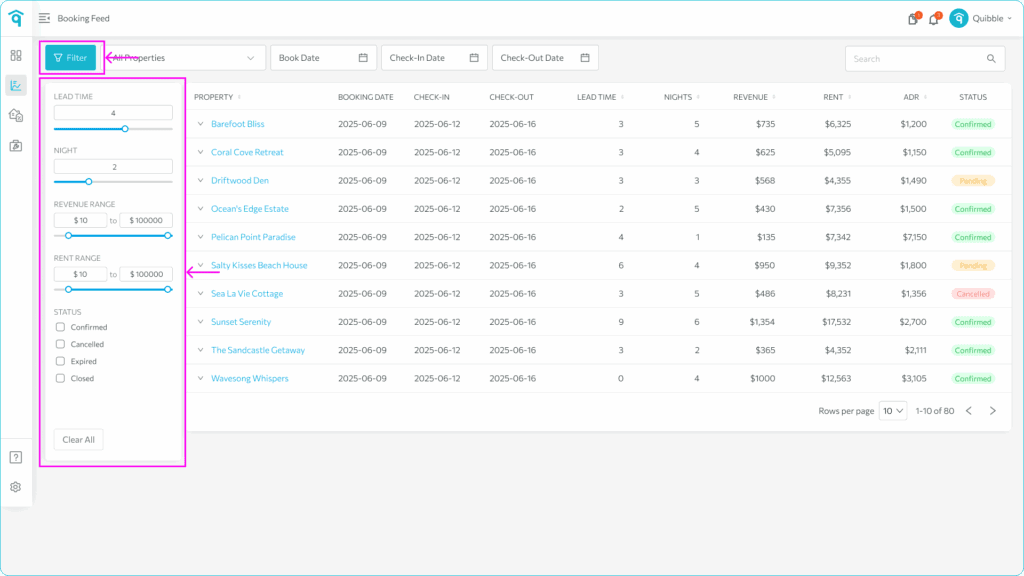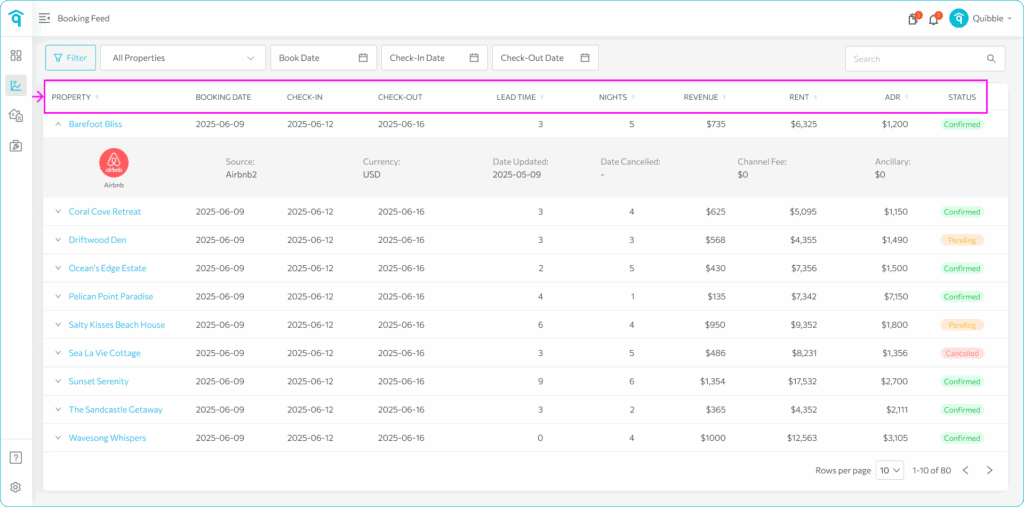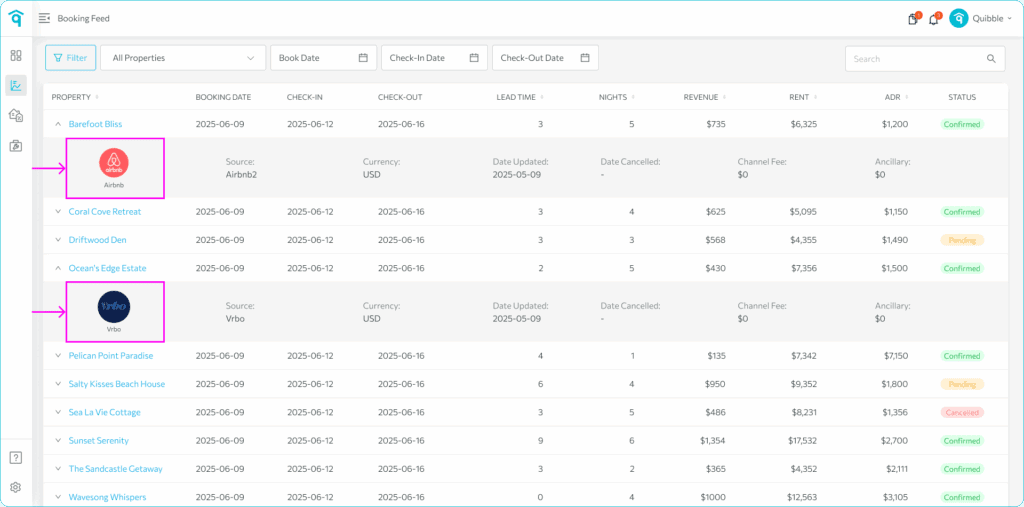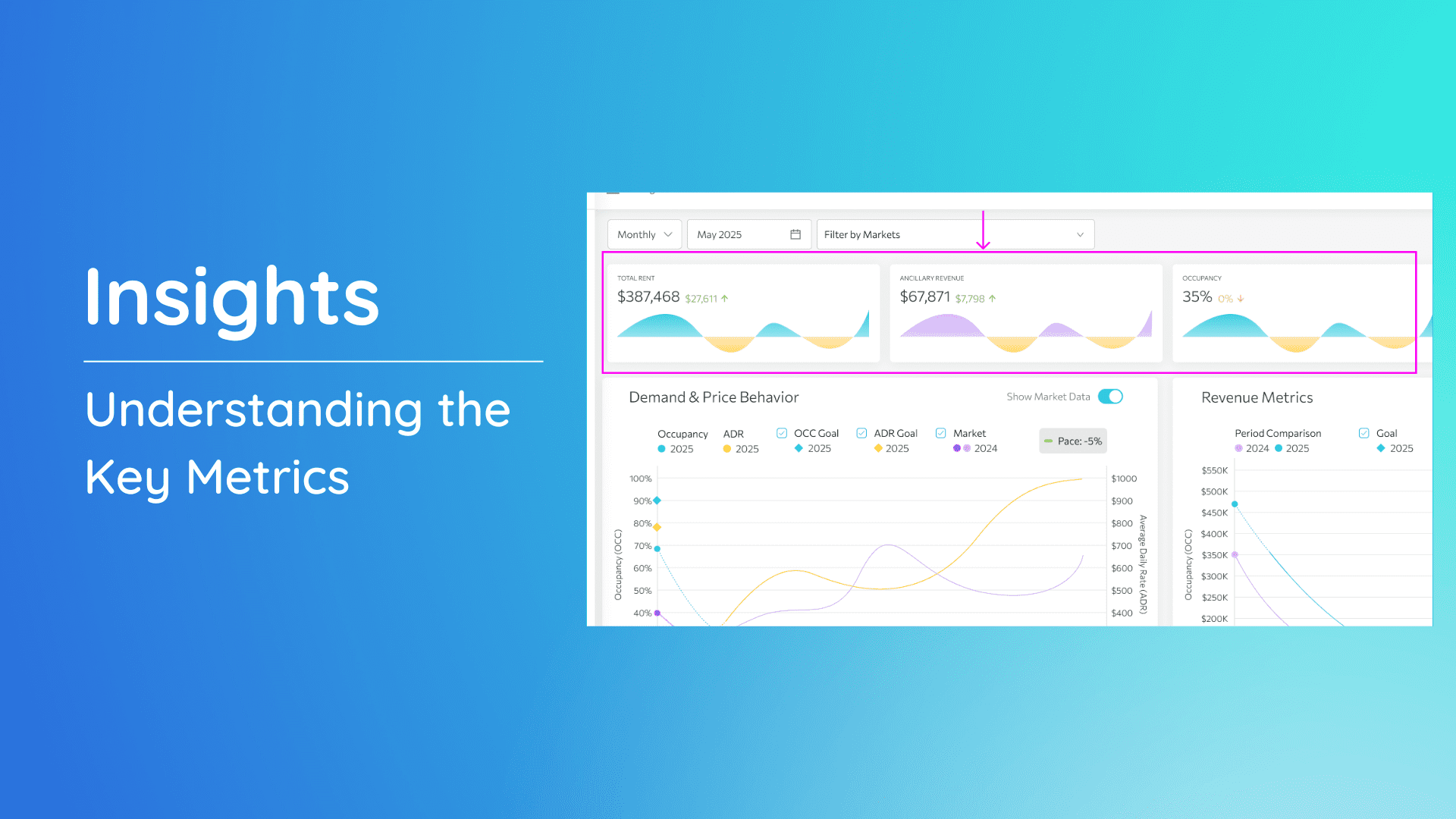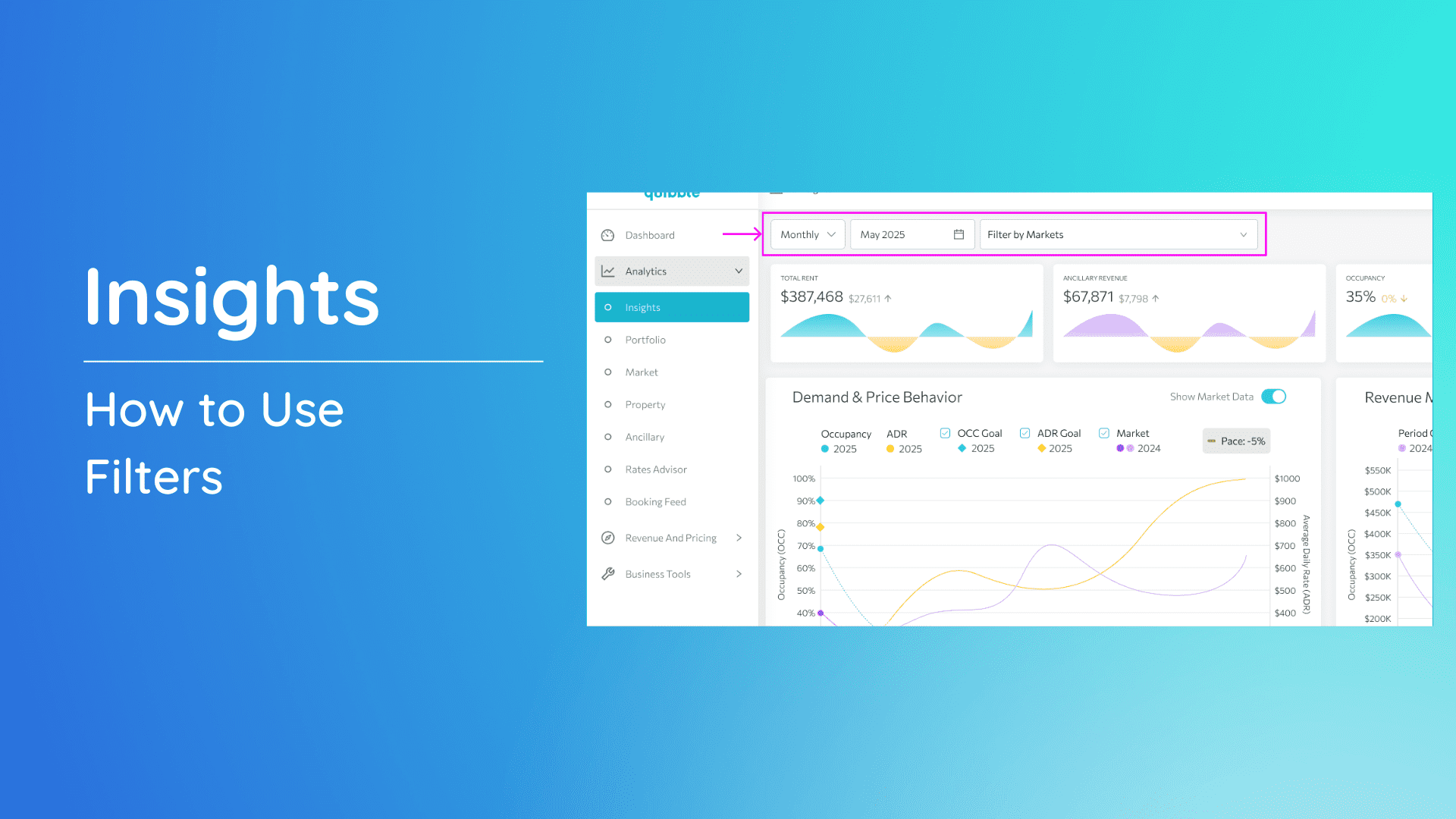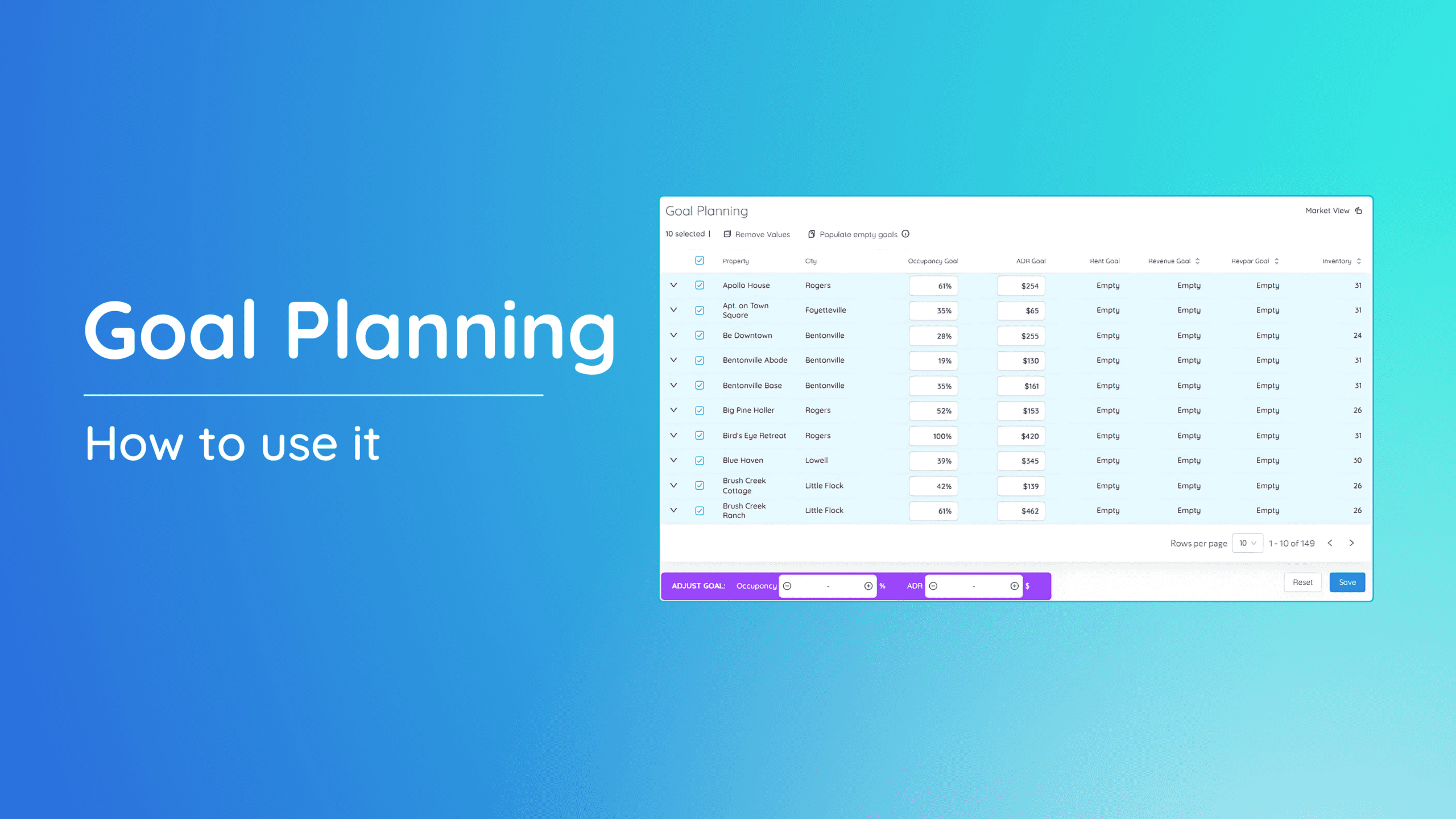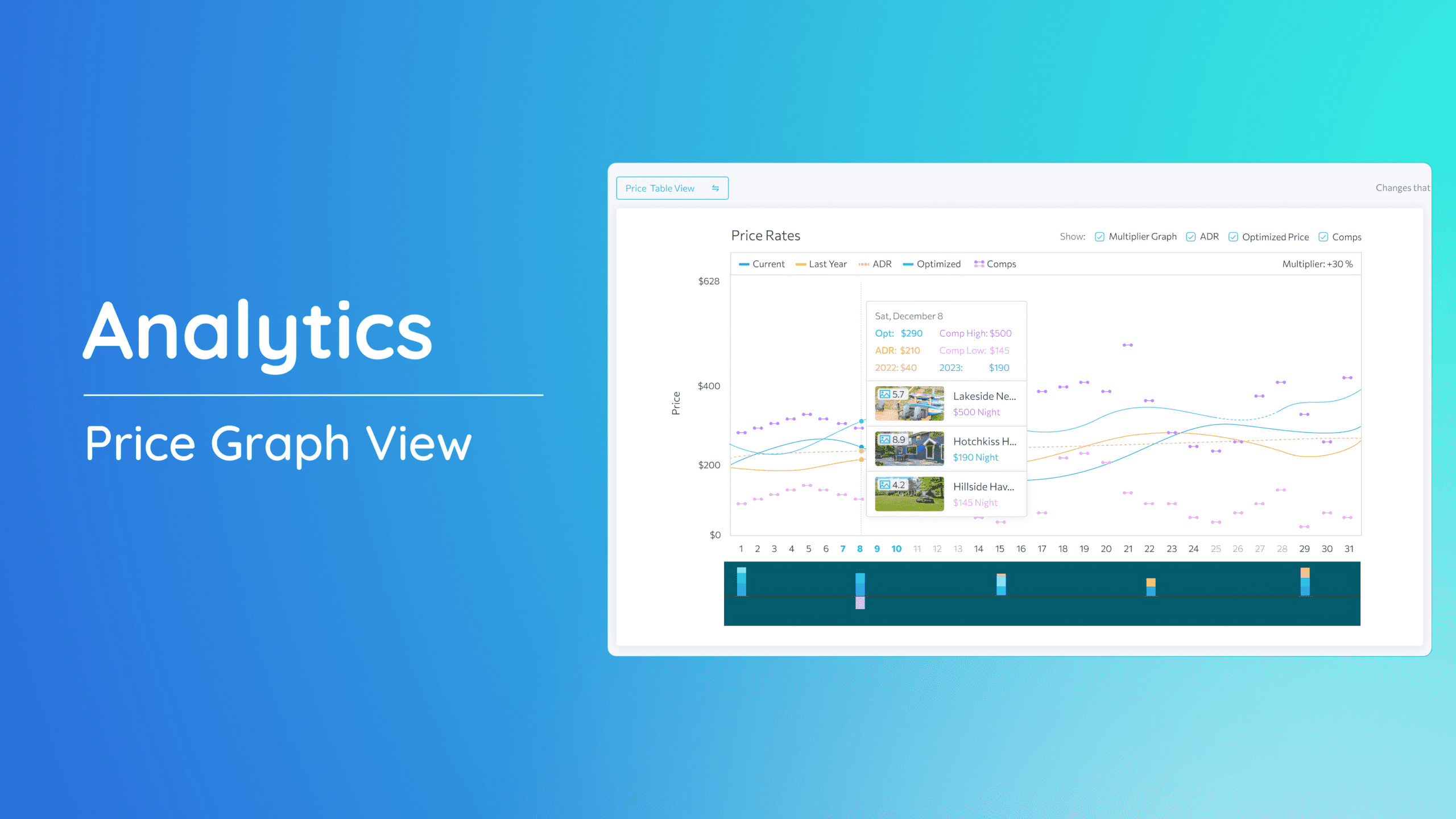Where do I check my bookings?
Within the Booking Feed, you’ll find four convenient filter options:
- Filter by Property
- Filter by Booked Date
- Check-in Date
- Check-out Date
- A Search Bar is also available to help locate specific properties if you wish.
These filters provide an efficient way to narrow down and organize your reservations based on specific criteria.
These filter lets you filter by Lead Time which is the period between booking date and the check-in date.
You can also filter by the number of nights booked, the revenue range, the rent range, or the booking status.
This Booking Feed page shows you all relevant booking information synced from your PMS.
Additionally, clicking on the Property dropdown reveals which marketplace the booking was associated with.
We hope this guide has been useful in getting you familiar with viewing your Booking Feed.
Feel free to explore our other help articles and resources for more guidance in managing your properties.