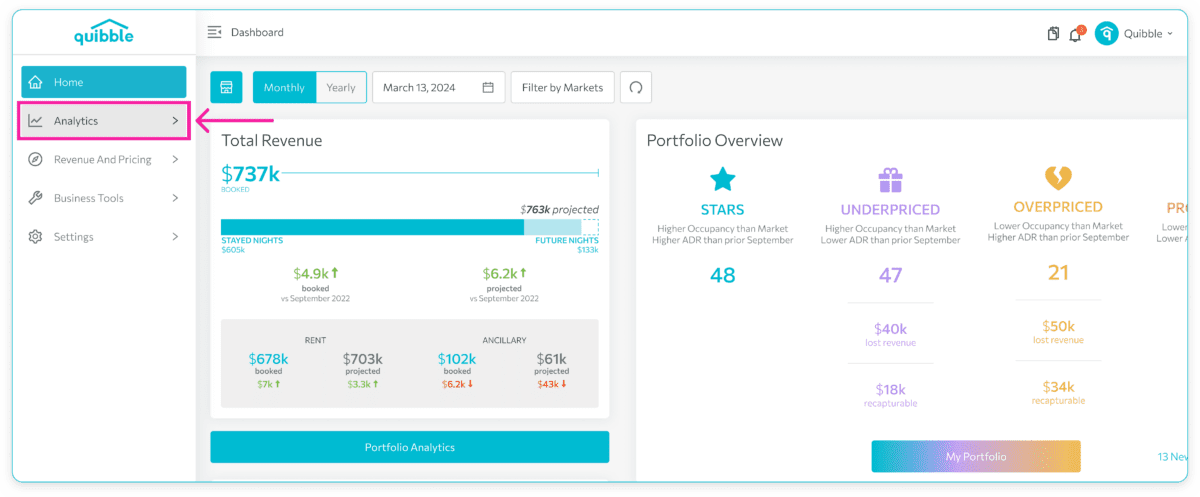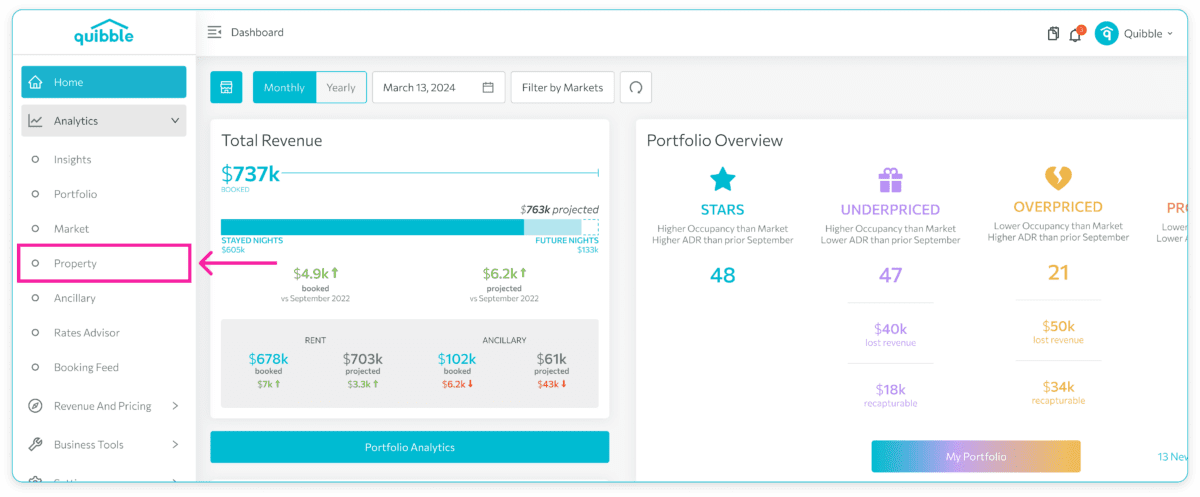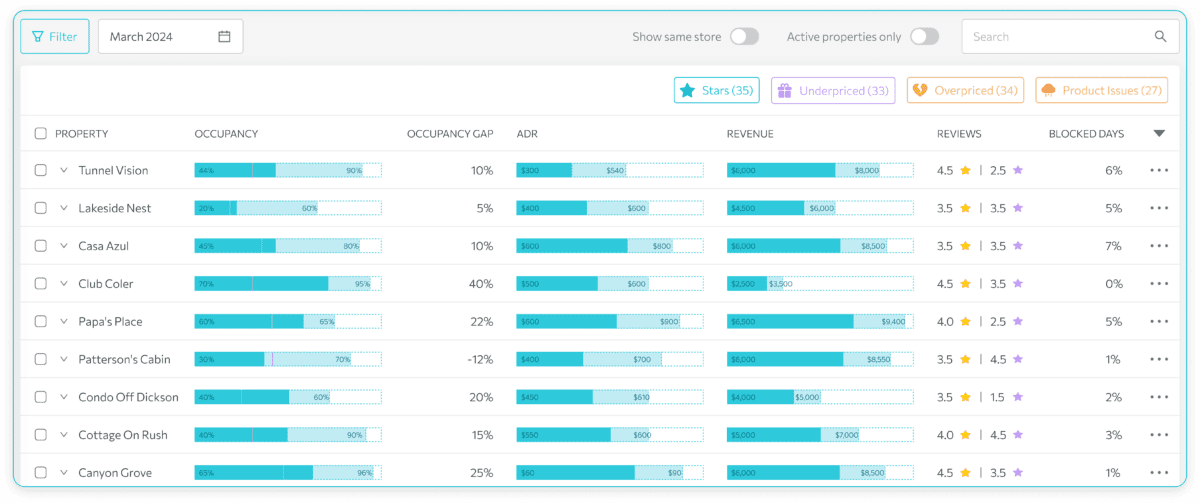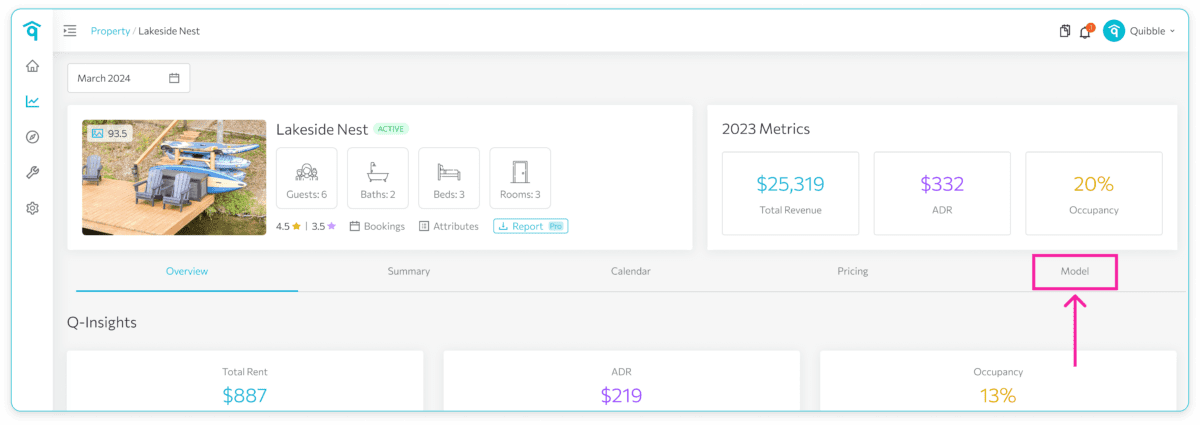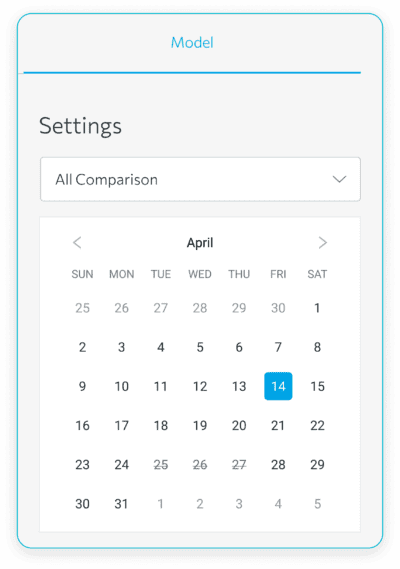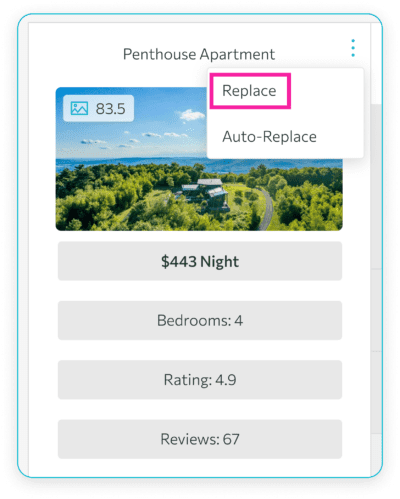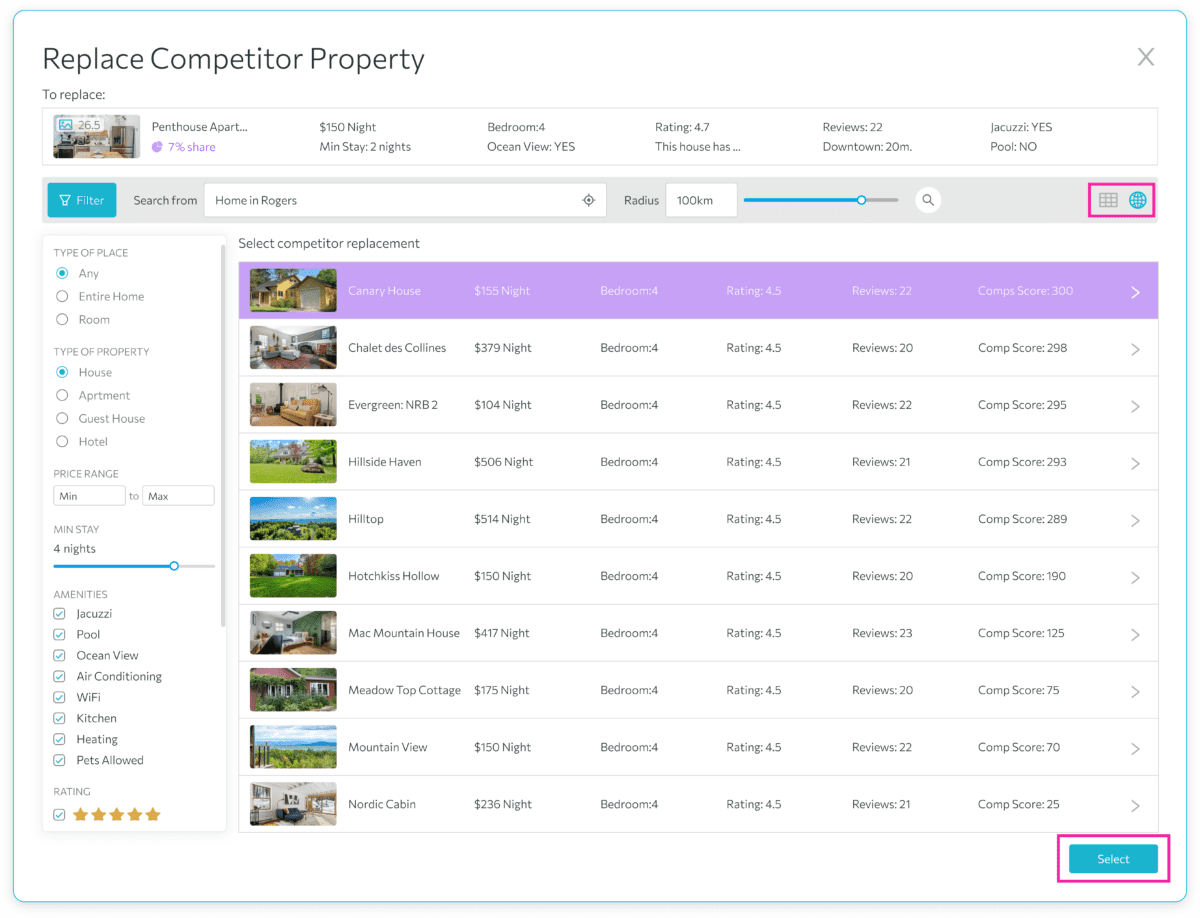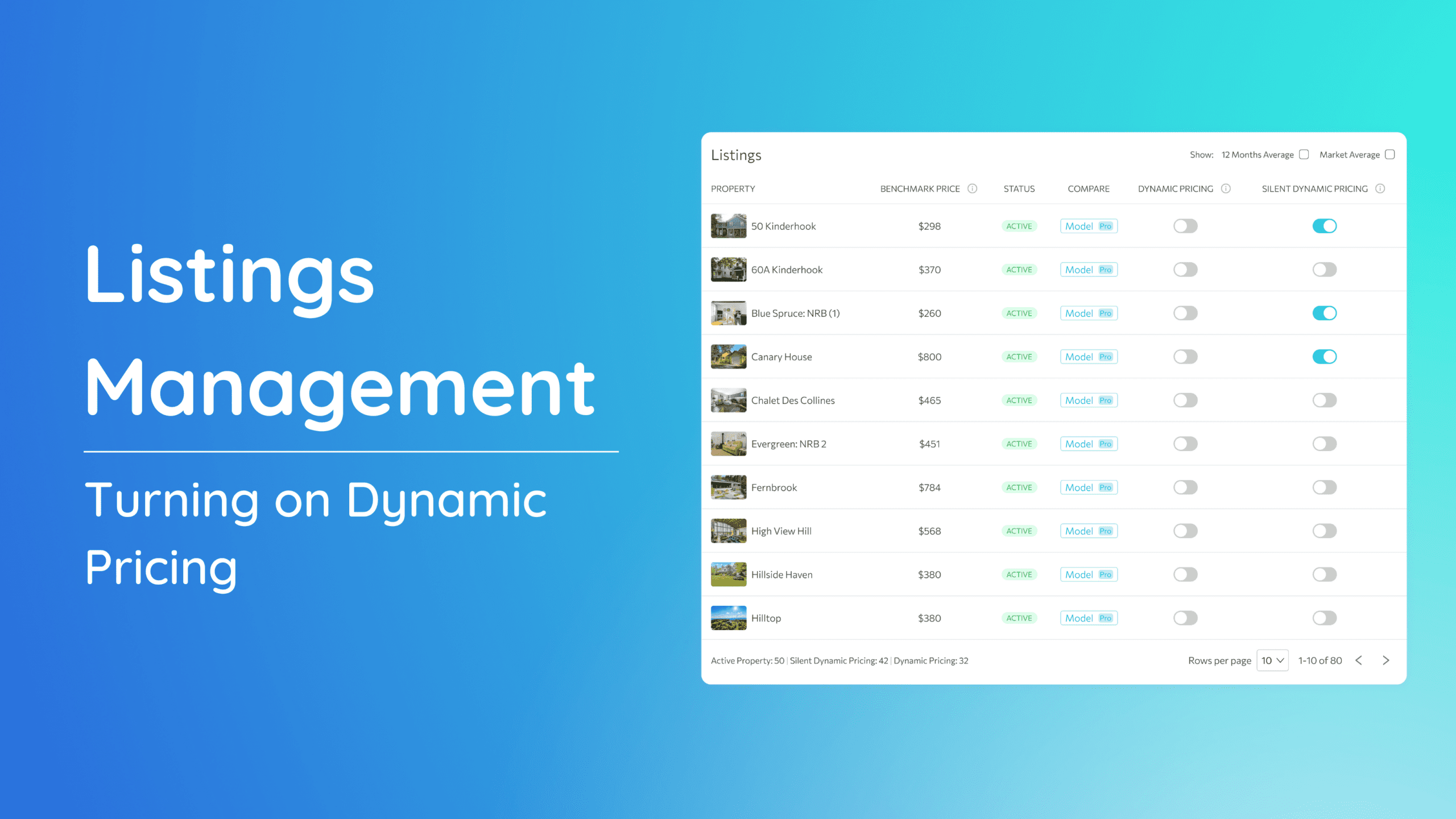The comparison model allows you to compare your property to competitors’ properties, analyzing data like nightly rates, amenities, and reviews. This is useful for gaining insights into your property’s market position and optimizing your pricing strategy accordingly.
What’s on this page:
How to use the Competitor Model
1. Once you’re on the Model page, you can select a specific date to view competitor data.
2. Evaluate the following property listing details to ensure they are correct, making adjustments as needed. Afterward, click “Recalculate Share” to update the data.
-
- Price
- Bedroom
- Rating
- Reviews
- Minimum Stay
- Amenities
3. If you see a competitor that seems out of place in the group, it can be replaced with a backup or a manual ID. To replace a competitor:
-
- Click the three dots in the upper-right corner of the competitor’s section, then choose “Replace.”
-
- Select a new competitor from the list or the map.
Competitor Model Video
For a more detailed walkthrough of the Competitor Model, check out the video tutorial linked below:
If you have further questions or need additional assistance, our support team is here to help. We hope this guide has been useful in navigating the Competitor Model Check. Don’t forget to explore our other help articles and resources for more insights into managing your pricing strategy.