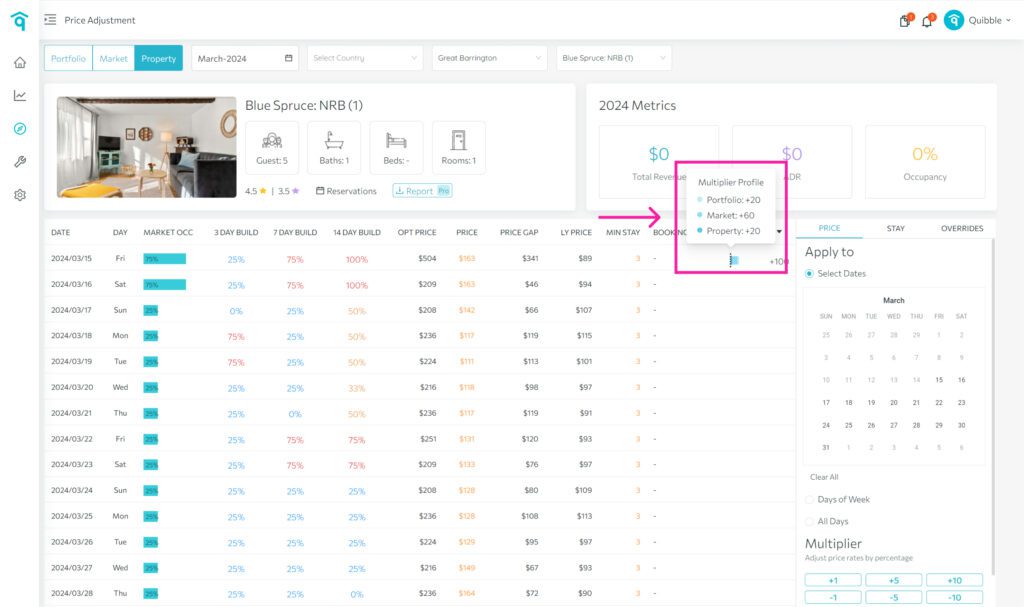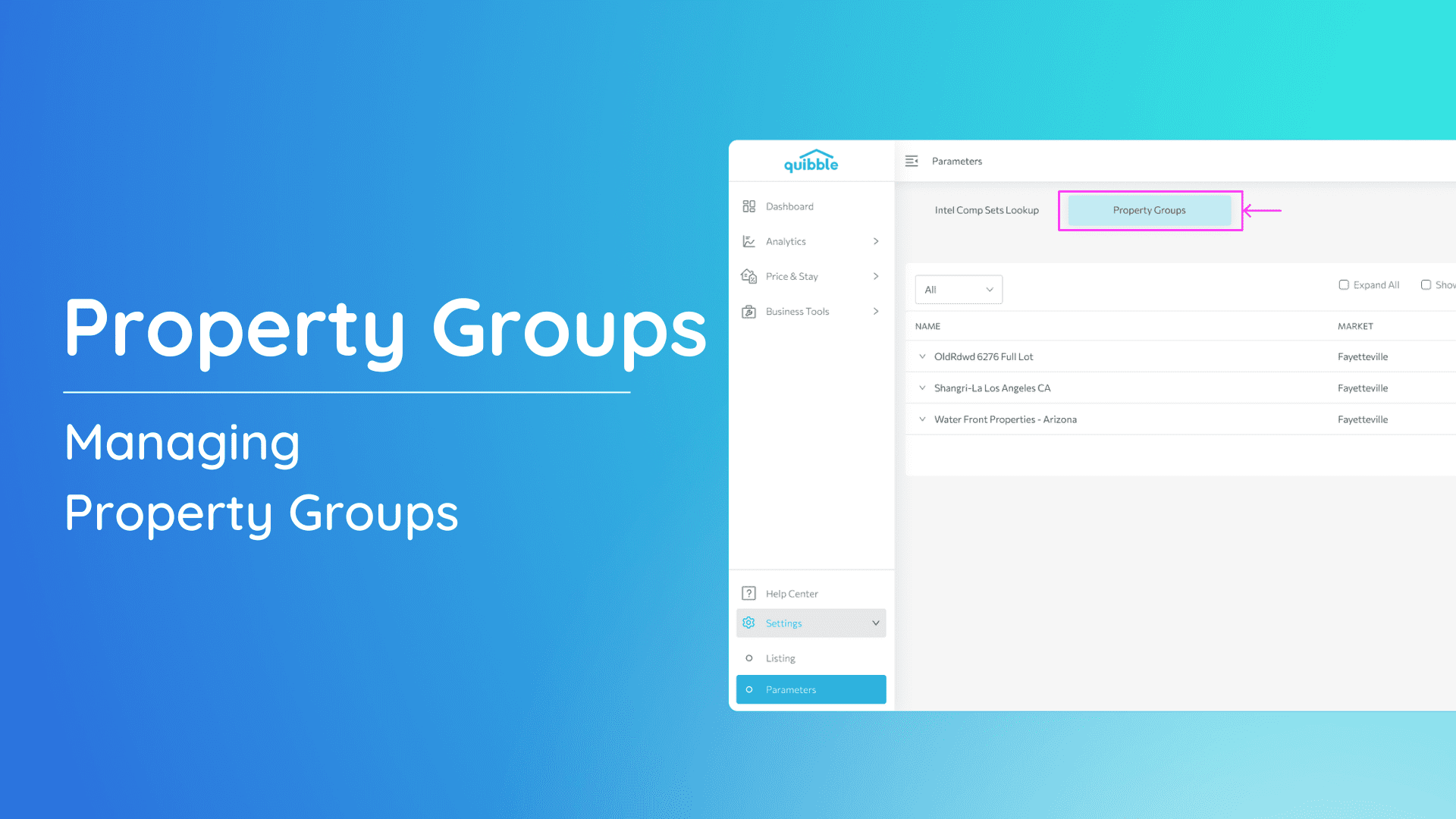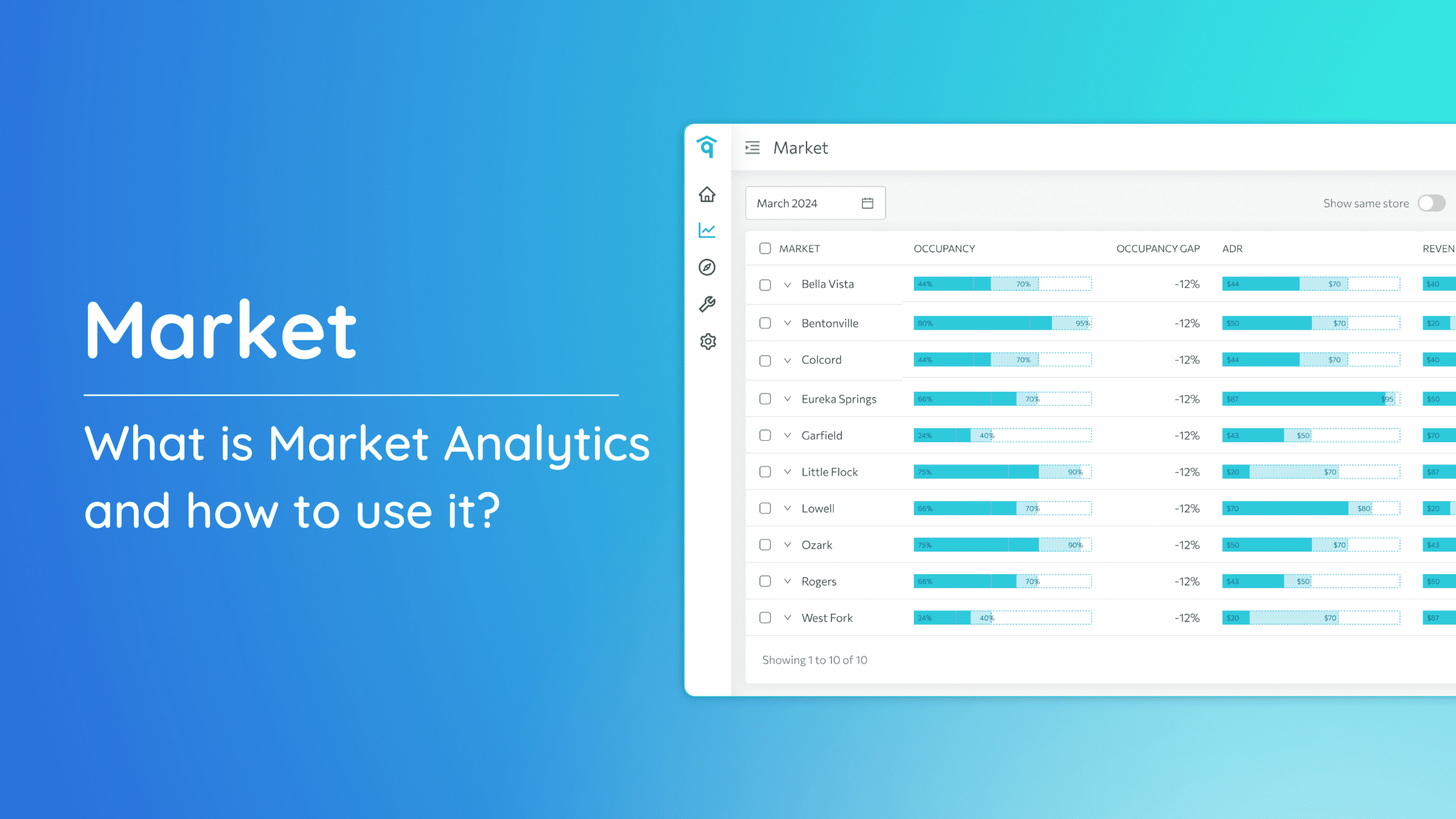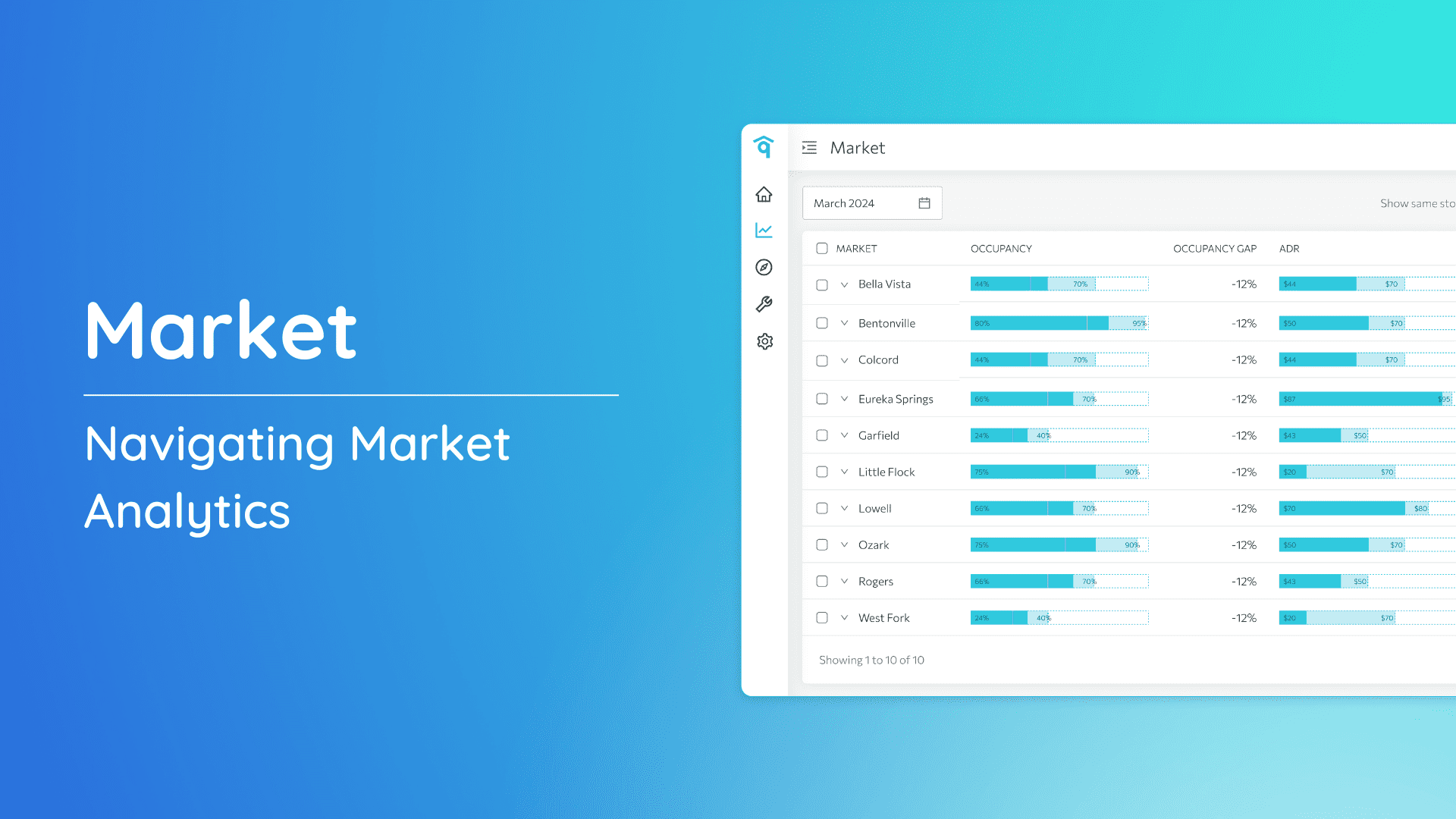Understand how to review price adjustments across different levels for your properties. Price adjustments can be made at three distinct levels, offering flexibility and customization: Portfolio, Market, and Property.
Checking Price Adjustments per Level:
- Portfolio Level: Adjustments applied to all properties under your portfolio.
- Market Level: Adjustments targeted specifically to the chosen market or city.
- Property Level: Adjustments tailored for a selected individual property.
To review these adjustments, navigate to the “Revenue and Pricing” dropdown and select “Price Adjustment.” For a more detailed guide, view here <link to Price Adjustment>
Examining Examples:
Image 1
Image 1 showed that a 5% multiplier applied to the portfolio level on February 29, 2024.. To view this data, simply hover over the dots on the Multiplier column.
Image 2
Image 2 showed that a subsequent 10% multiplier added on the same date, accumulating to a 15% price adjustment for all properties in Bentonville city.
Image 3
In Image 3, another 5% multiplier applied specifically to the Bentonville Base property, resulting in a total 20% rate increase for this property within the Bentonville Market. Hover over the dots on the Multiplier column to reveal the detailed breakdown:
- Portfolio: +5
- Market: +10
- Property: + 5
If you have further inquiries or require assistance in optimizing your pricing strategy, feel free to contact our support team. We’re dedicated to ensuring your property management experience is both seamless and tailored to your specific needs.