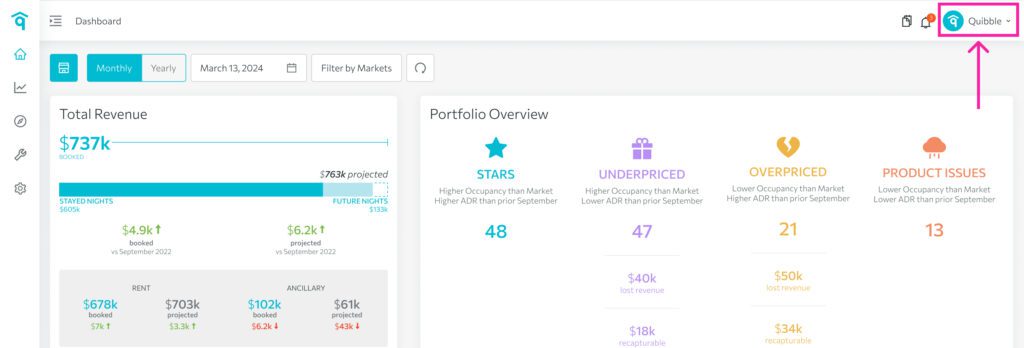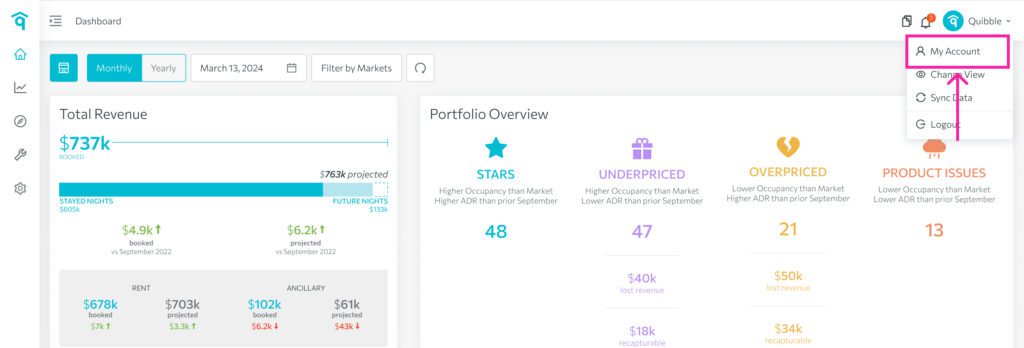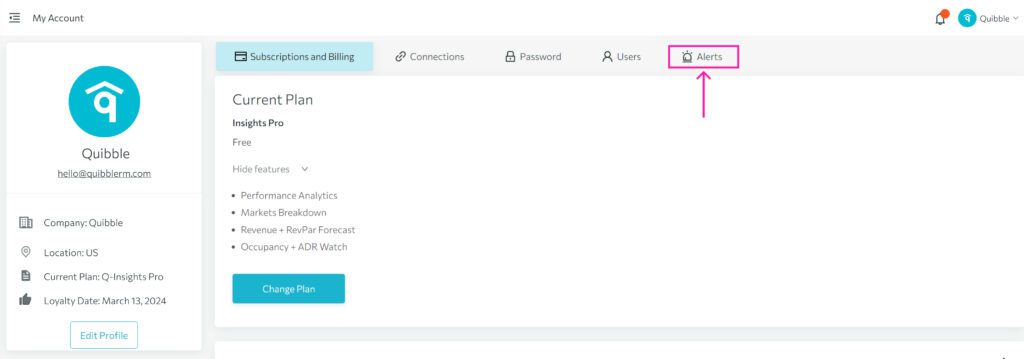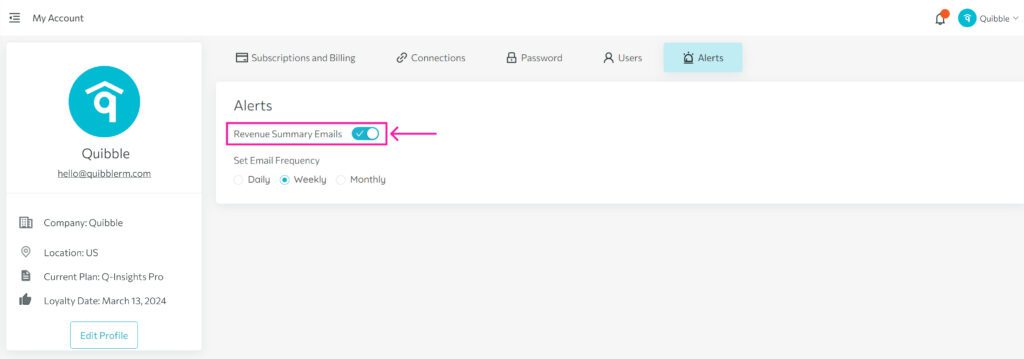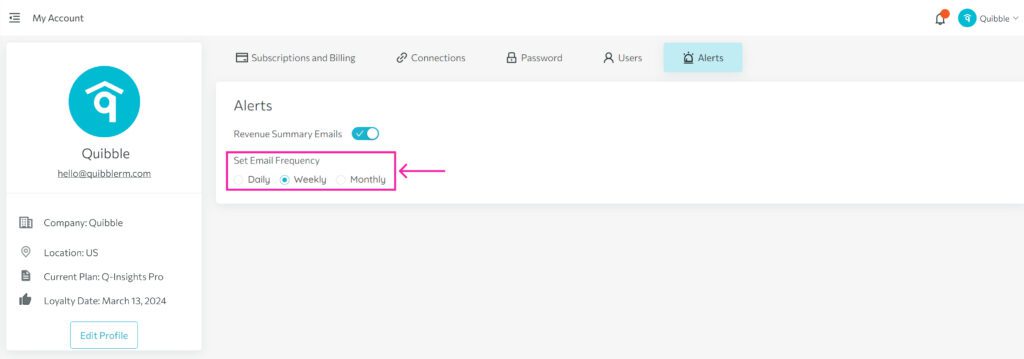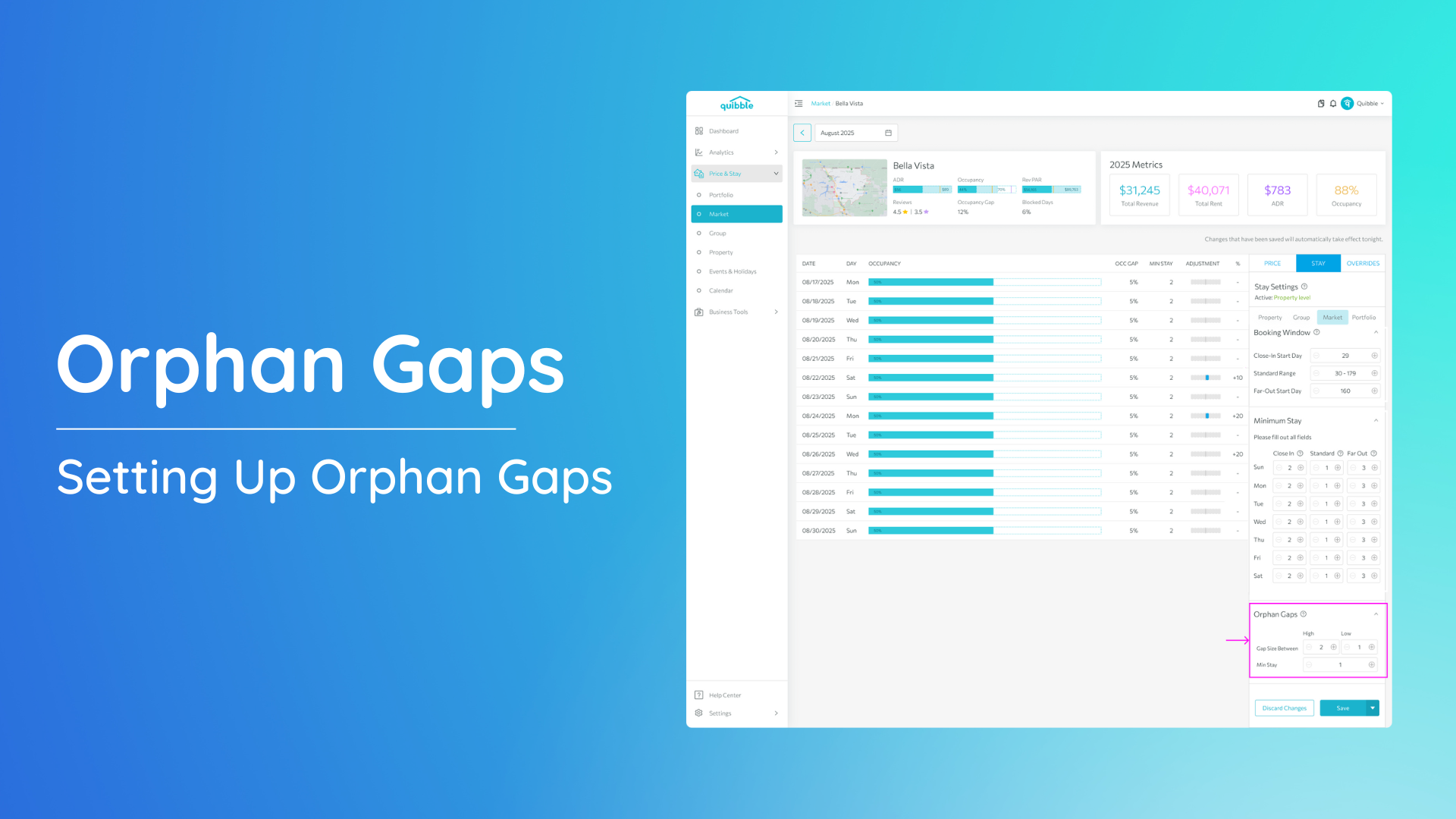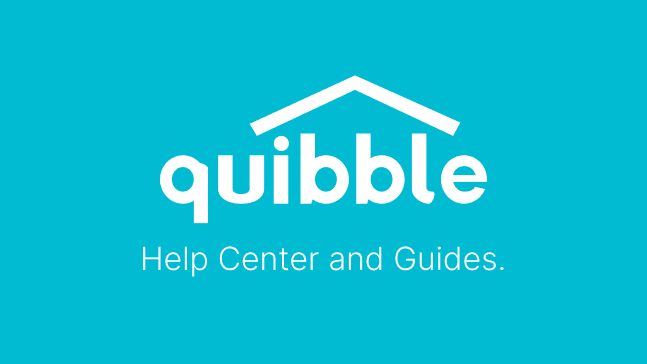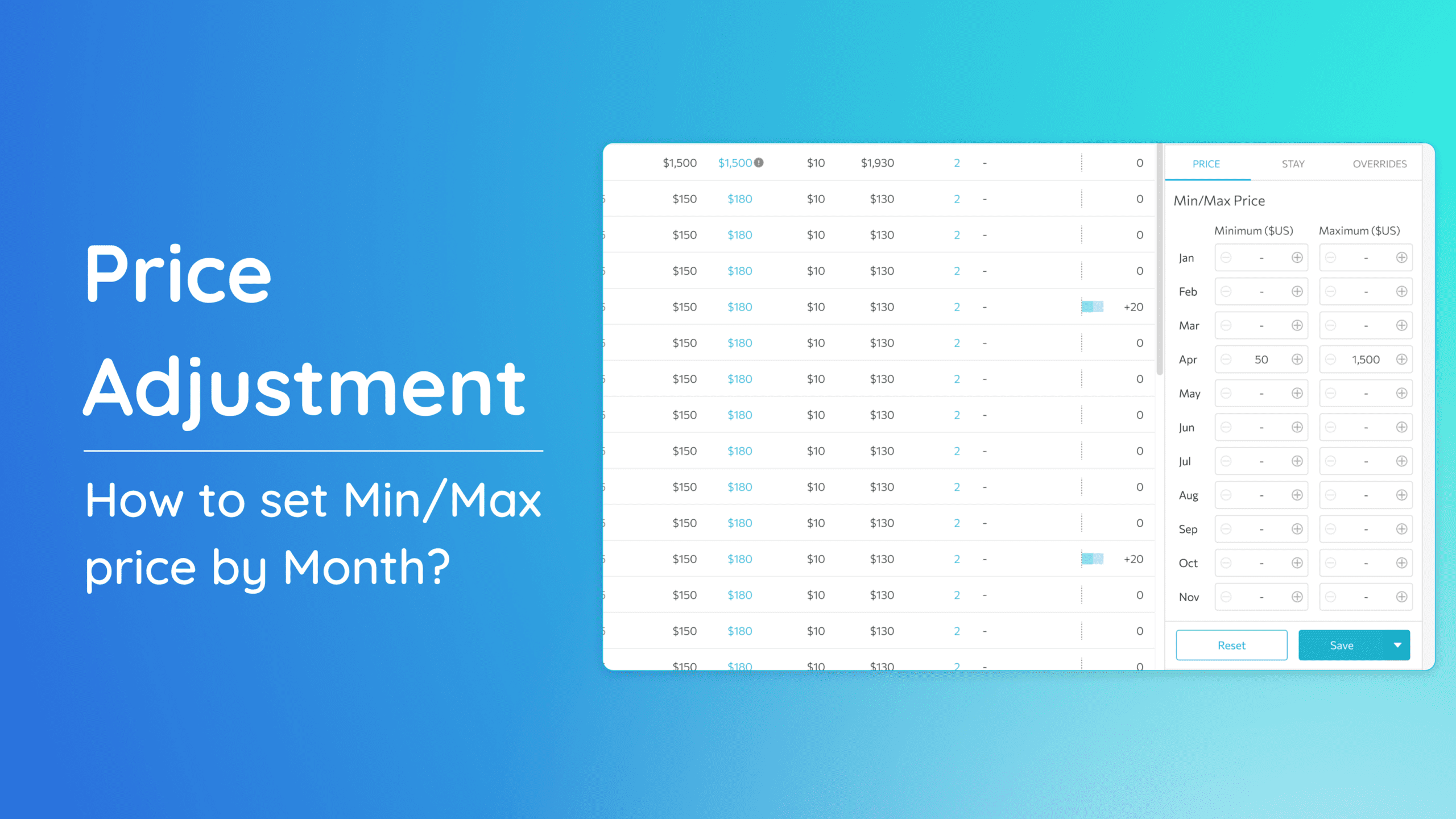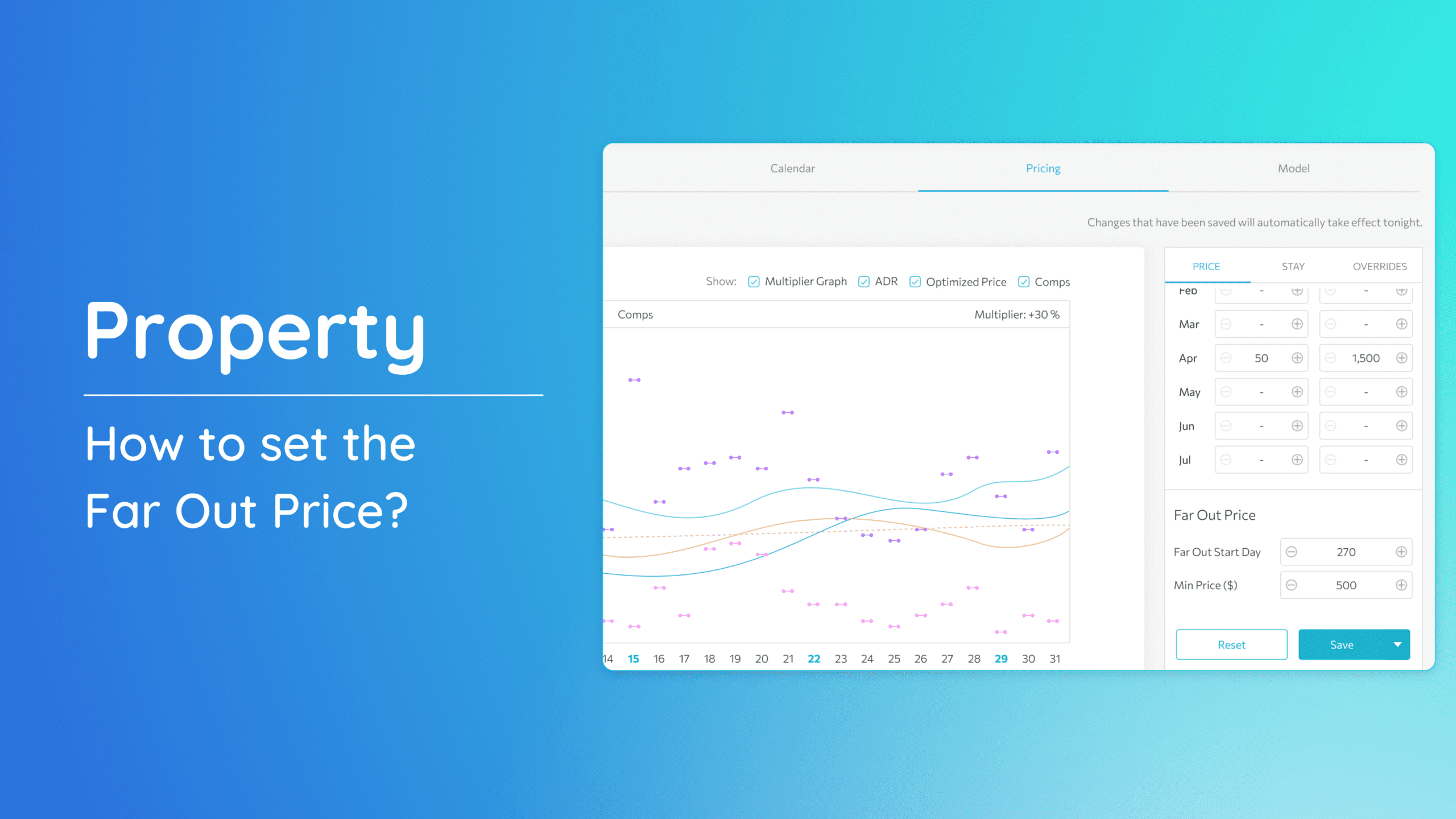Take control of your inbox by customizing how you receive revenue summaries. Whether you prefer regular updates or a less frequent approach, these steps guide you through enabling or disabling revenue summary emails according to your preference.
1. Start by navigating to the upper right corner of your screen and clicking on the dropdown menu.
2. From the dropdown options, choose “My Account.”
3. In “My Account,” locate the “Alerts” section.
4. In the “Alerts” section, you’ll see a toggle button specifically for revenue summary emails. Toggle it to either enable or disable based on your preference.
5. Additionally, if you want to further tailor your experience, you can configure the email frequency. Choose from daily, weekly, or monthly summaries based on what suits your needs.
By following these straightforward steps, you can effortlessly customize how you receive revenue summaries, ensuring that you stay informed in a way that suits your workflow.