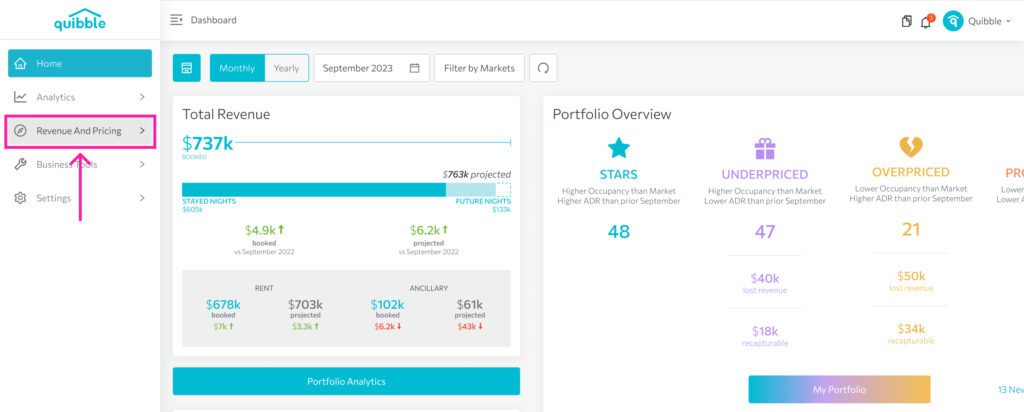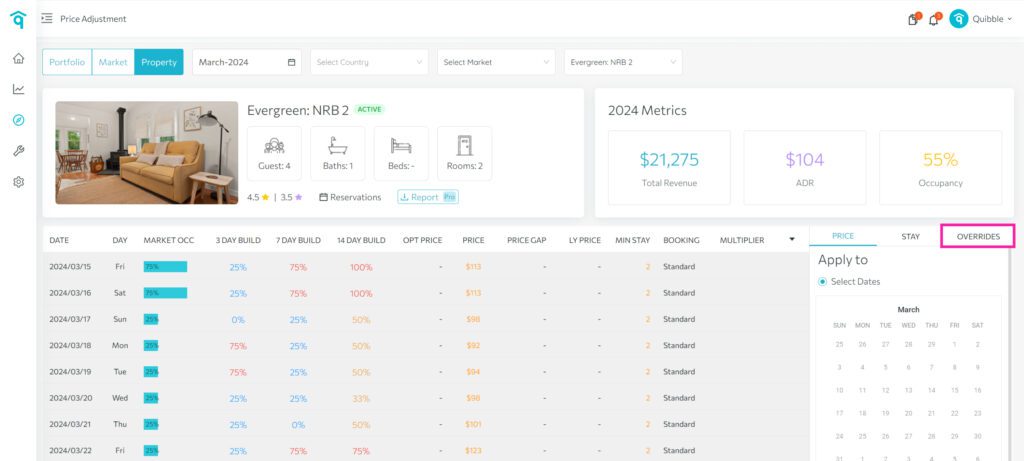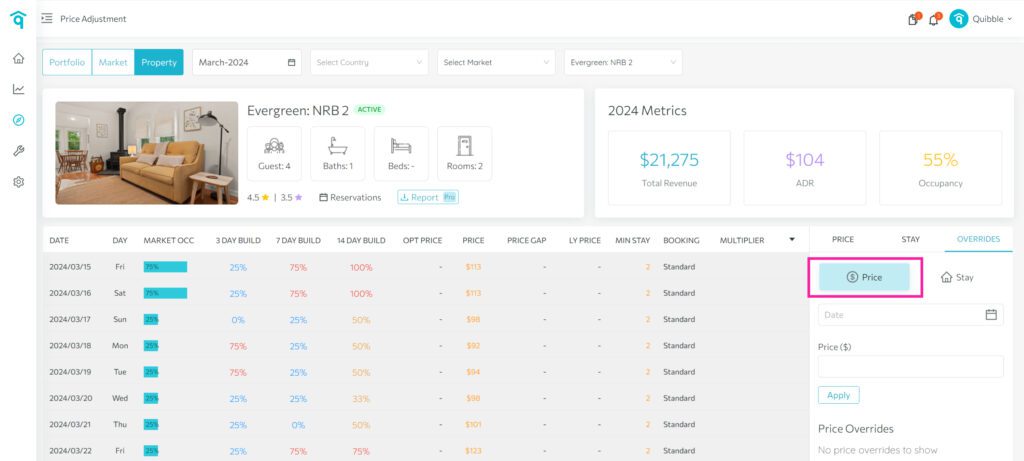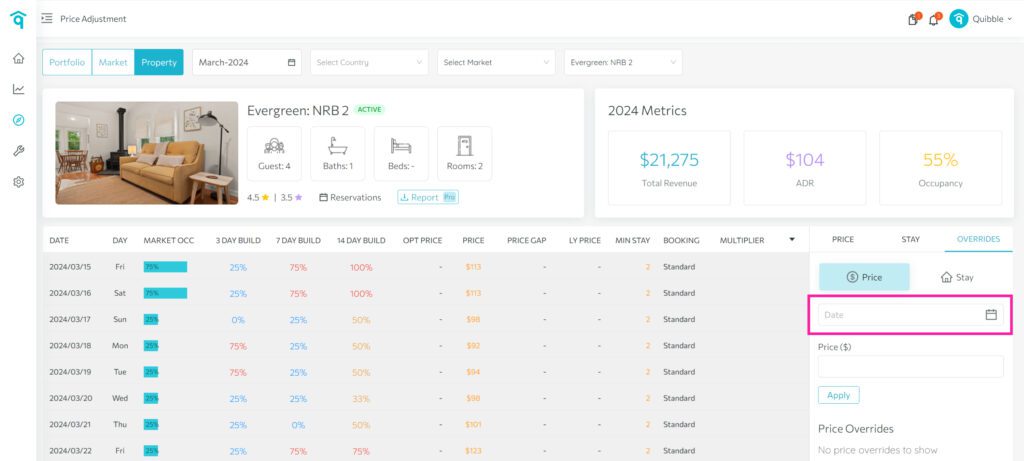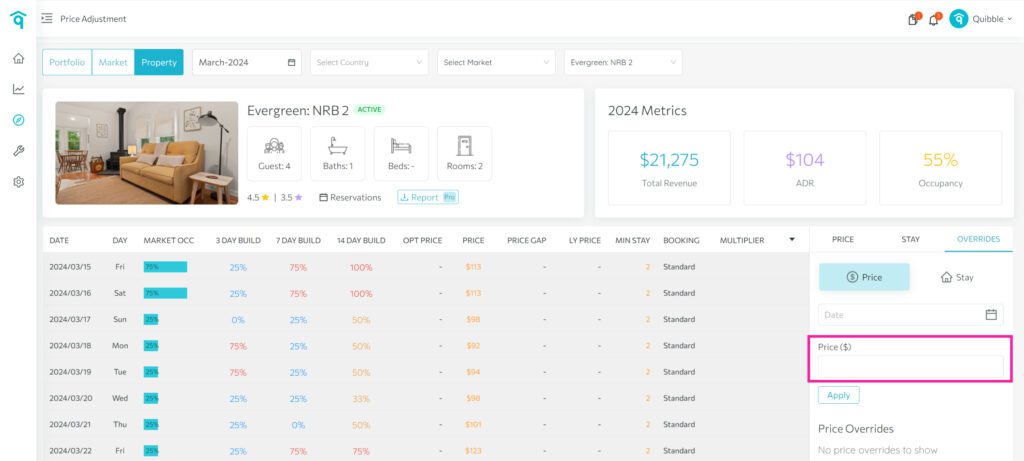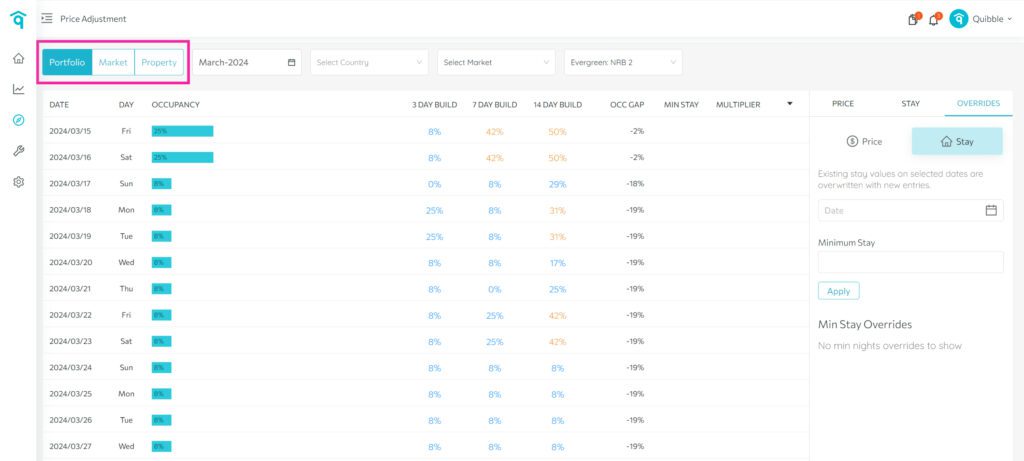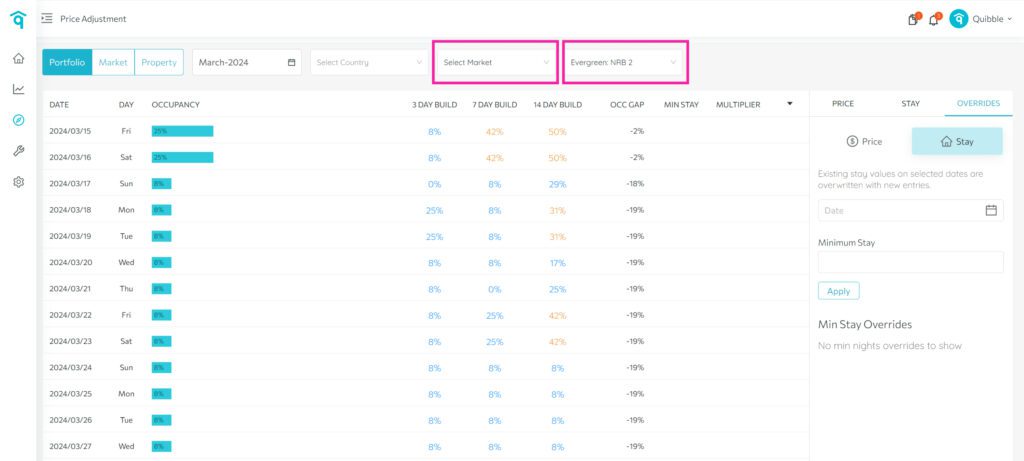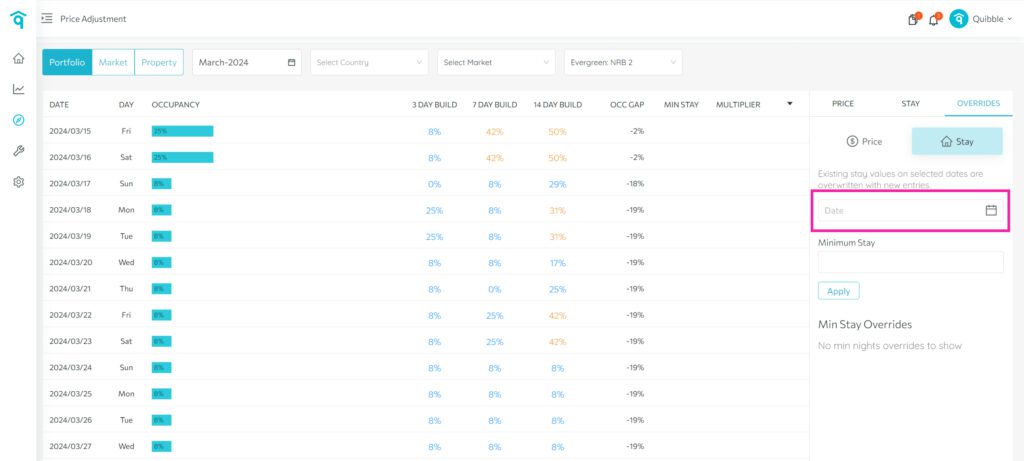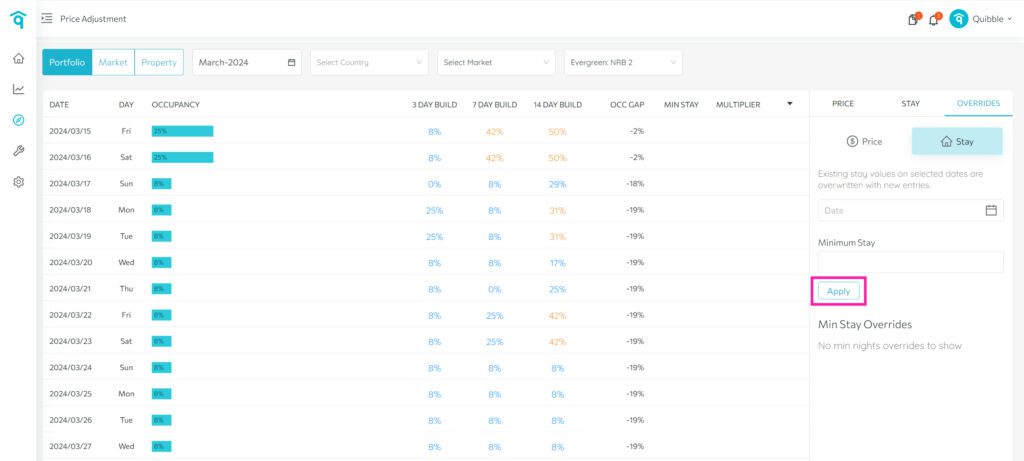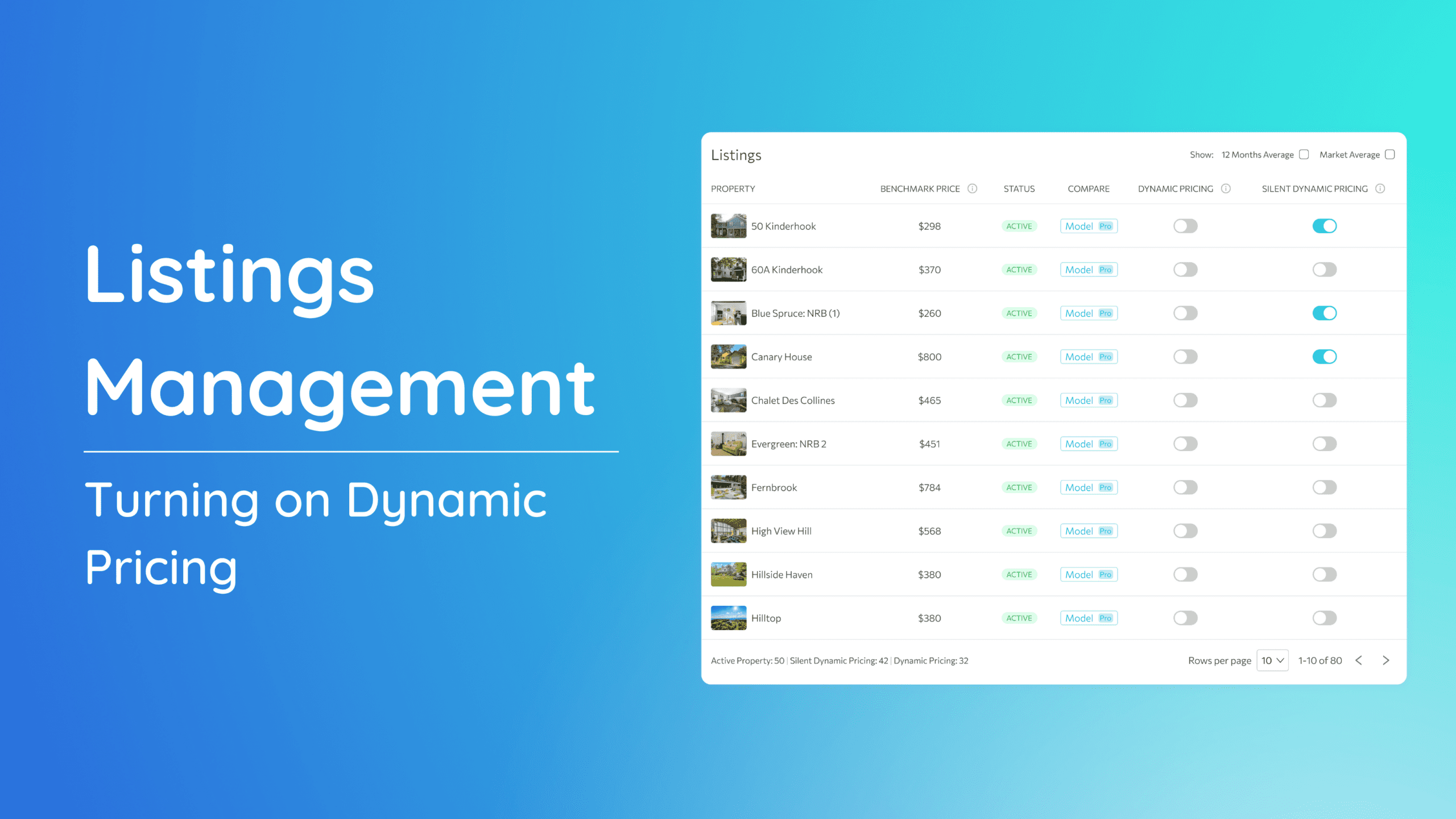Explore the functionality of the Override feature with our comprehensive guide. This tool empowers you to customize pricing and stay values effortlessly at various levels. By following the steps outlined below, you can tailor your property’s pricing and stay duration according to your specific needs.
Accessing Override:
1. Navigate to the left-side menu bar.
2. Click on the “Revenue and Pricing” dropdown.
3. Select “Price Adjustment.”
4. On the right-side menu bar, choose “Overrides.”
Utilizing Override
The Override feature enables adjustments to two key metrics: Price and Stay.
Overriding Price:
a. In the price adjustment section, select “Property.”
b. Choose the desired property from the “Select Property” dropdown.
c. On the right-side menu bar, click “Overrides,” then select “Price.”
d. Select the date/s for the override.
e. Input the desired price.
f. Click “Apply” to implement the override.
Overriding Stay:
The Stay override allows you to replace existing stay values on selected dates. This can be applied at all levels: Portfolio, Market, or Property.
a. In the price adjustment section, choose the level for the override.
b. If Market or Property level is selected, pick the specific market or property from the “Select Market” or “Select Property” dropdown.
c. On the right-side menu bar, click “Overrides,” then select “Stay.”
d. Choose the date/s for the stay override.
e. Input the minimum stay.
f. Click “Apply” to confirm the override.
Should you need further assistance or have specific questions, don’t hesitate to reach out to our support team.