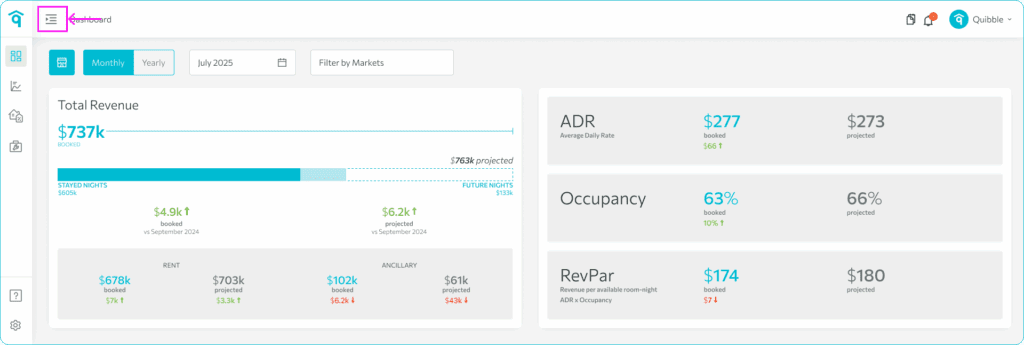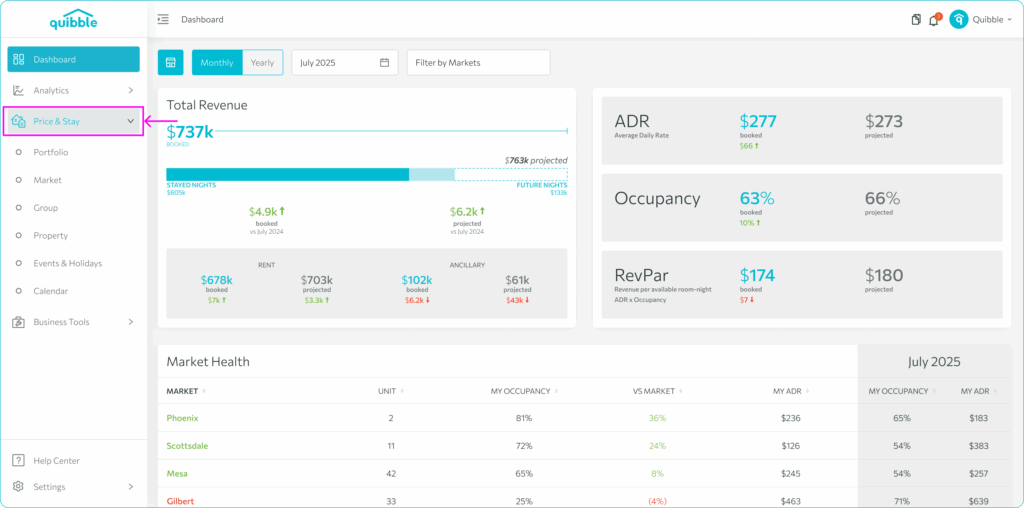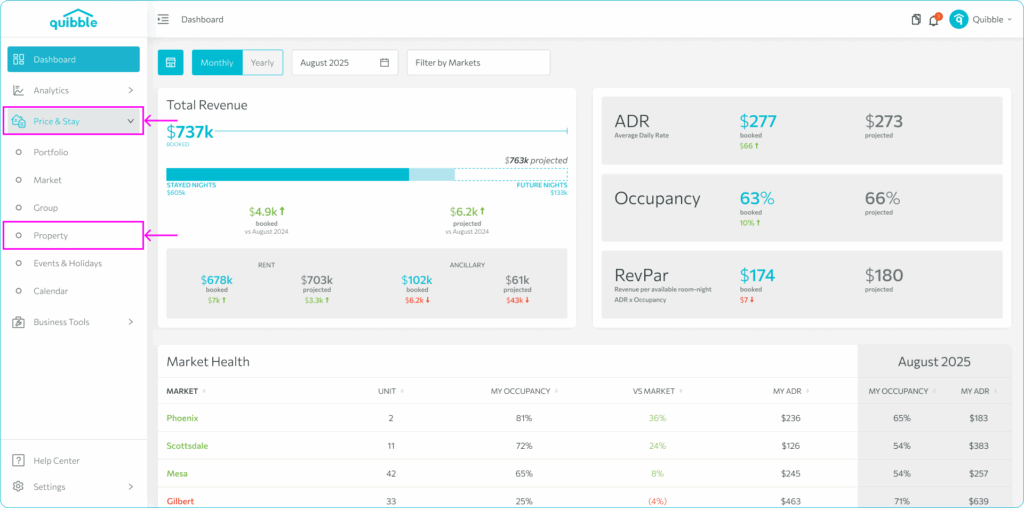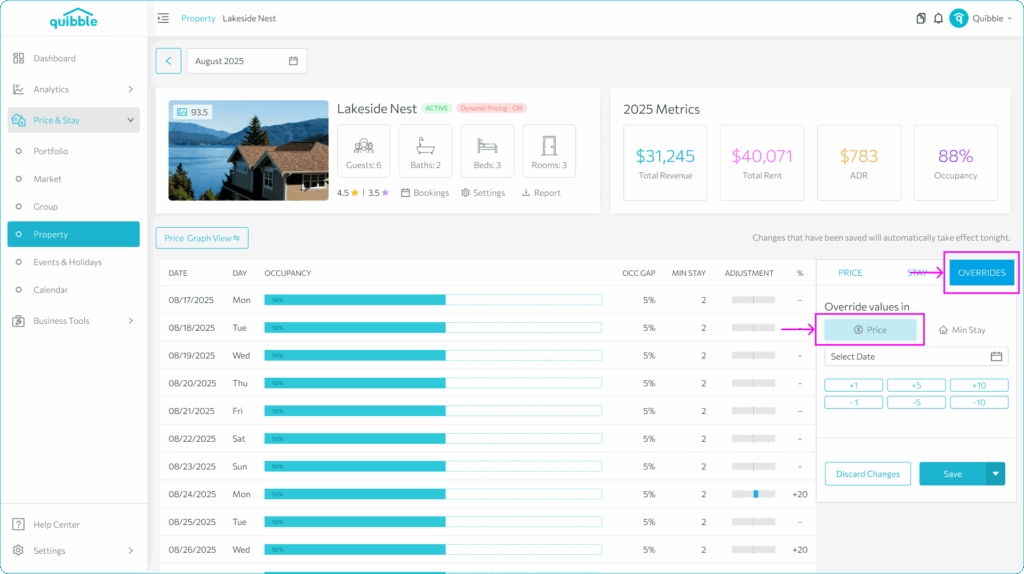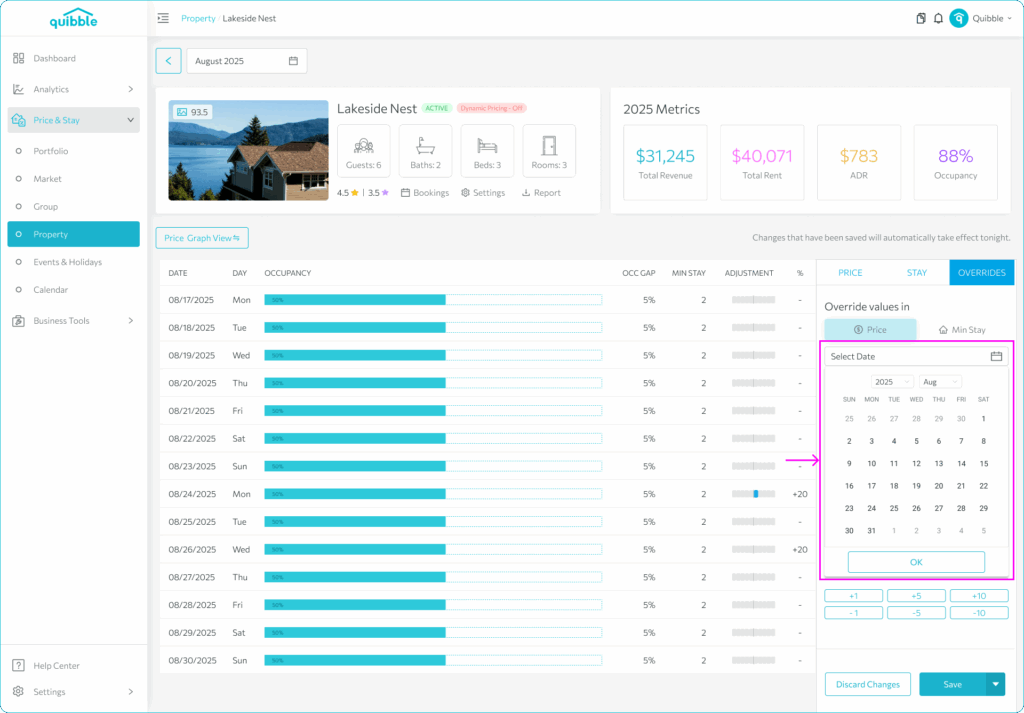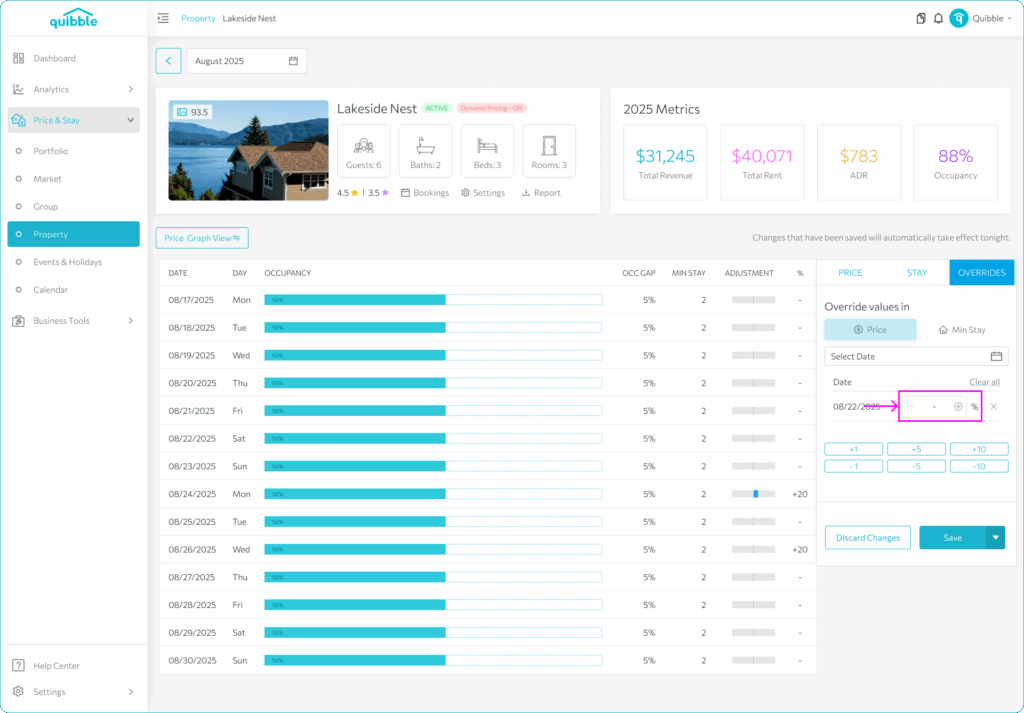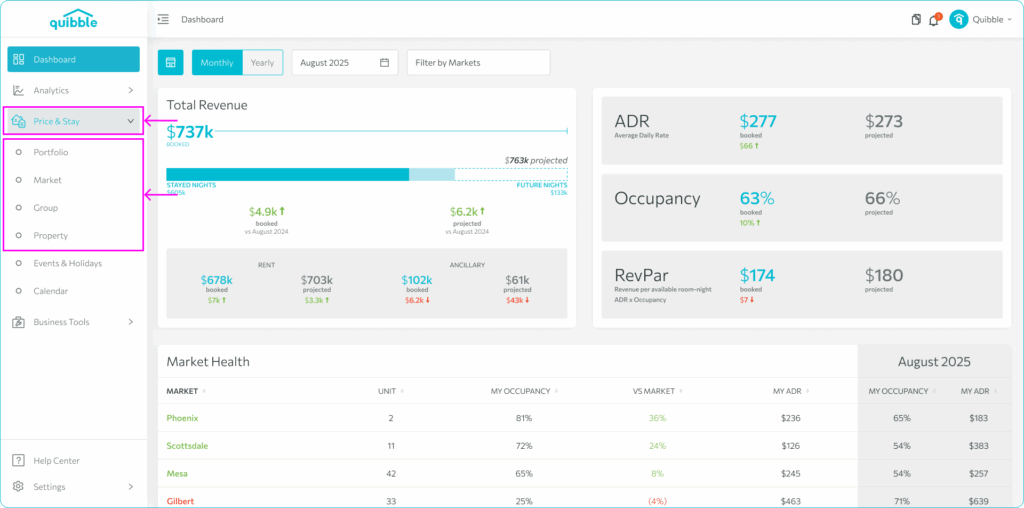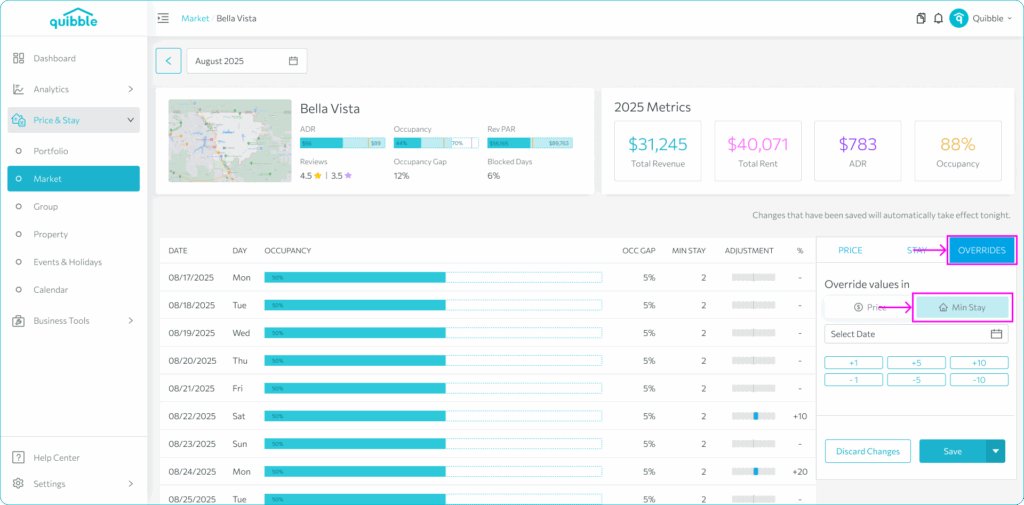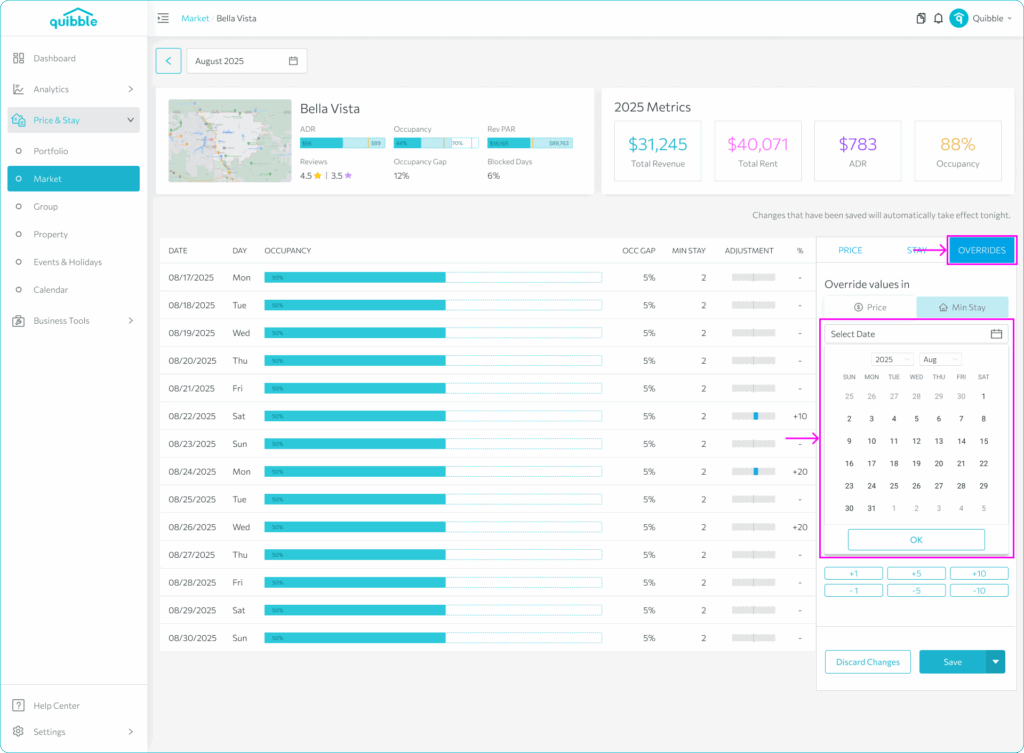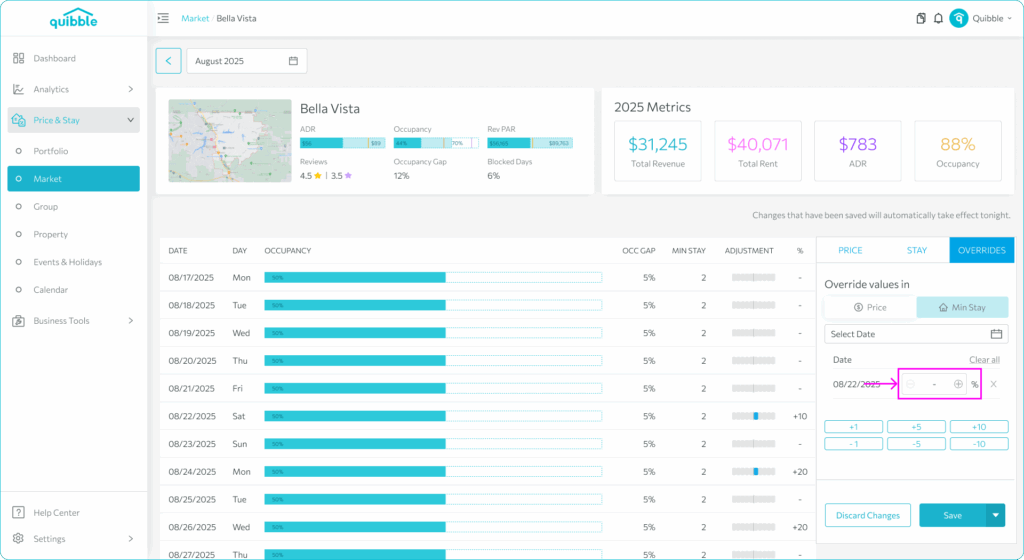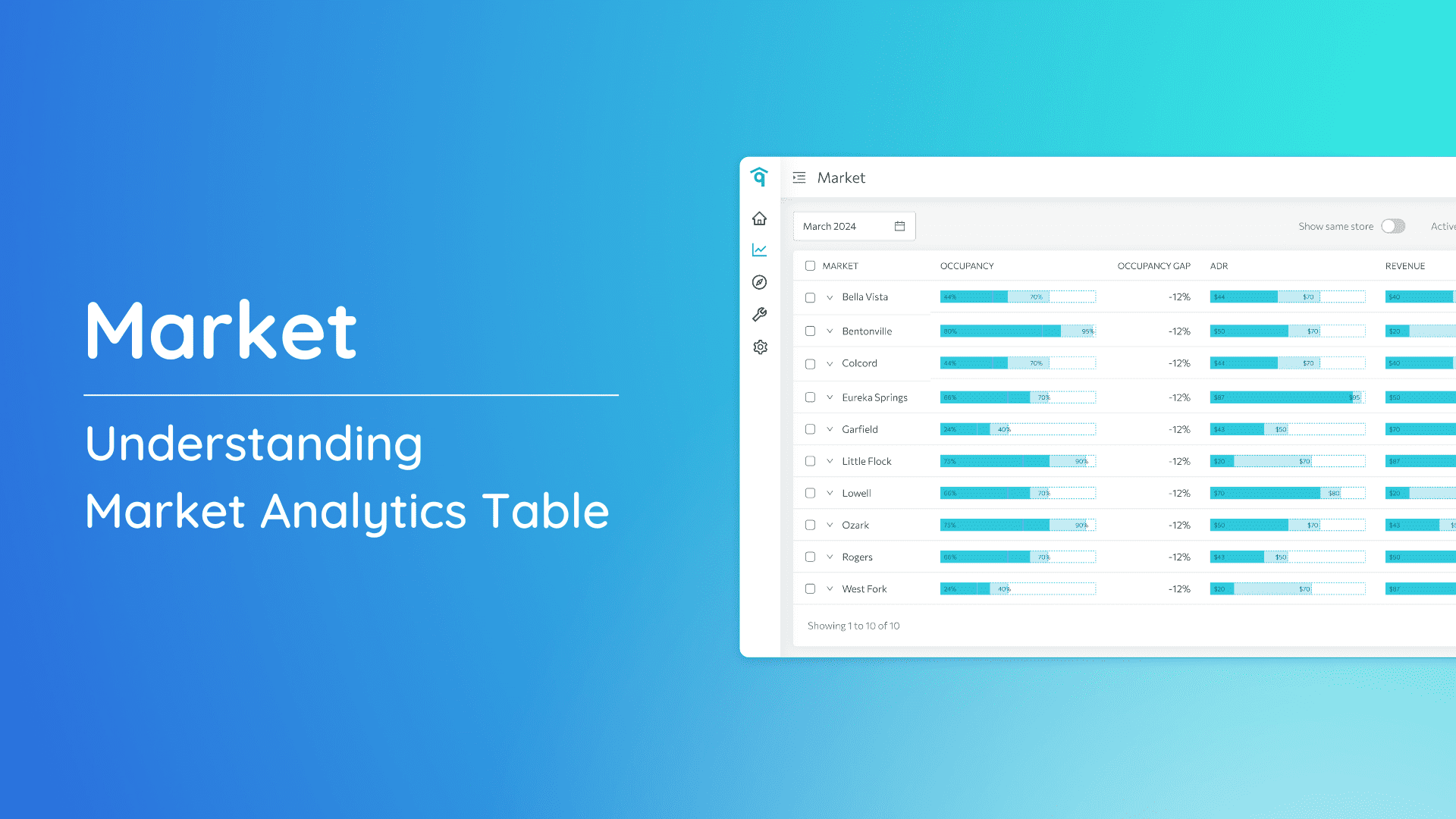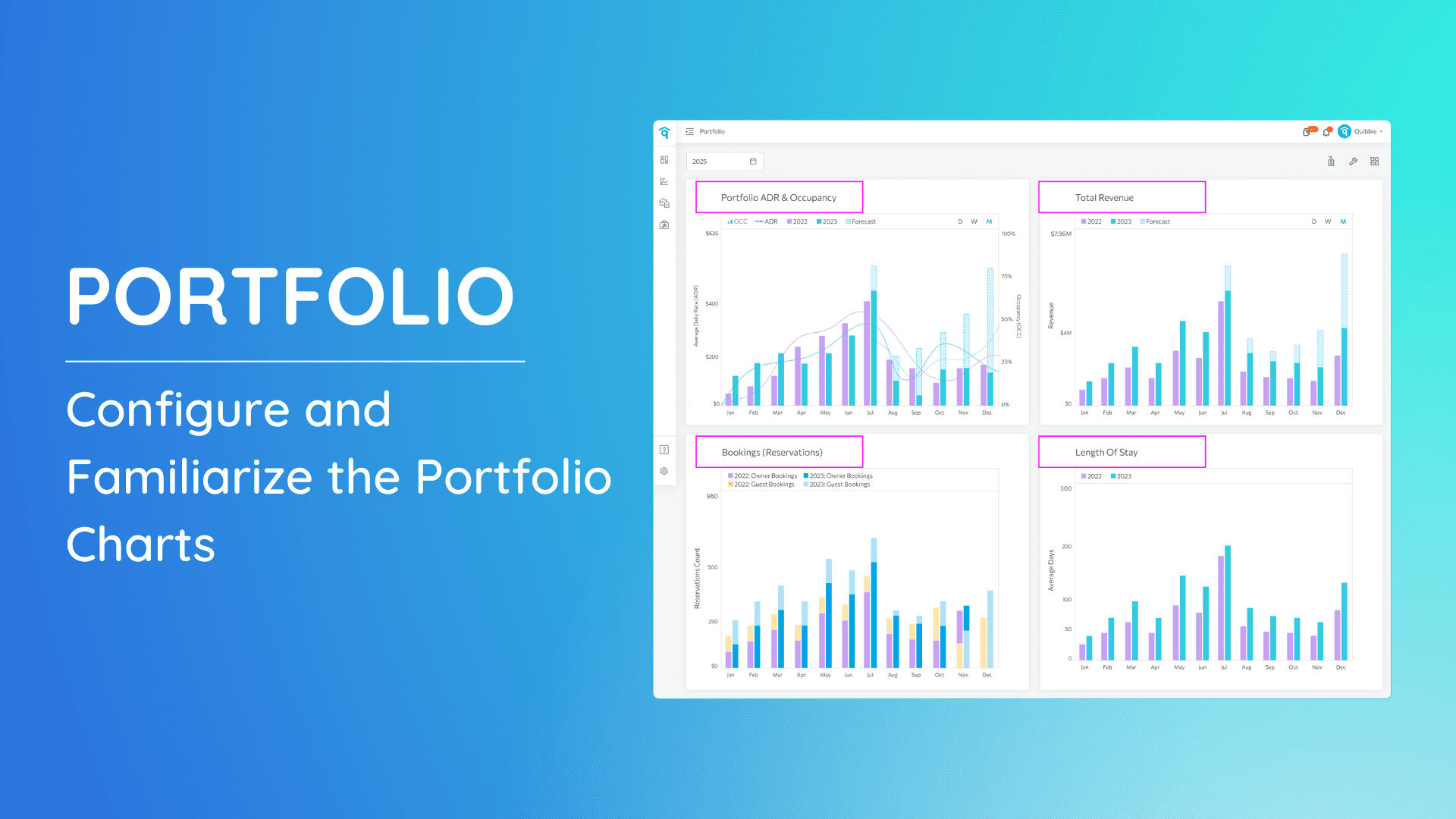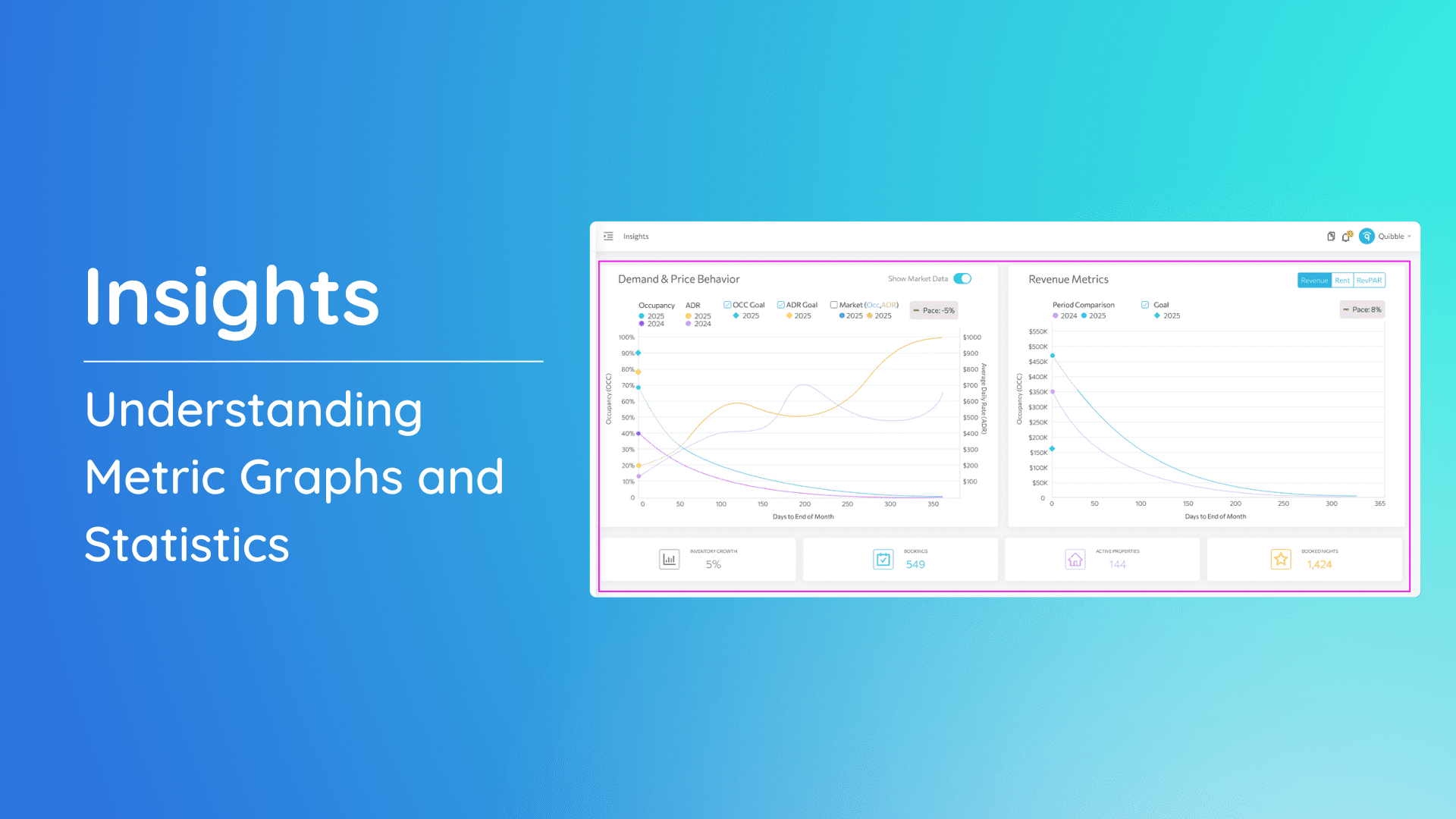Explore the functionality of the Override feature with our comprehensive guide. This tool empowers you to customize pricing and stay values effortlessly at various levels. By following the steps outlined below, you can tailor your property’s pricing and stay duration according to your specific needs.
Utilizing Override
The Override feature enables adjustments to two key metrics: Price and Stay.
Overriding Price:
Price override allows you to manually set a fixed price for specific dates, replacing the dynamic pricing generated by the system. Price overrides can only be applied at the Property level.
Accessing Override:
1. Navigate to the left-side menu bar.
2. Click on the “Price & Stay” dropdown.
3. Select “Property”
4. Choose the desired property from the property list.
5. On the right-side menu bar, click “Overrides,” then select “Price.”
6. Select the date/s for the override and click OK.
7. Input the desired price.
8. Click Save to implement the override.
Note: Once set, the override will take priority over all other pricing logic for the selected dates.
Overriding Stay:
The Stay override allows you to replace existing stay values on selected dates. Stay overrides can be applied at all levels: Portfolio, Market, Group, or Property.
1. Under the “Price & Stay” dropdown, select the level for the override.
2. If Market, Group or Property level is selected, pick the specific market, group or property from the list.
3. On the right-side menu bar, click “Overrides,” then select “Stay.”
4. Choose the date/s for the stay override and click OK.
5. Input the minimum stay.
6. Click the Save button to confirm the override.
Should you need further assistance or have specific questions, don’t hesitate to reach out to our support team at [email protected].