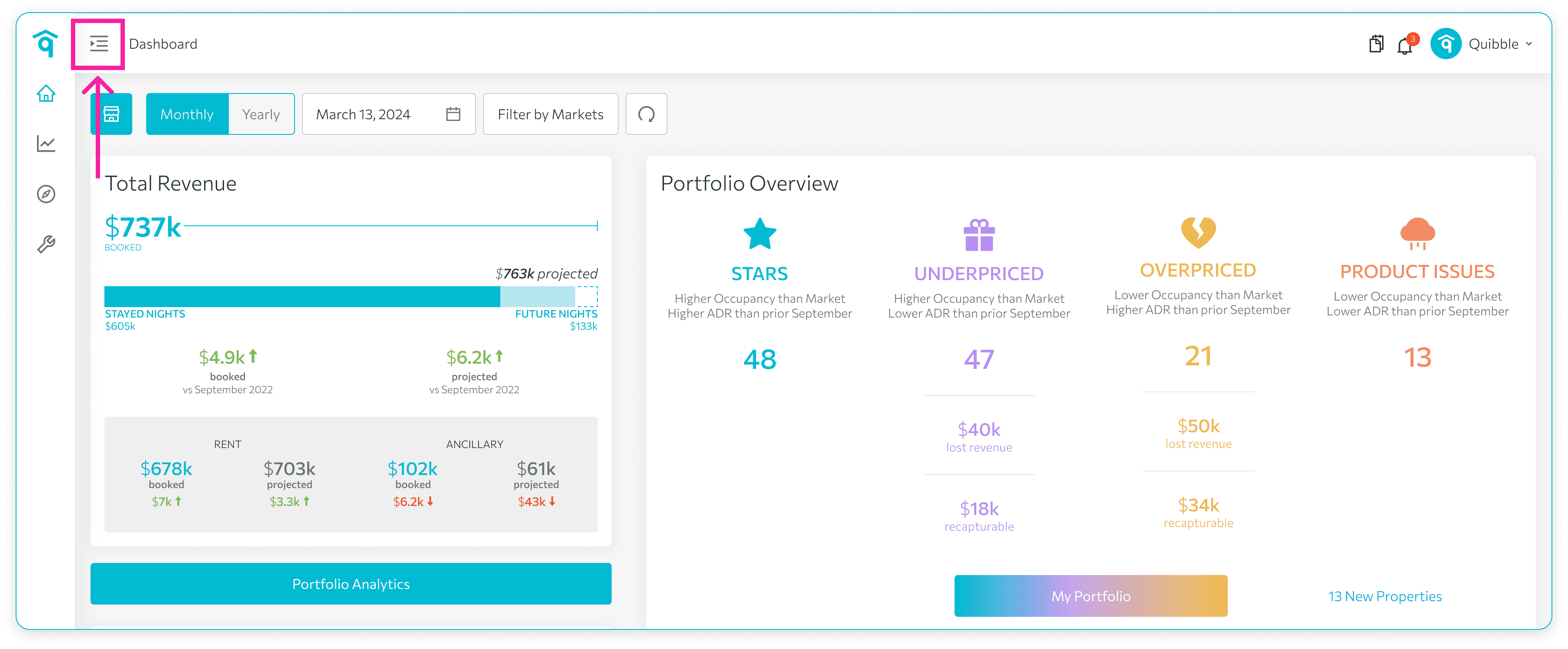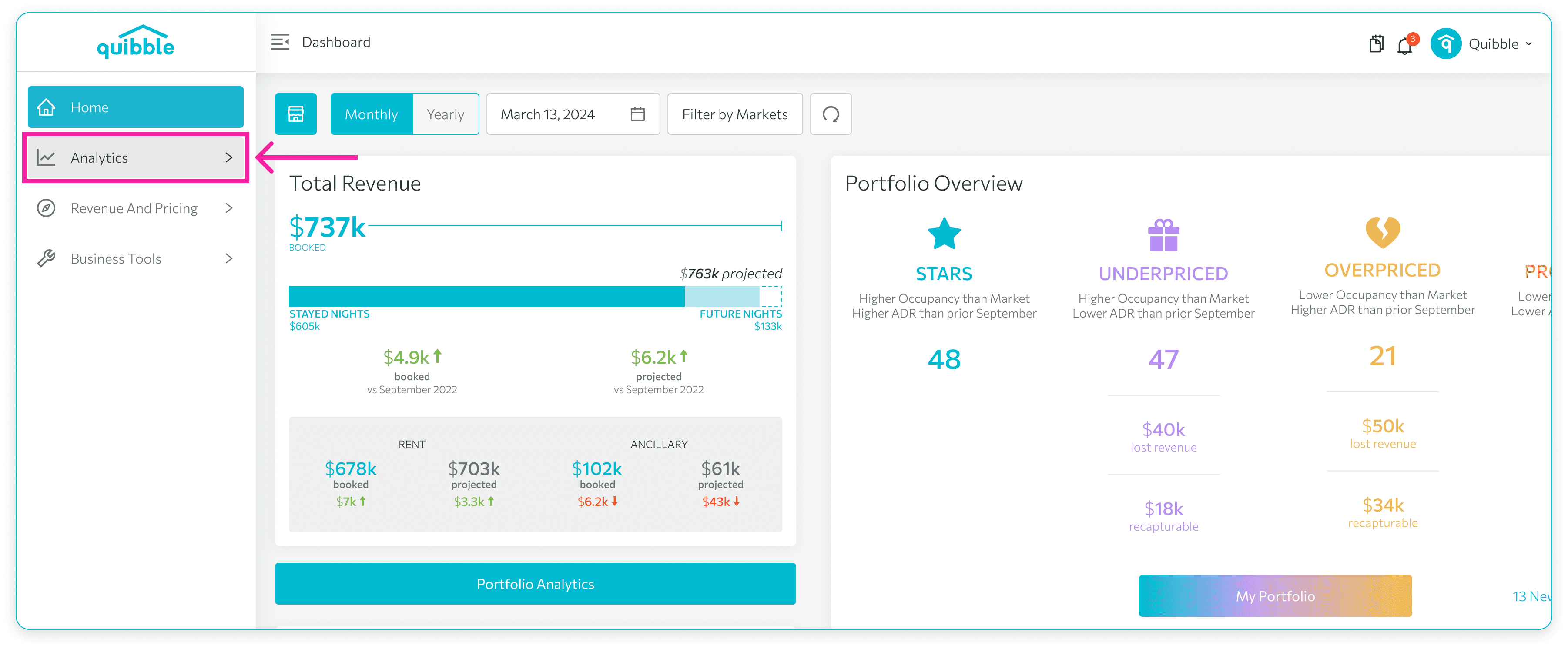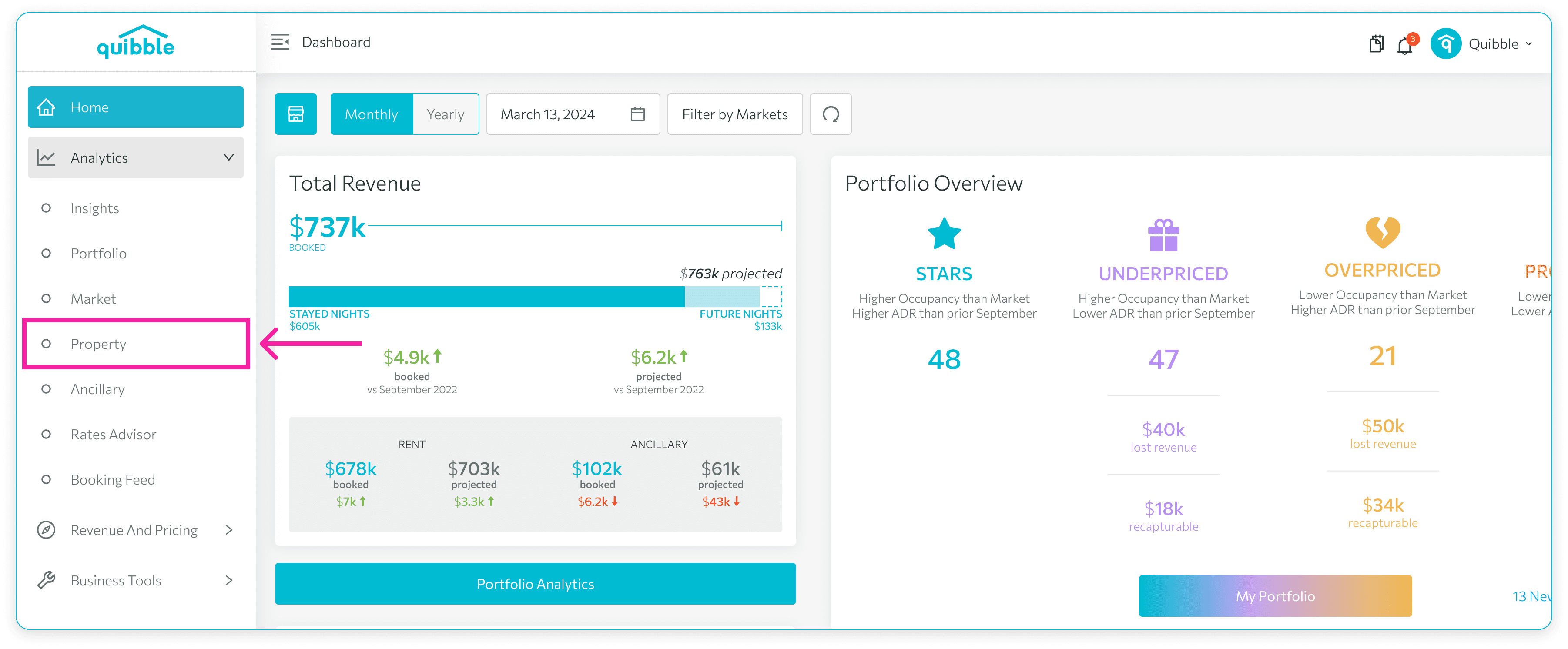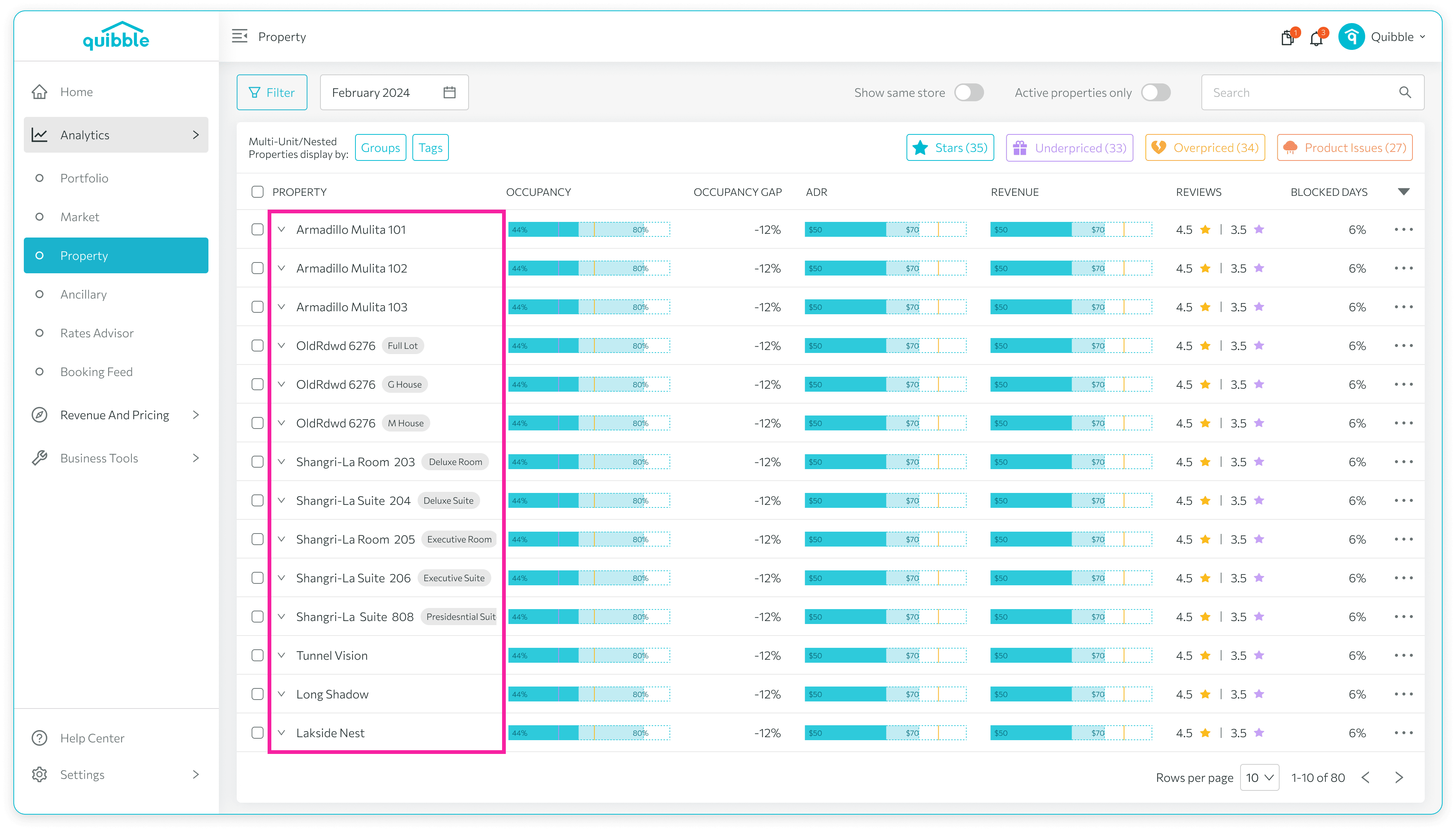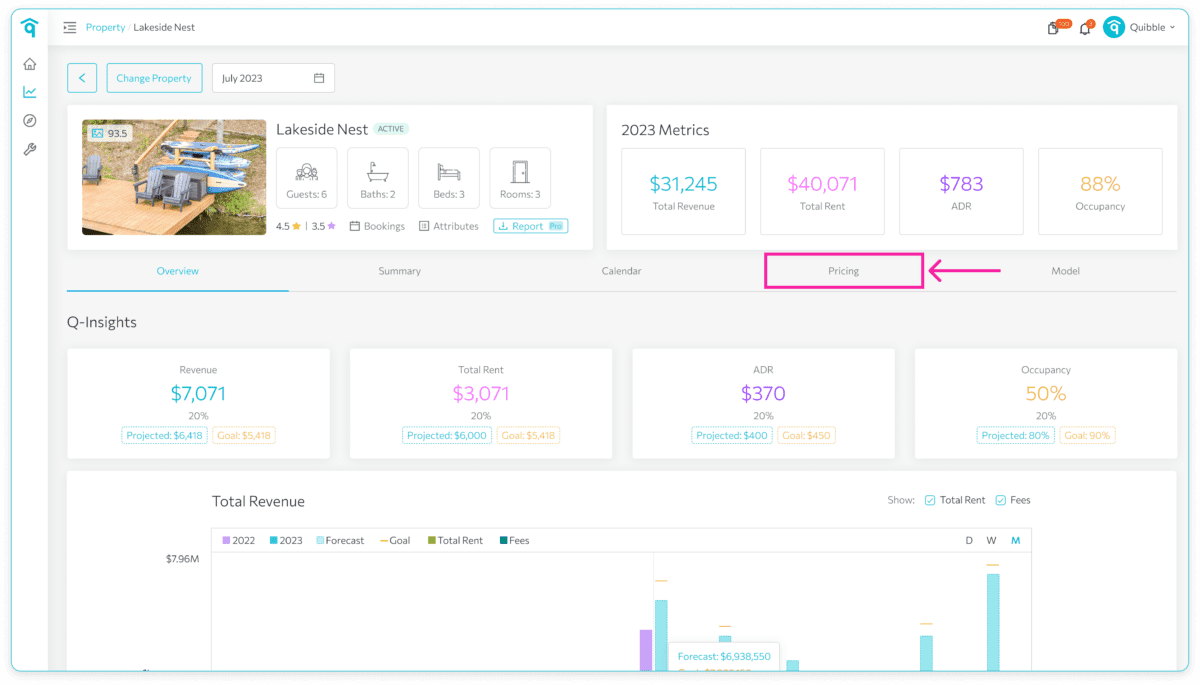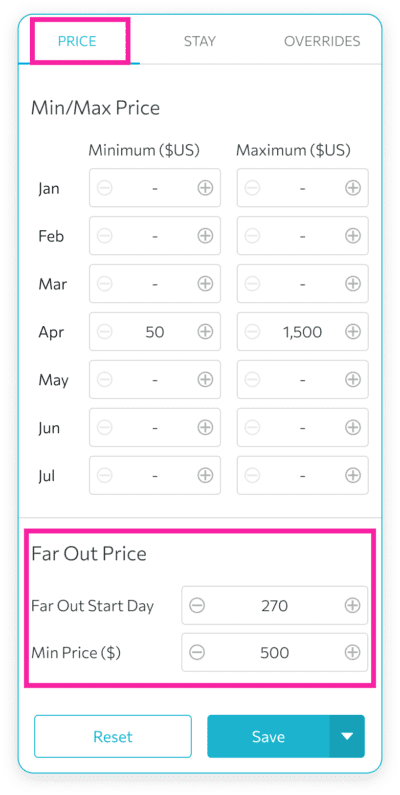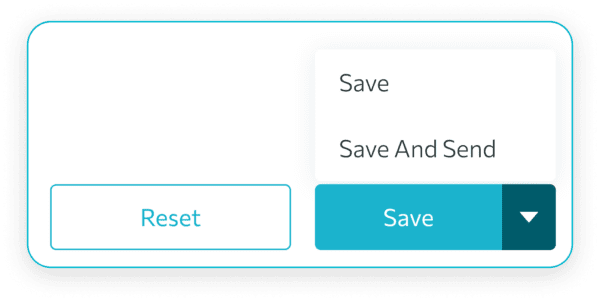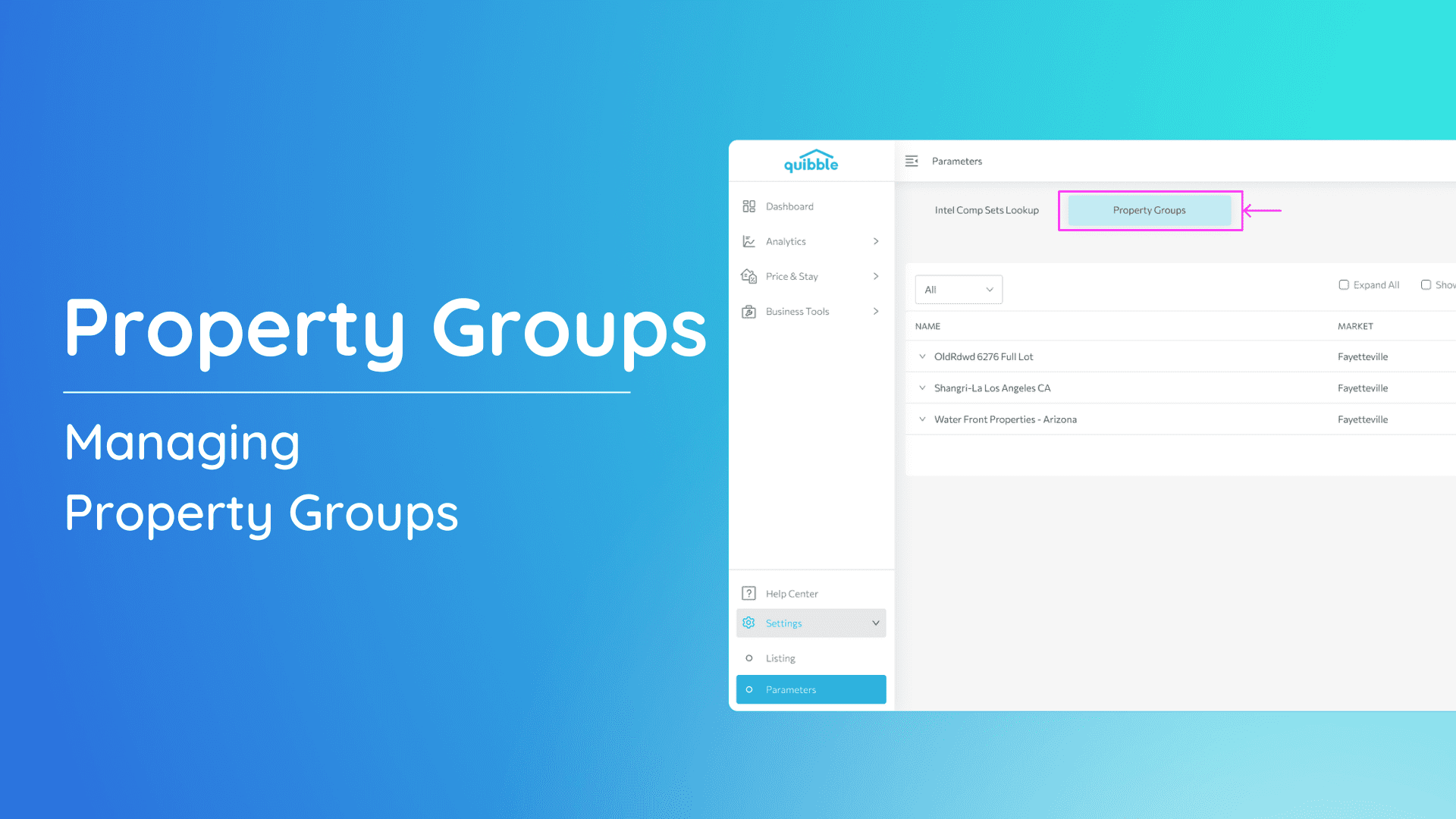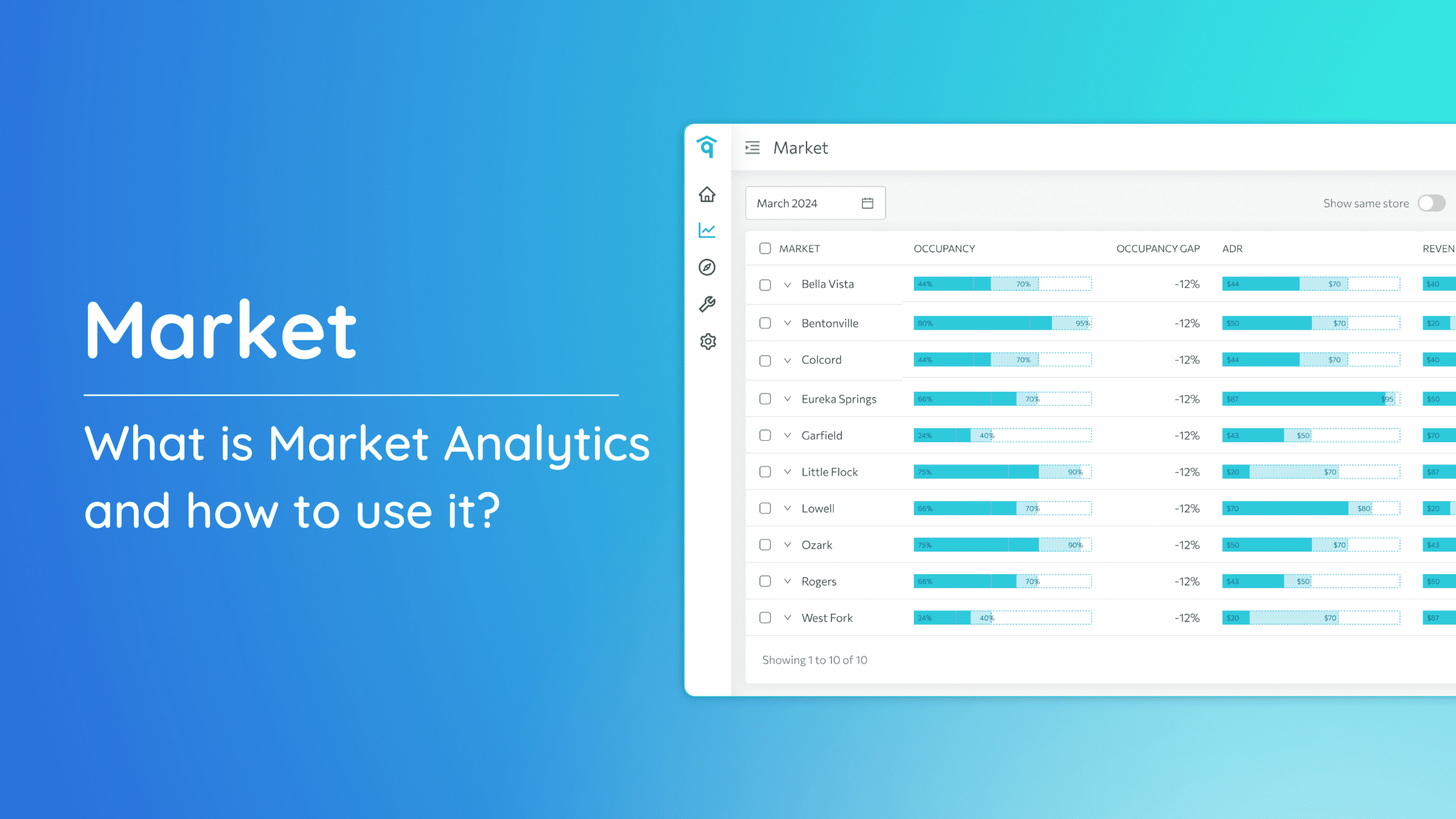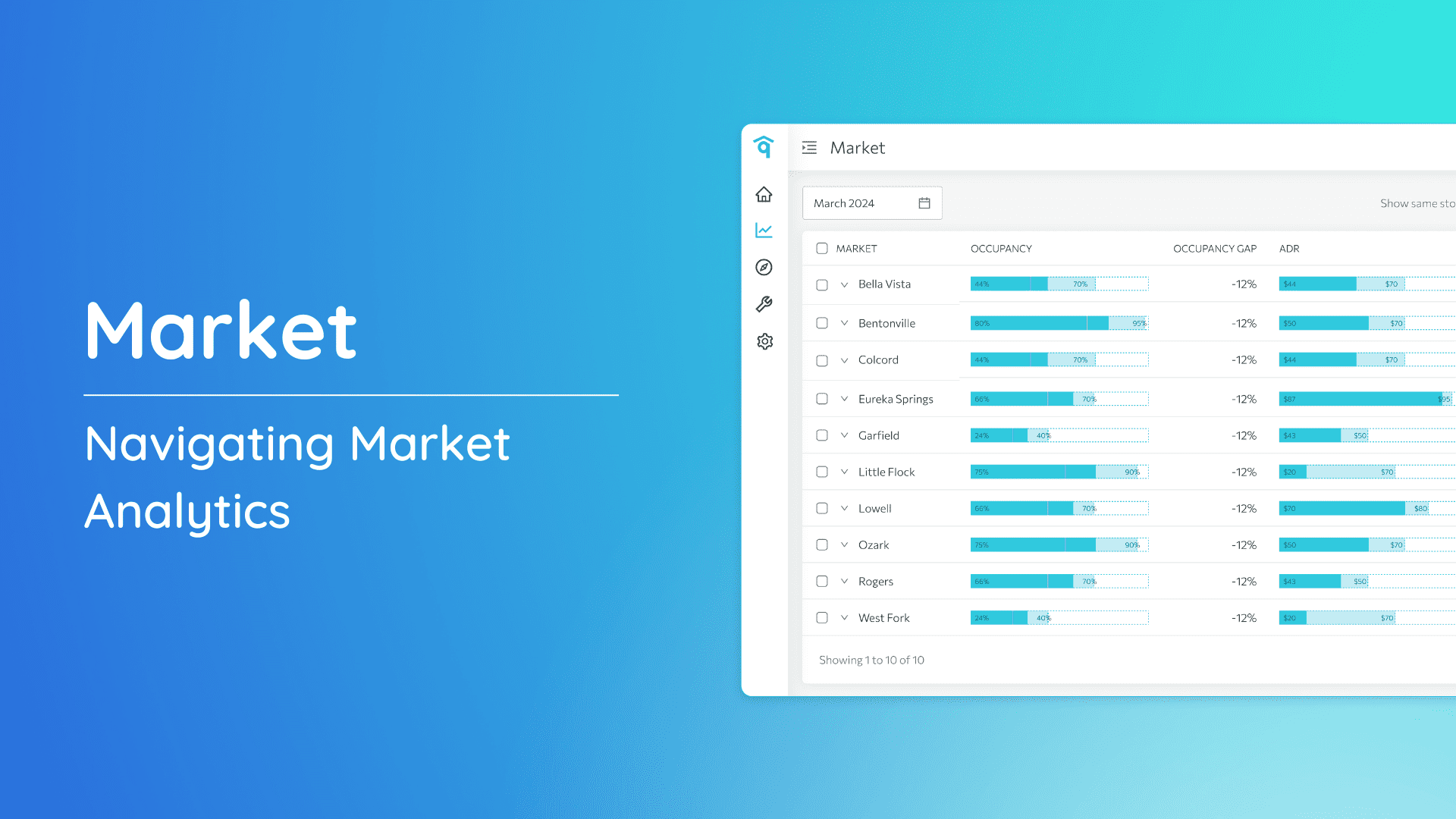Setting the Far Out Price for your property is an important step in managing your pricing strategy effectively. Follow these steps to set the Far Out Price of each property:
1. Head to the left-side menu bar.
2. Click on the “Analytics” dropdown
3. Select “Property.”
4. Select the property for which you want to set the Far Out Price.
5. Click on “Pricing.”
6. Go to the “Price” section, then scroll down to Far Out Price to input the Far Out Start Day and Min Price.
Far Out Start Day – number of days from now for which reservations are being considered.
Min Price – lowest price you’re willing to charge for a future booking date that’s far in advance.
7. Finally, click “Save” to apply changes before the end of the day or “Save and Send” for real-time application.
If you have further questions or need additional assistance, our support team is here to help. We hope this guide has been useful in navigating Far Out Price. Don’t forget to explore our other help articles and resources for more insights into managing your pricing strategy.