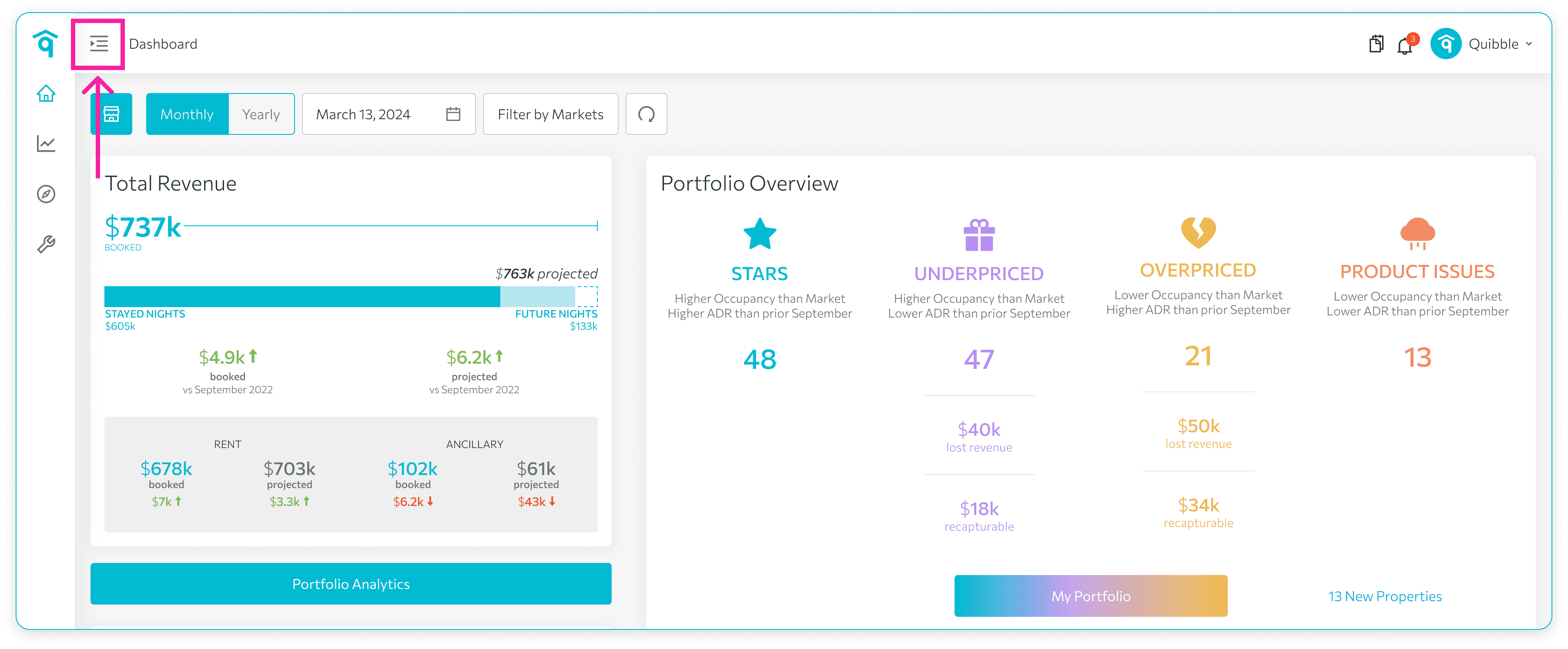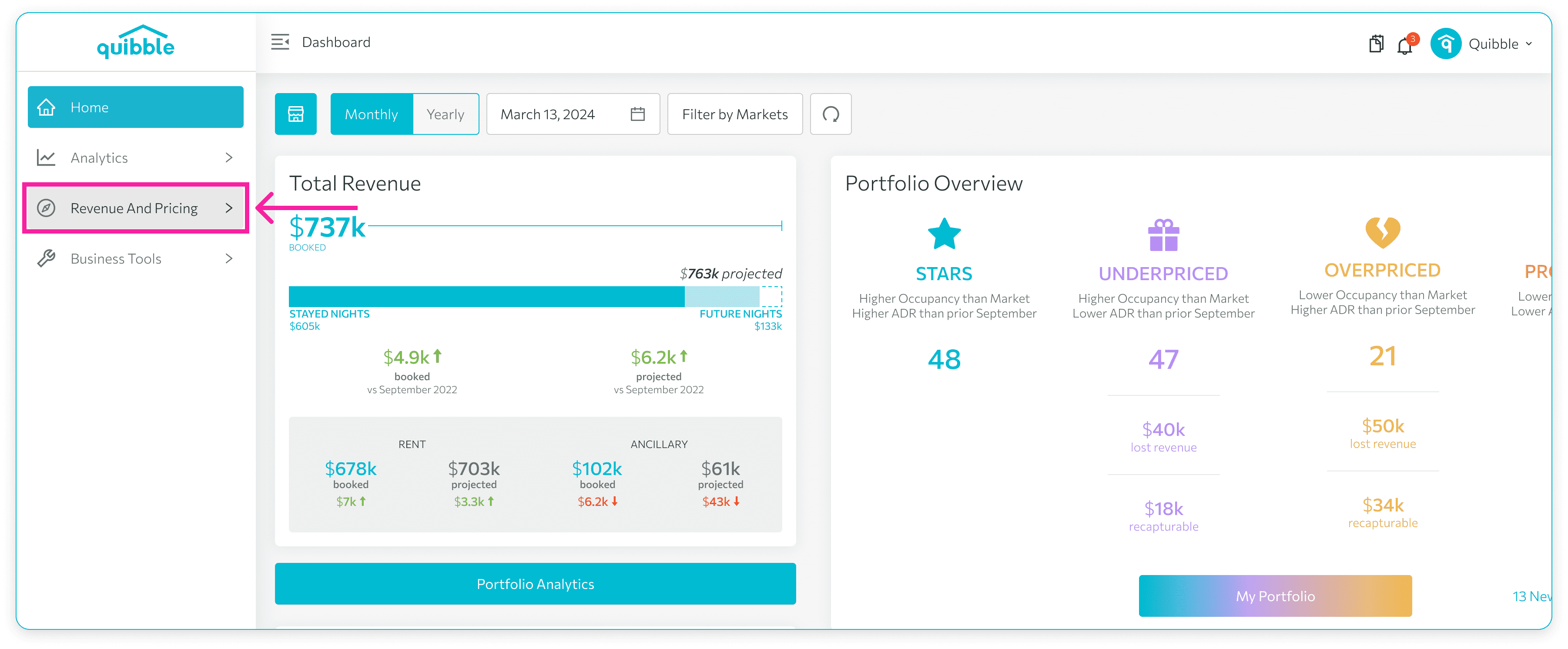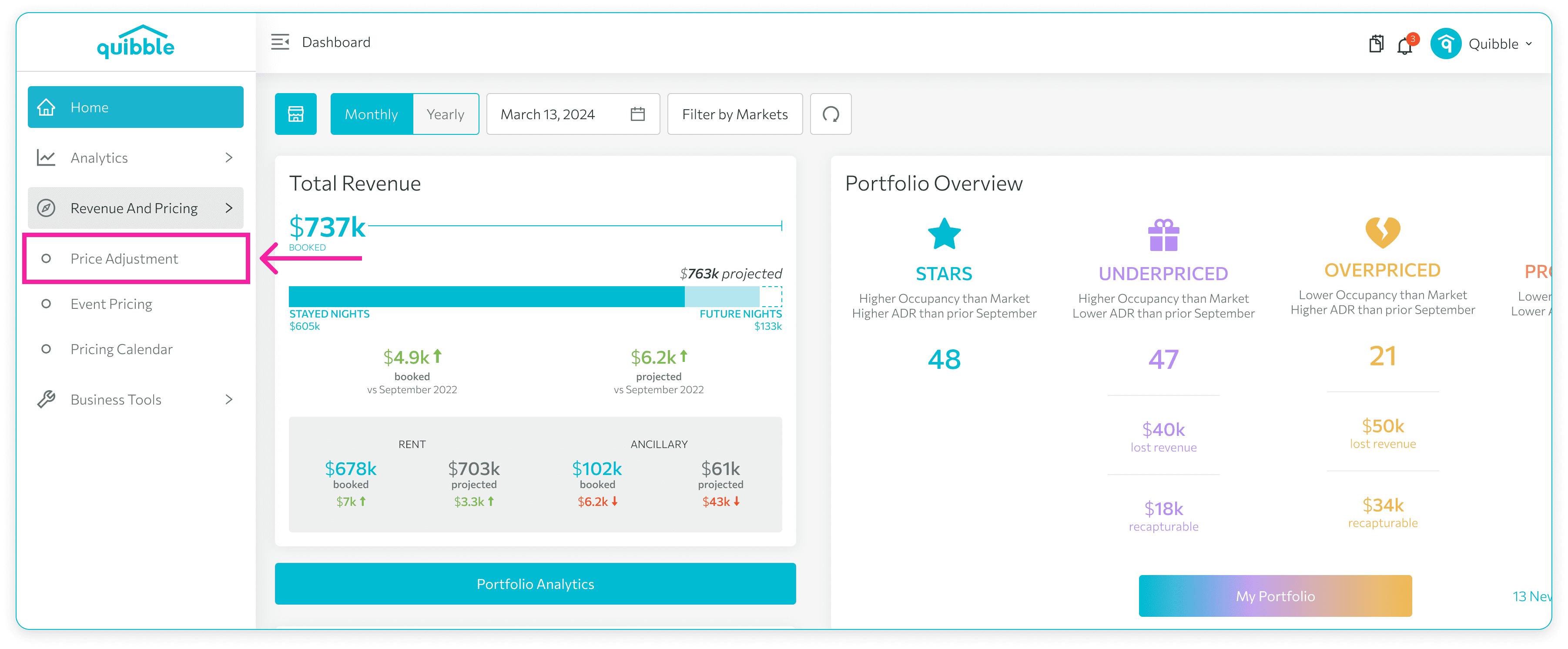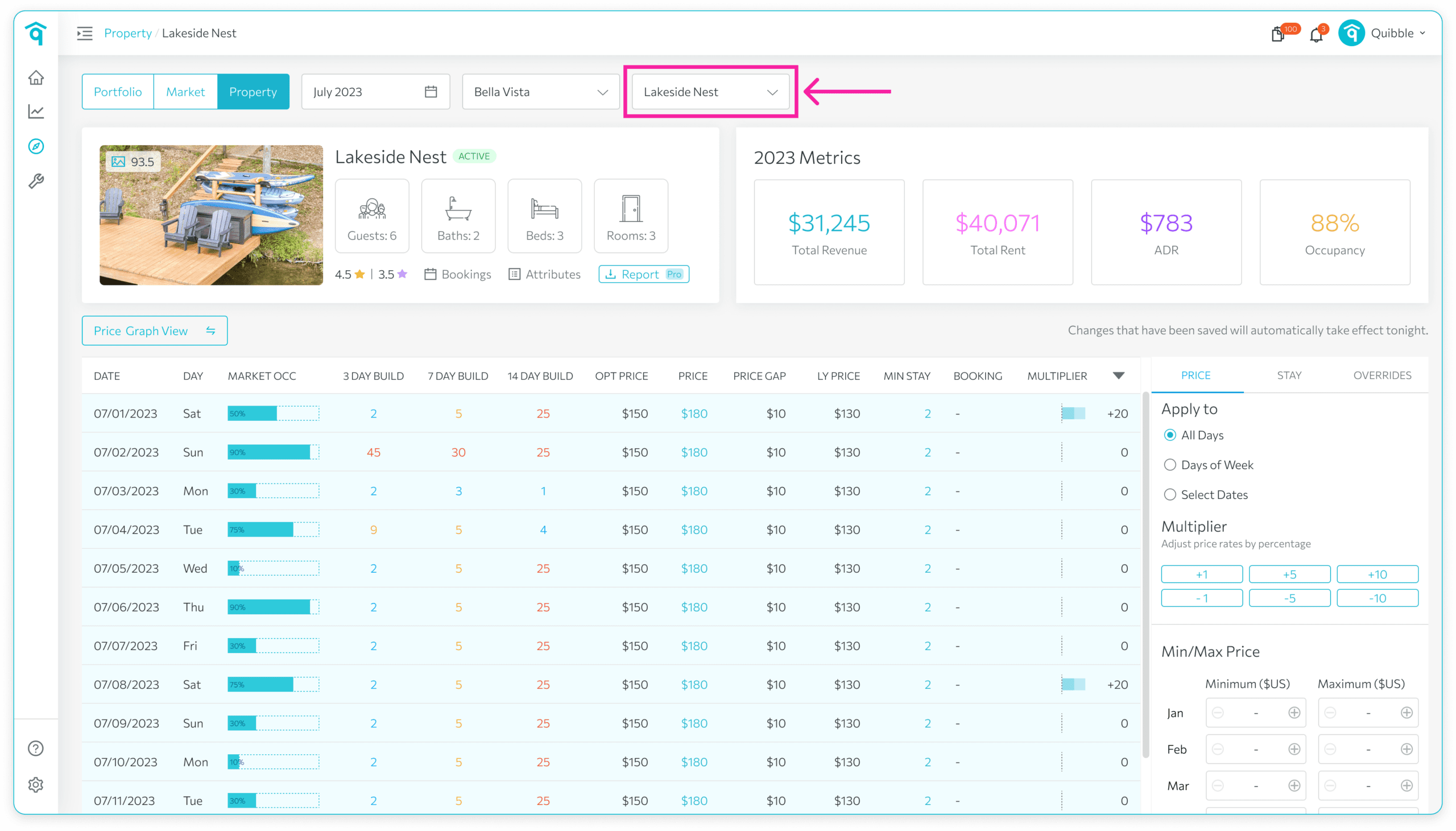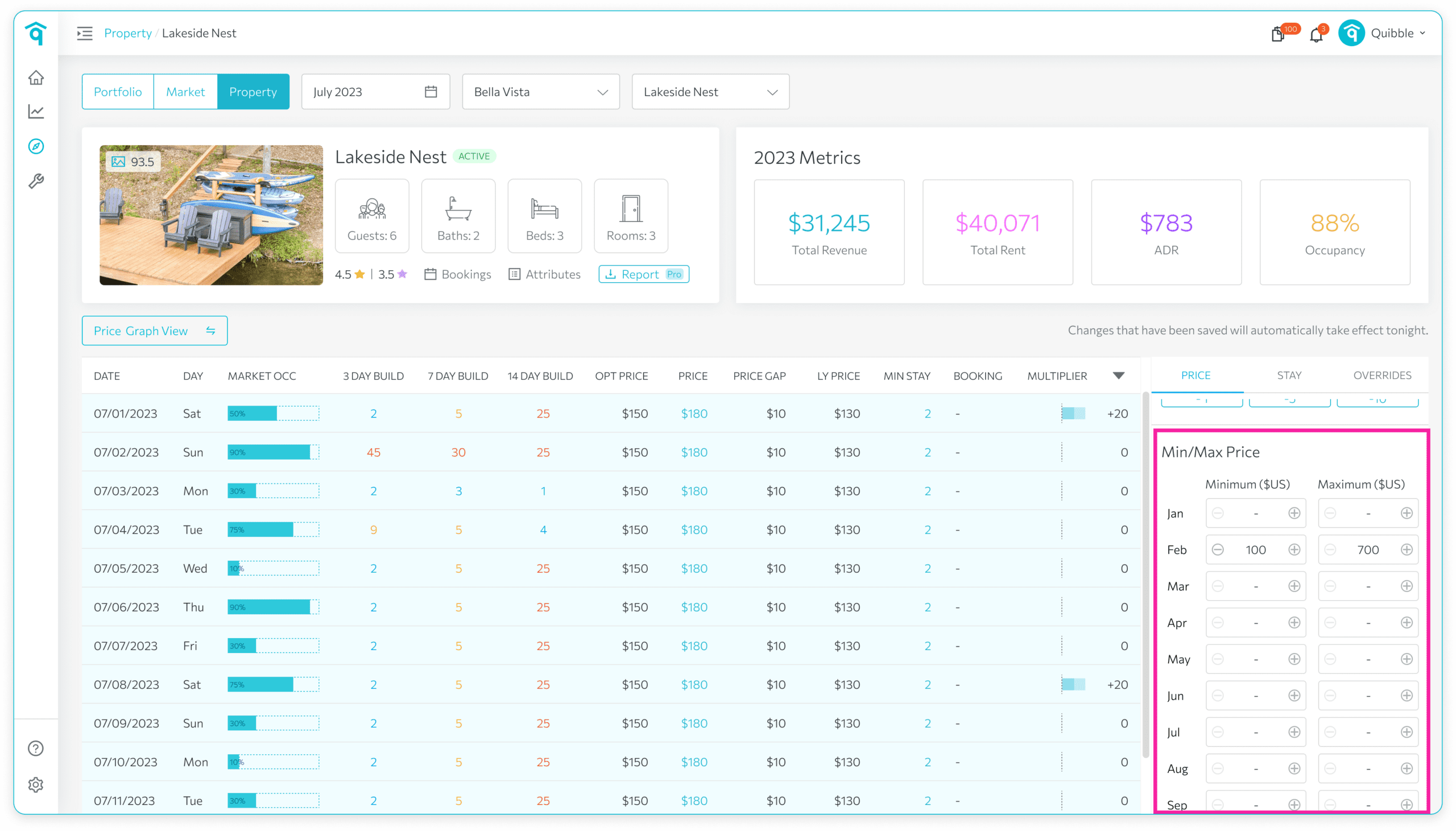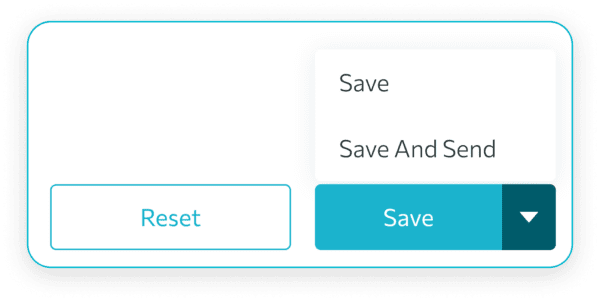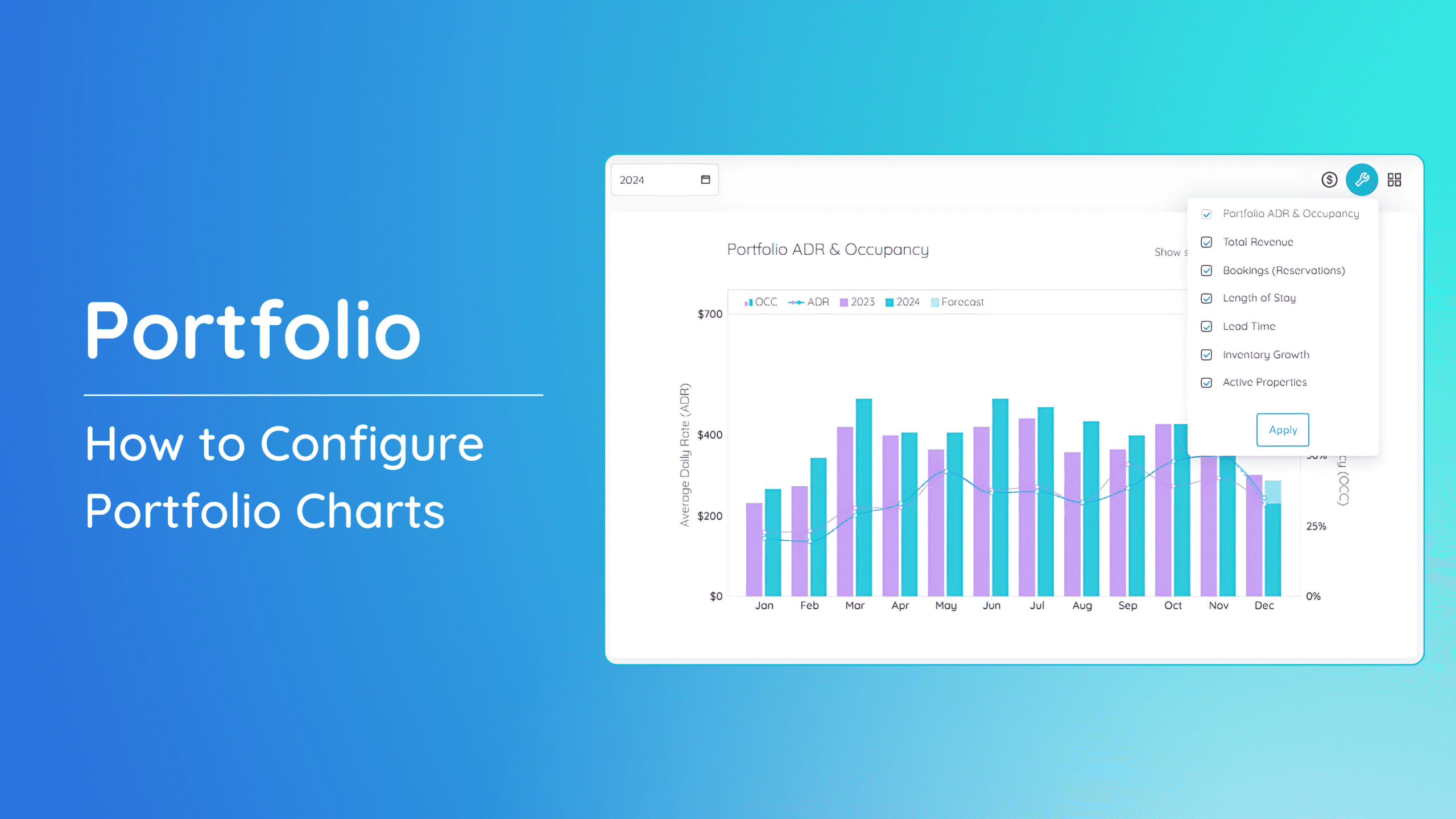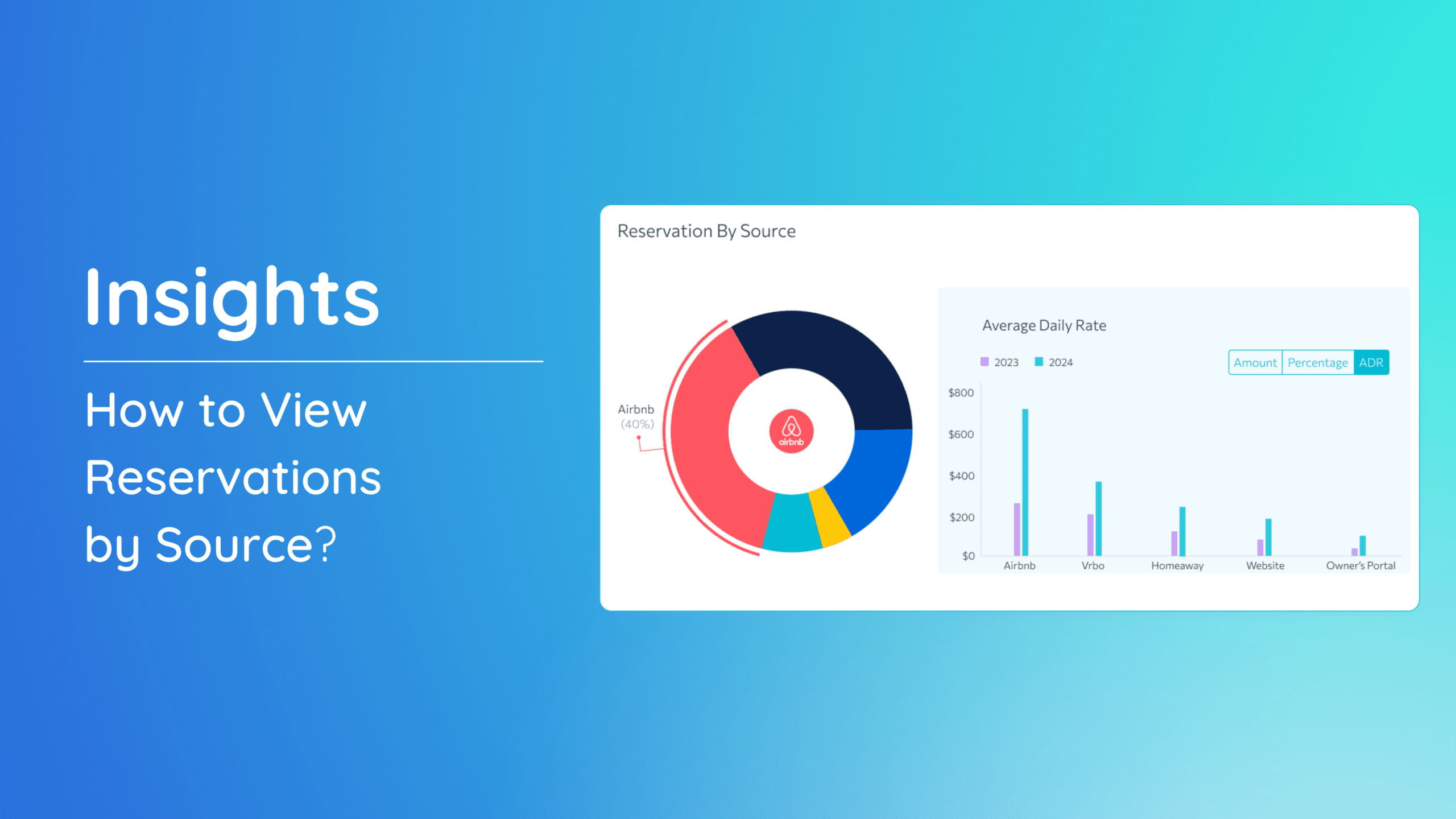Setting the minimum and maximum price by month for your property is a crucial aspect of optimizing your revenue and pricing strategy. Follow these steps to set the Min/Max Price by month:
1. Head to the left-side menu bar.
2. Click on the “Revenue and Pricing” dropdown.
3. Select “Price Adjustment.”
4. Go to “Property.” Choose the market the property belongs to, then select the property.
5. Go to the “Price” section, then scroll down to Min/Max Price to input the Minimum and Maximum price by month..
6. Finally, click “Save” to apply changes before the end of the day or “Save and Send” for real-time application.
If you have further questions or need additional assistance, our support team is here to help. We hope this guide has been useful in setting the min/max price by month. Don’t forget to explore our other help articles and resources for more insights into managing your pricing strategy.