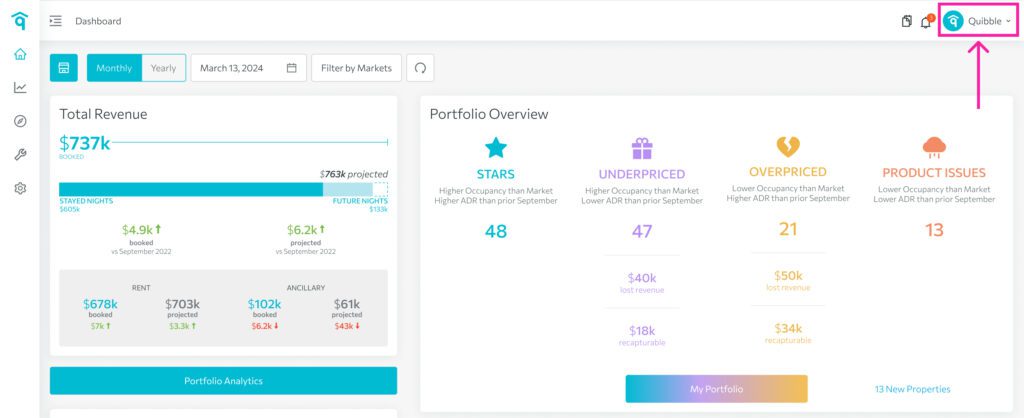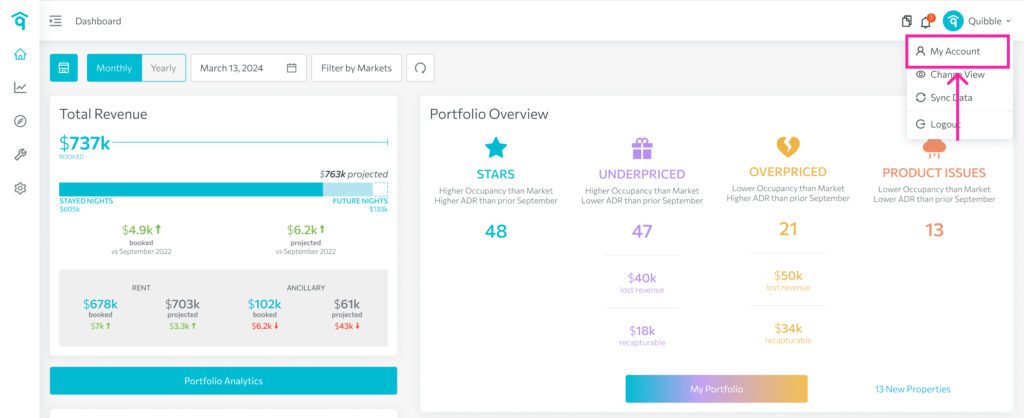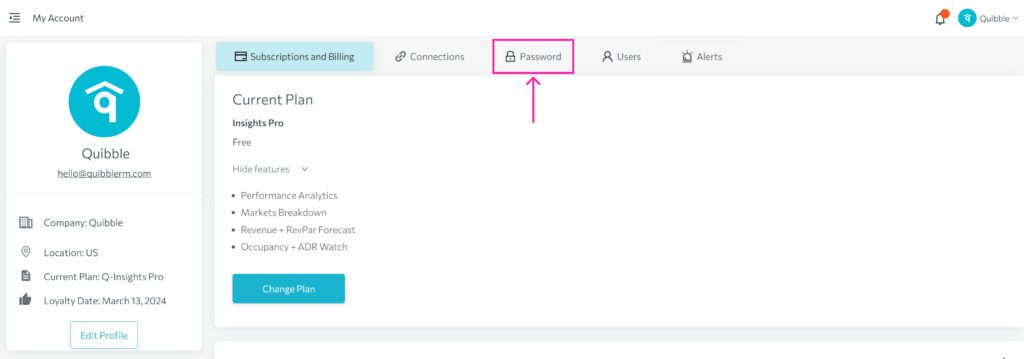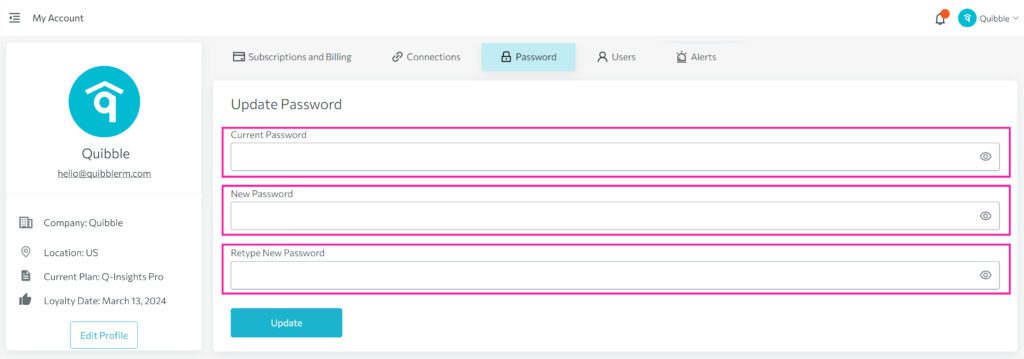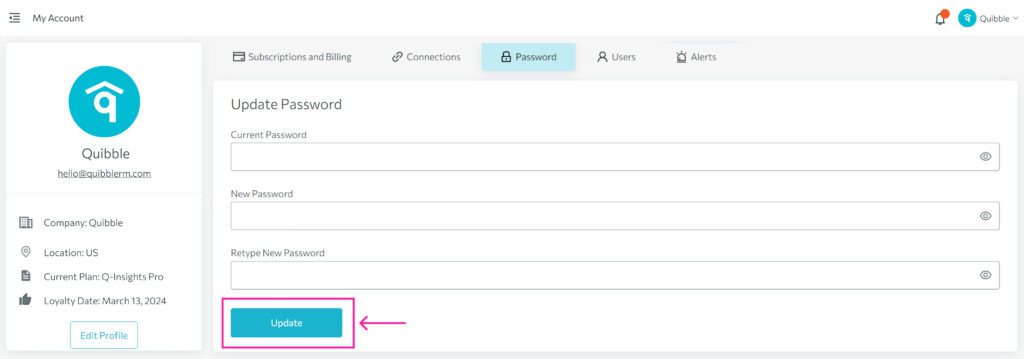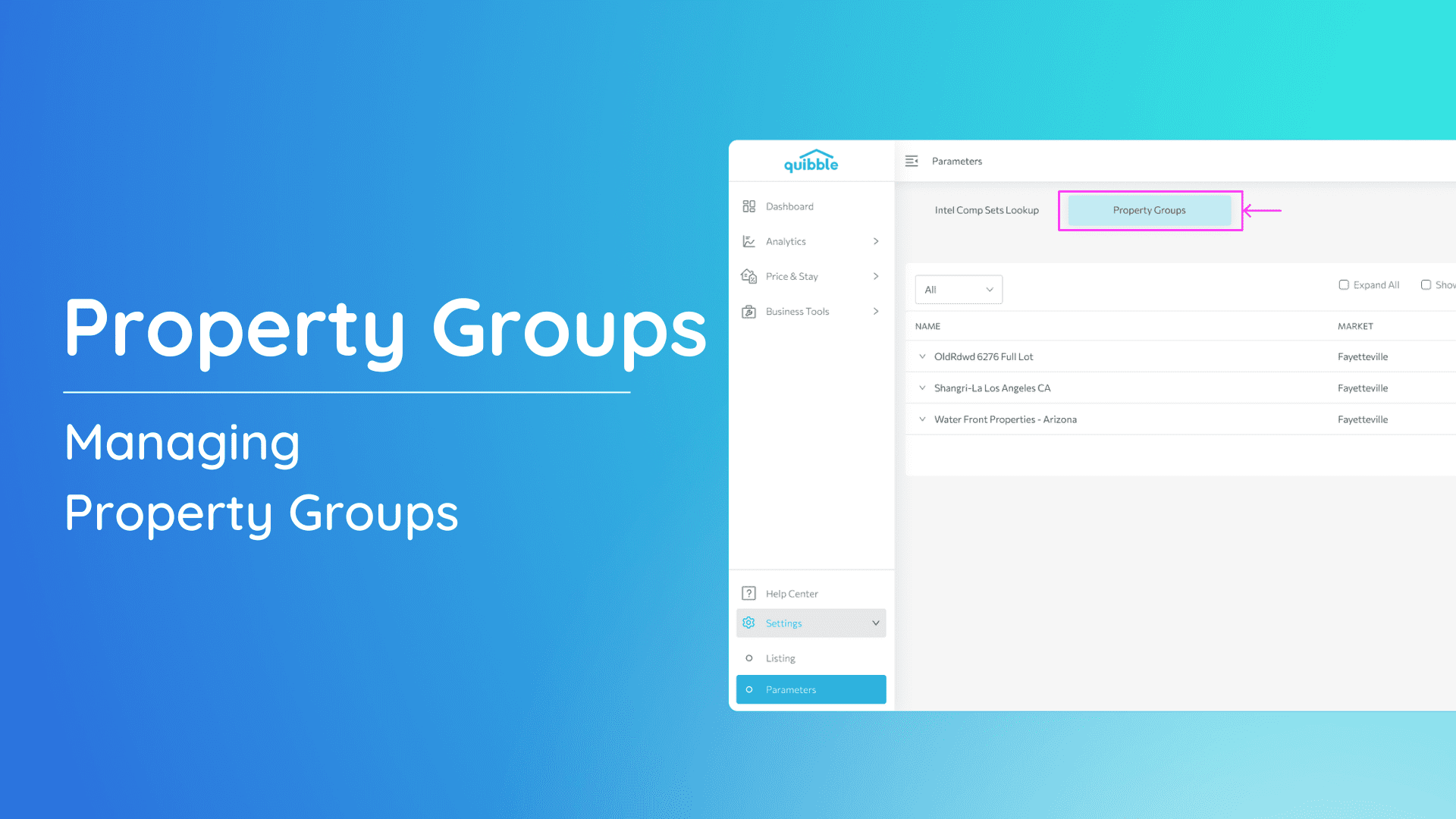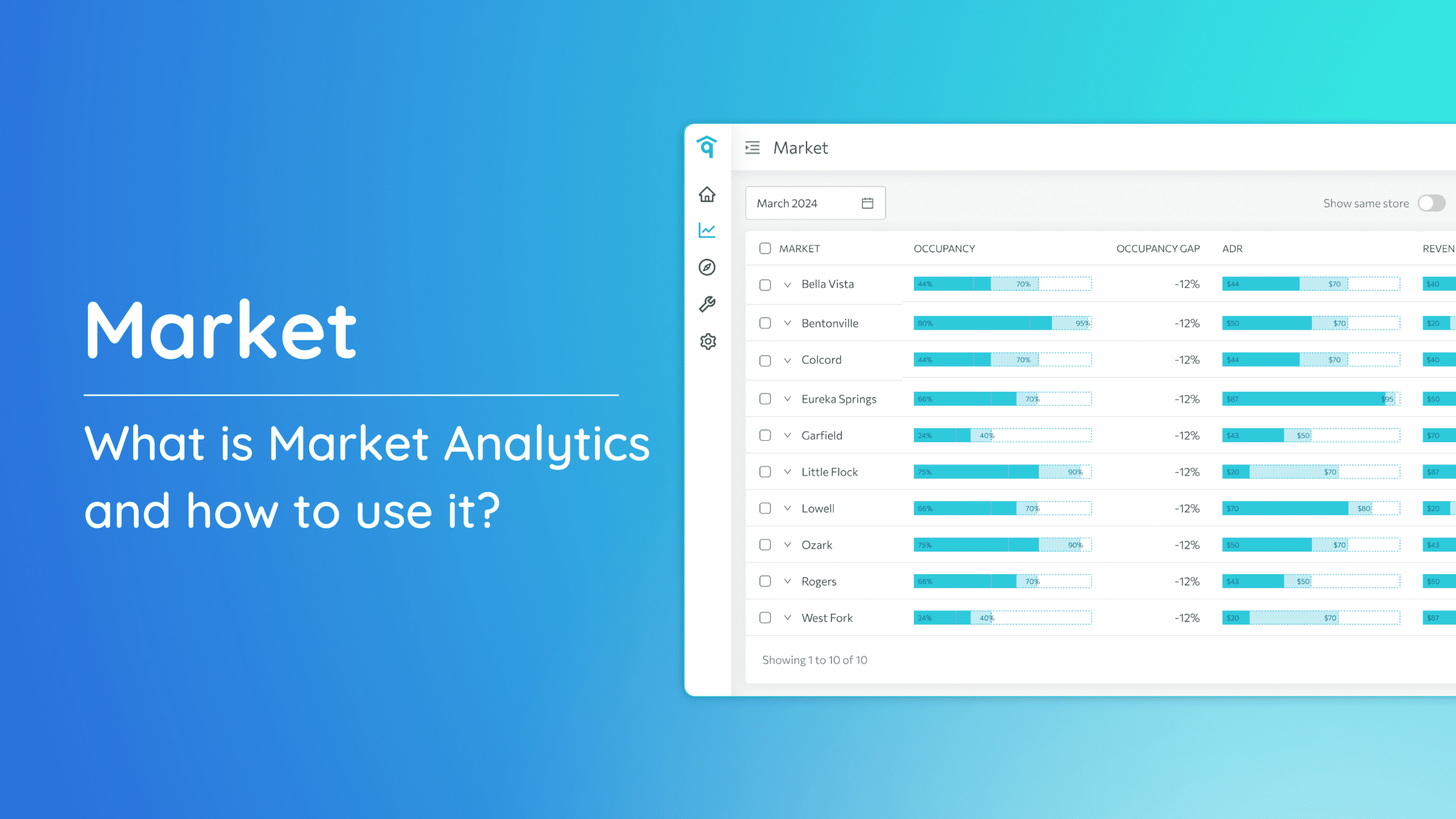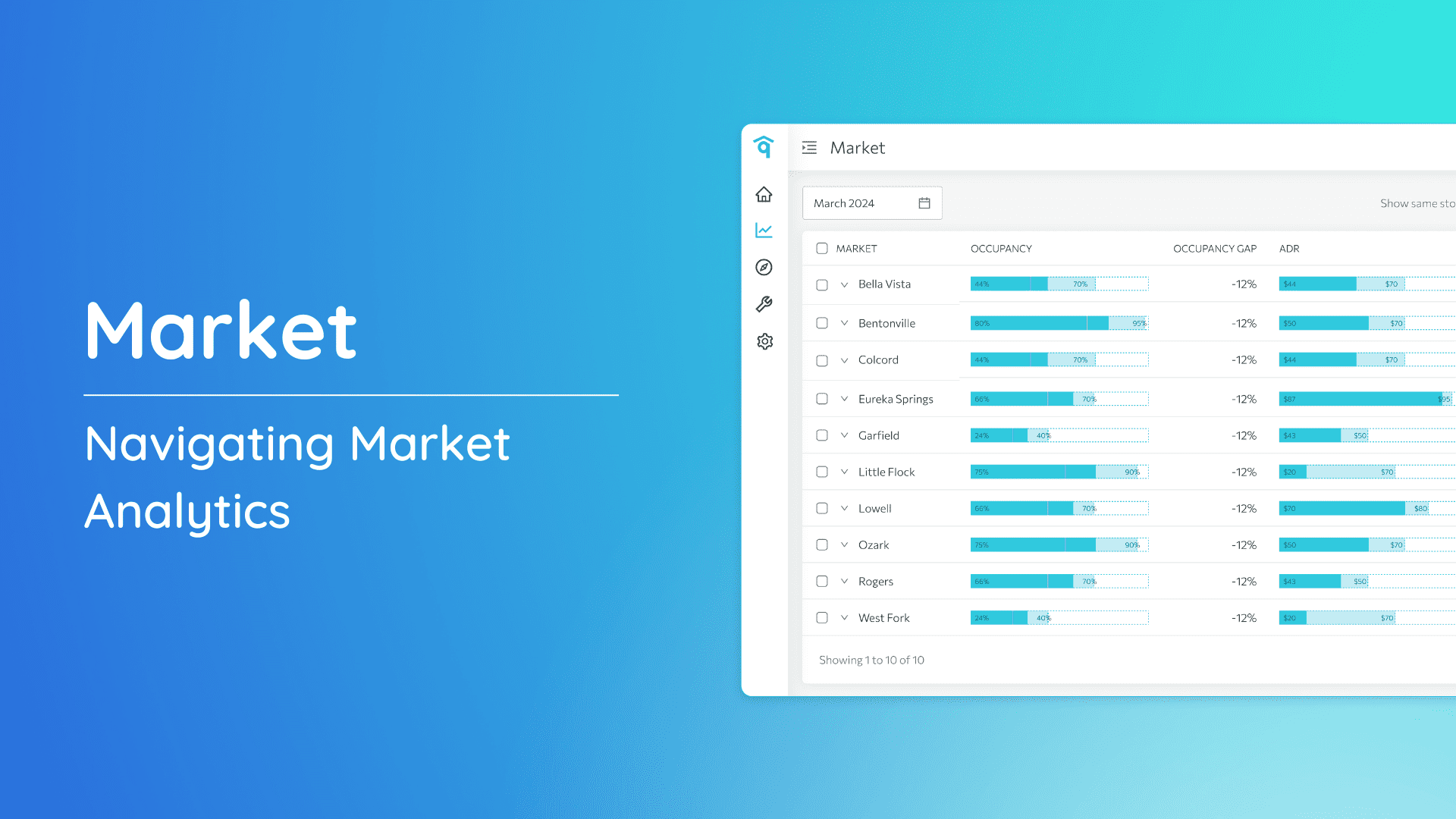Ensuring your account’s safety is of utmost importance, and updating your password is a key way to do it. Here’s a quick guide to help you update your password easily and keep your account secure.
1. Begin by clicking on the dropdown option in the upper right corner of the screen.
2. From the dropdown, navigate to “My Account.”
3. Within the “My Account” section, locate and click on “Password.”
4. On the “Password” page, input your new password and retype it for confirmation.
5. Finally, click “Reset.”
By following these simple steps, you can proactively update your password, ensuring that your account remains safeguarded against unauthorized access.