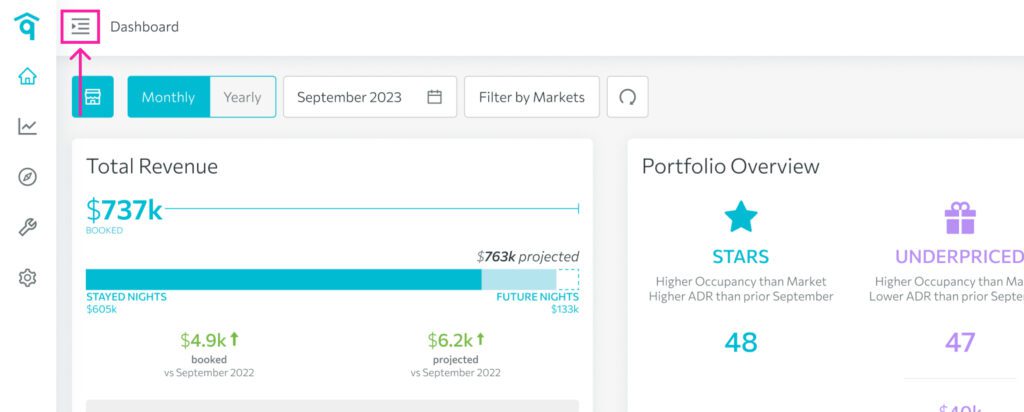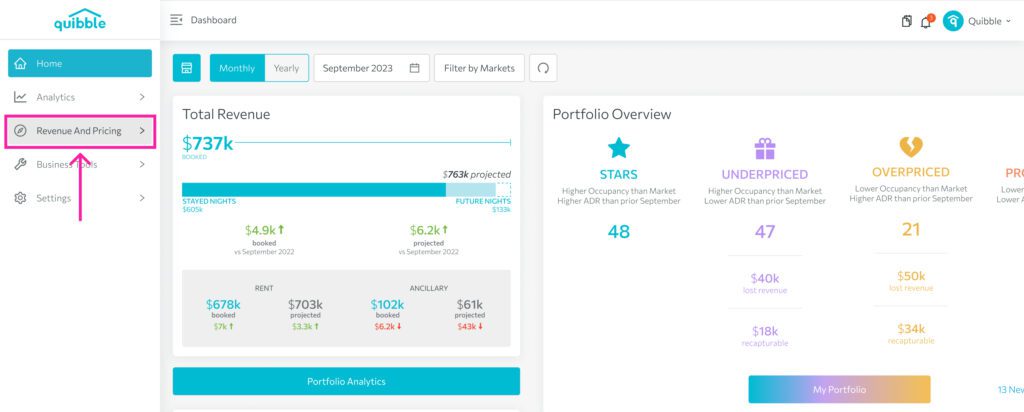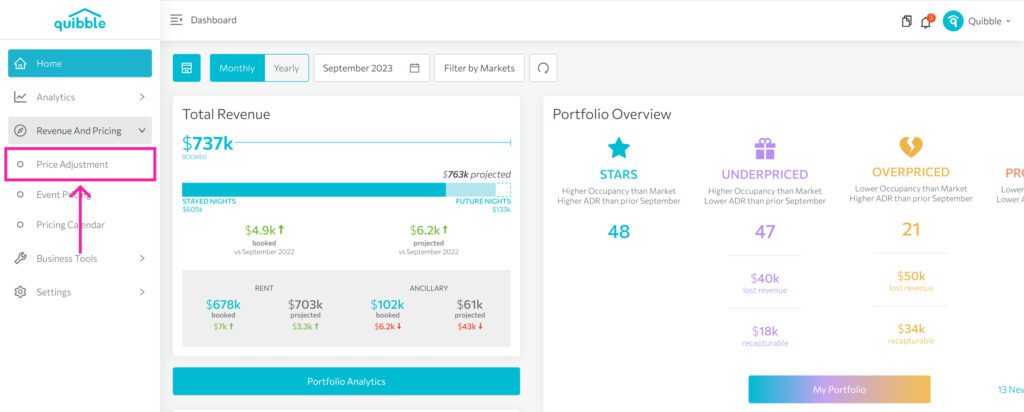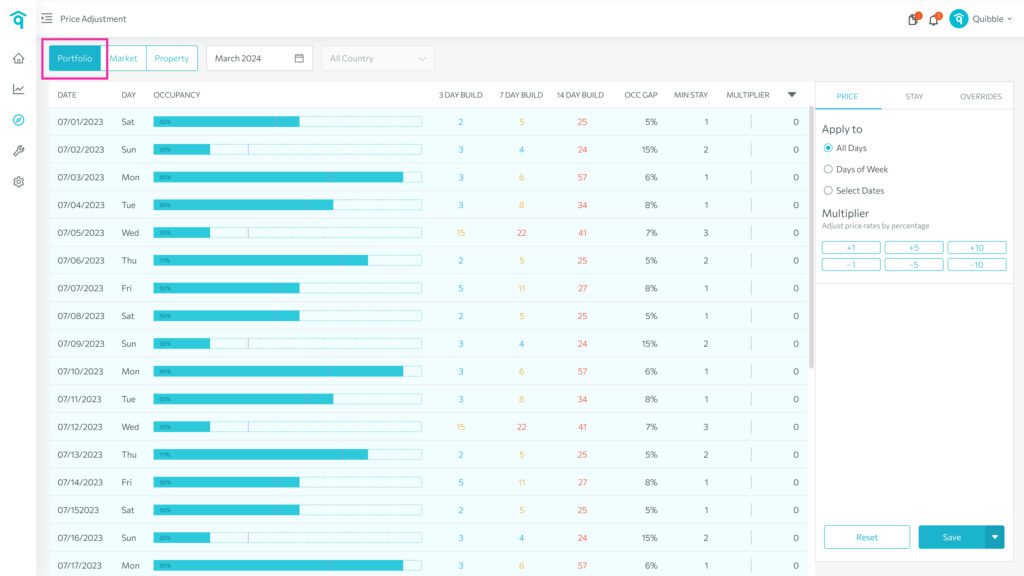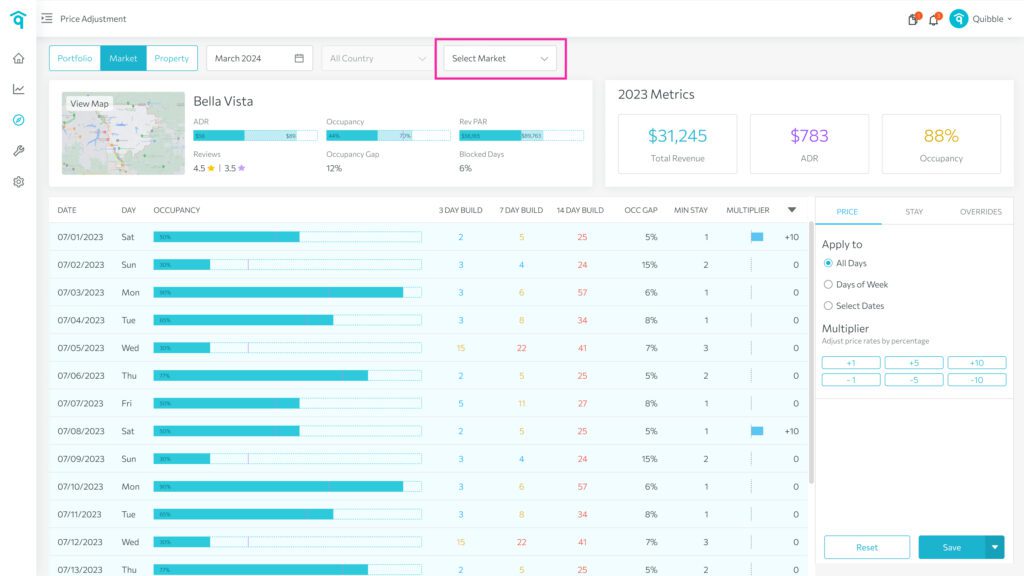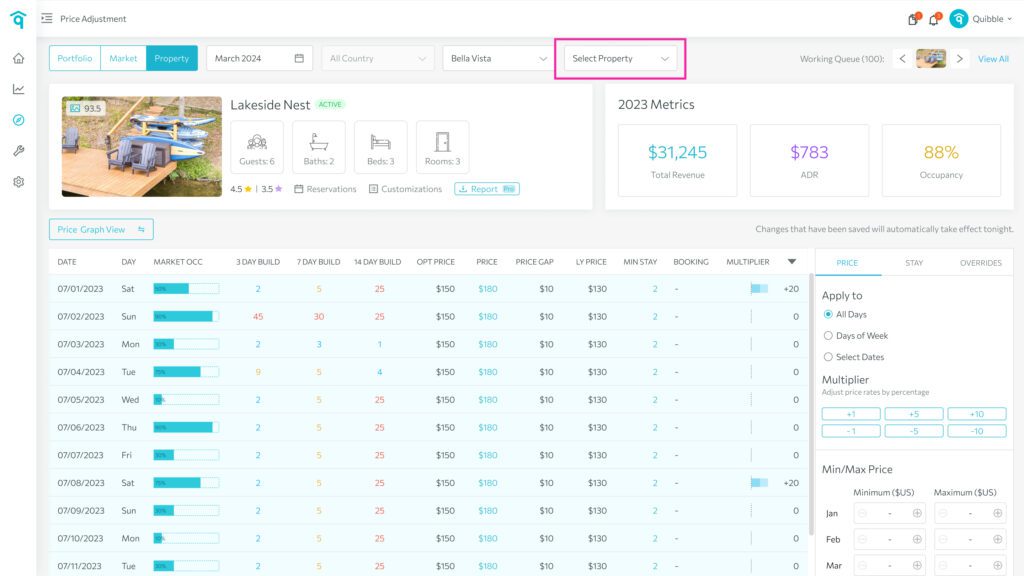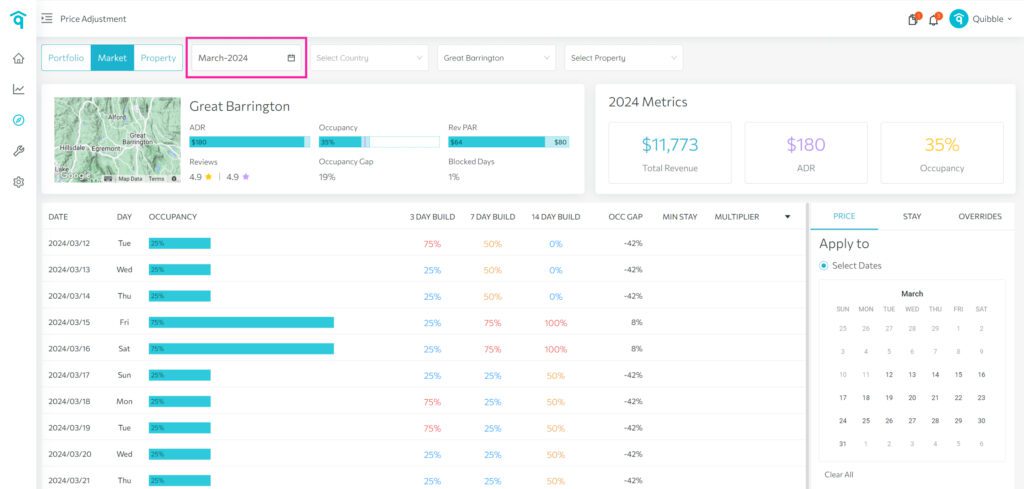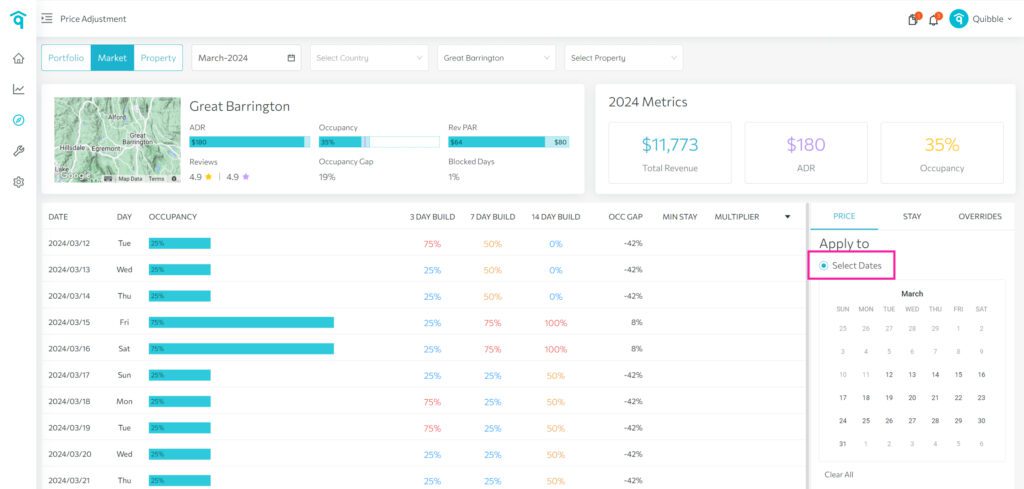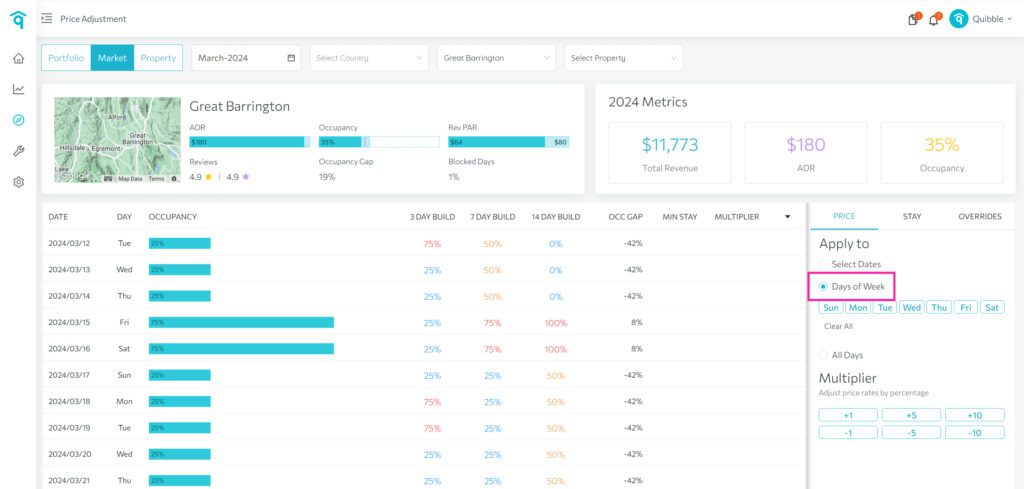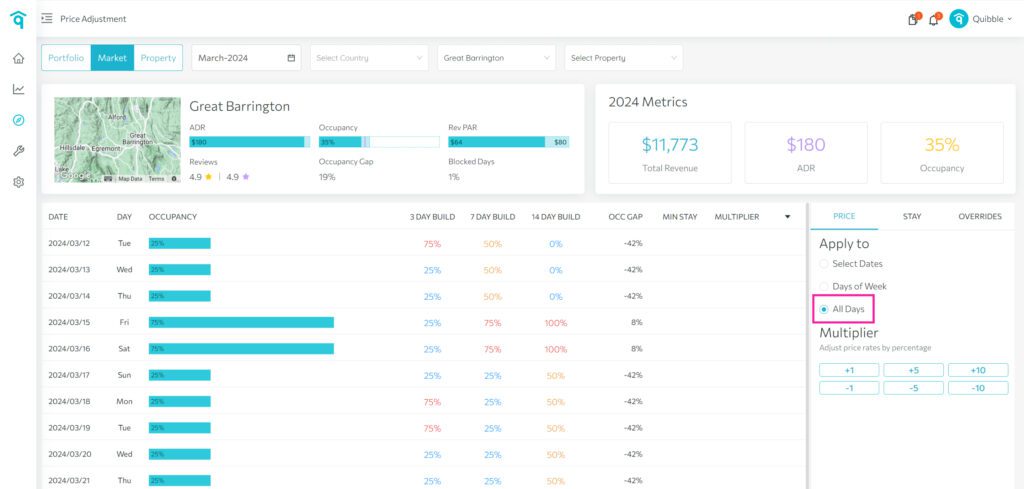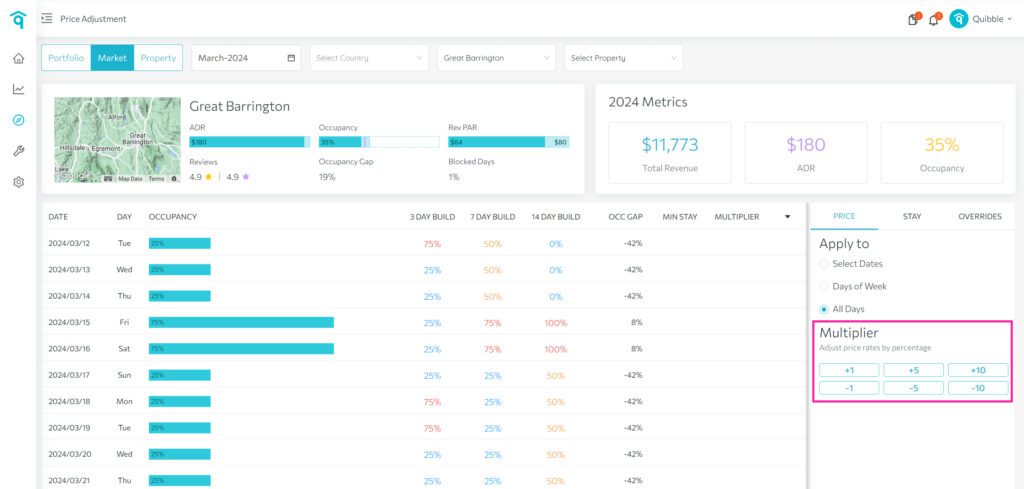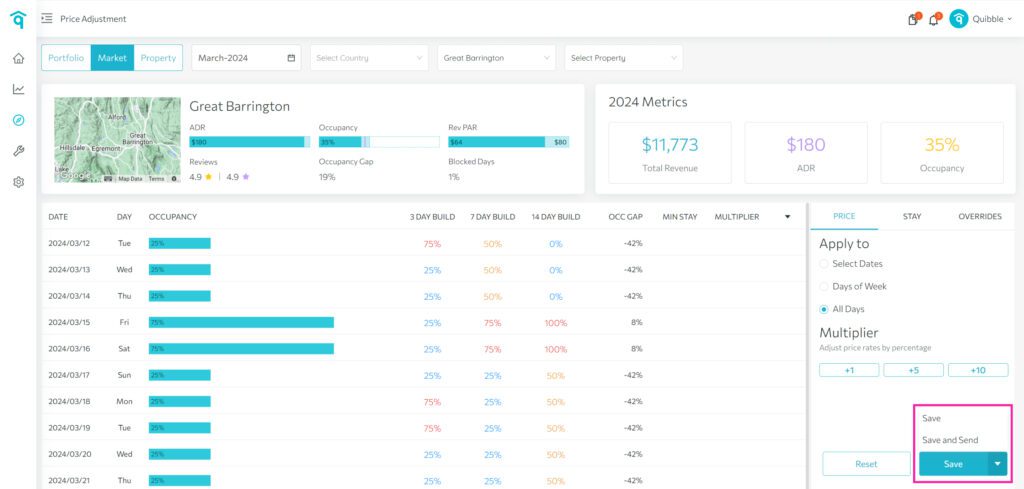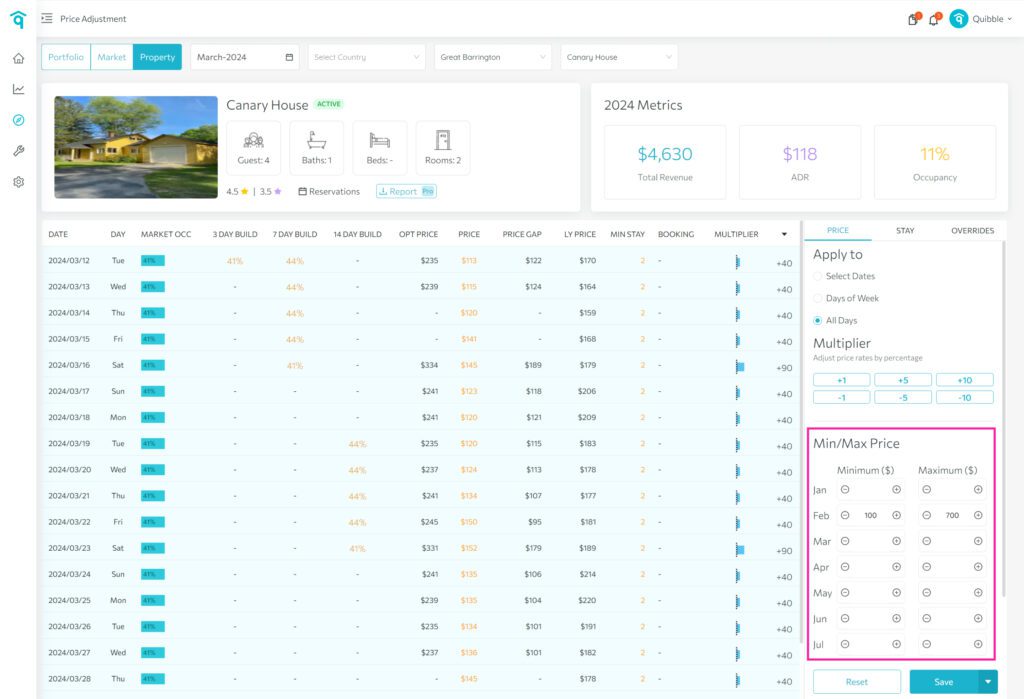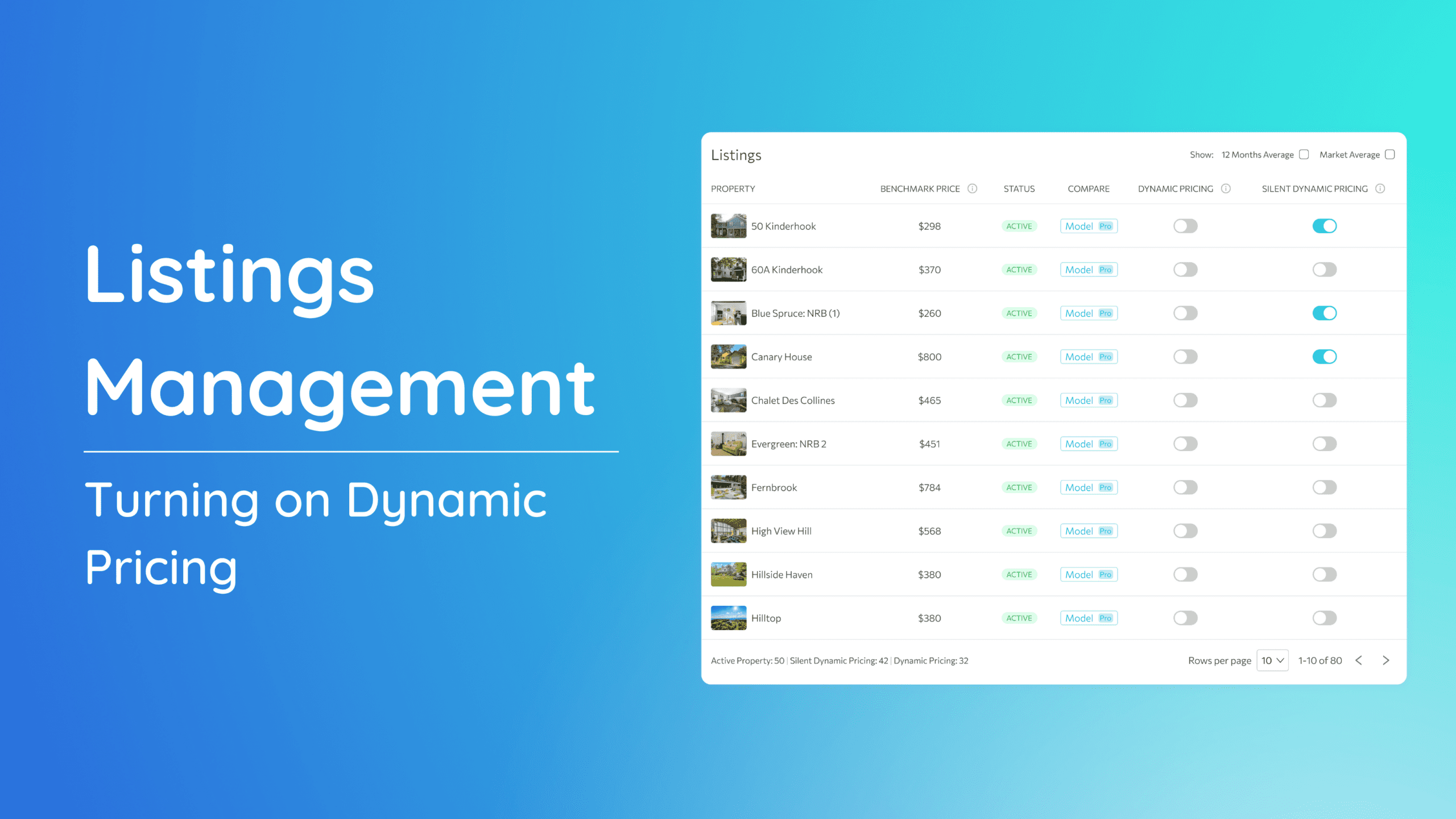What’s on this page:
Ensuring your property’s pricing aligns with market dynamics is key to staying competitive. Our Price Adjustment feature provides a straightforward method to tailor pricing strategies. Follow these steps to make informed adjustments and optimize your property’s performance.
Accessing Price Adjustment
1. Head to the left-side menu bar.
2. Click on the “Revenue and Pricing” dropdown.
3. Select “Price Adjustment.”
How to use the Price Adjustment?
1. Begin by choosing the level to apply price adjustments:
a. Portfolio – applies adjustments to all active properties.
b. Market – applies adjustments to a selected market or city. Choose the market in the “Select Market” dropdown.
c. Property – applies adjustments to a selected property. Choose the property in the “Select Property” dropdown.
2. Select the desired month.
3. Choose dates:
a. Select Dates – this can be a specific date or multiple dates
b. Days of Week – this can be a specific day or multiple days.
c. All Days –applies adjustments to all days of the selected month.
4. Then, pick your desired multiplier. The multiplier will apply to the Optimized Price created by the system.
5. Finally, click “Save” to apply changes before the end of the day or “Save and Send” for real-time application.
Note: At the Property level, you can also set a minimum or maximum price by month.
Price Adjustment Video
For a more detailed walkthrough of Price Adjustment, check out the video tutorial linked below:
If you have further questions or need additional assistance, our support team is here to help. We hope this guide has been useful in navigating Price Adjustment. Don’t forget to explore our other help articles and resources for more insights into managing your pricing strategy.