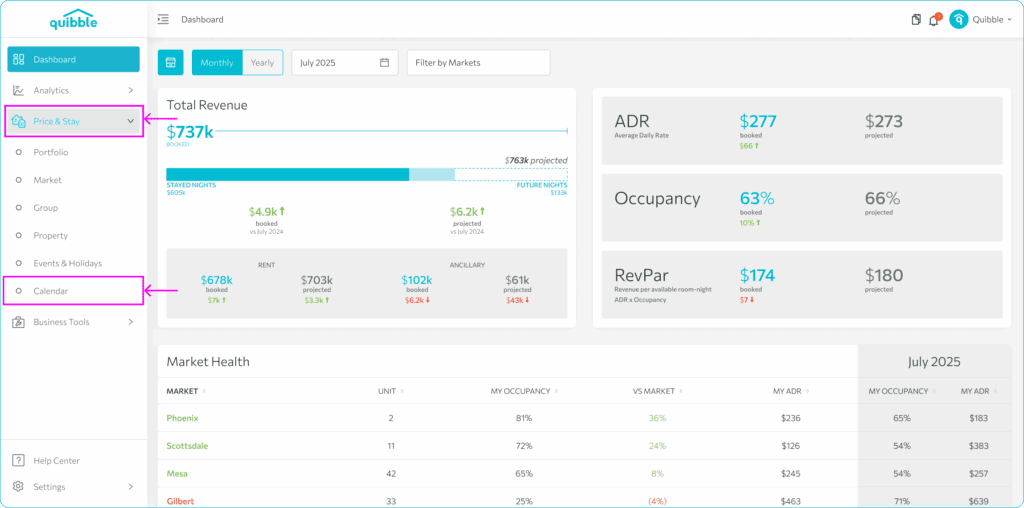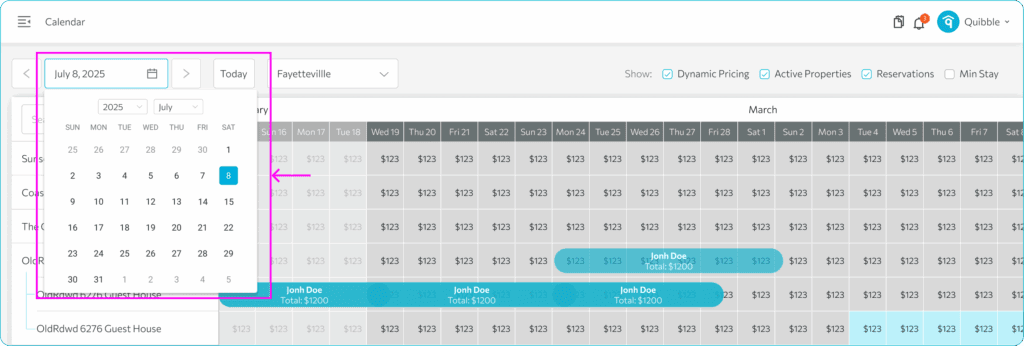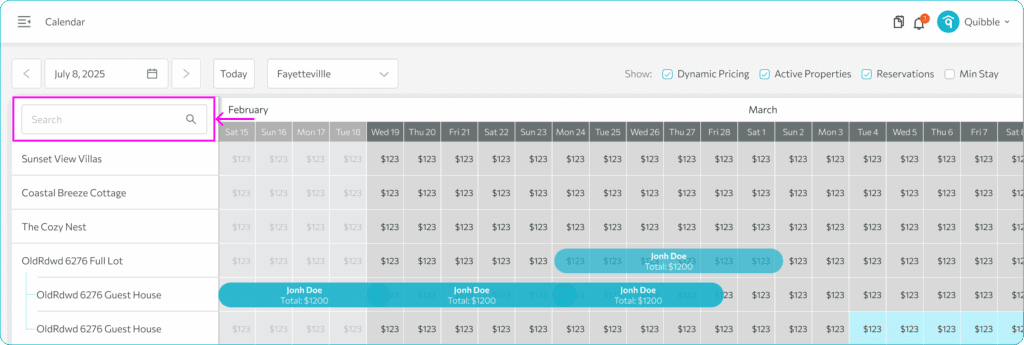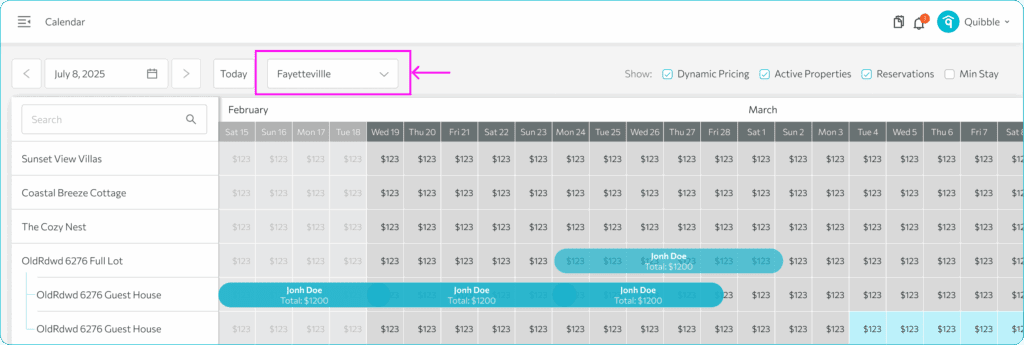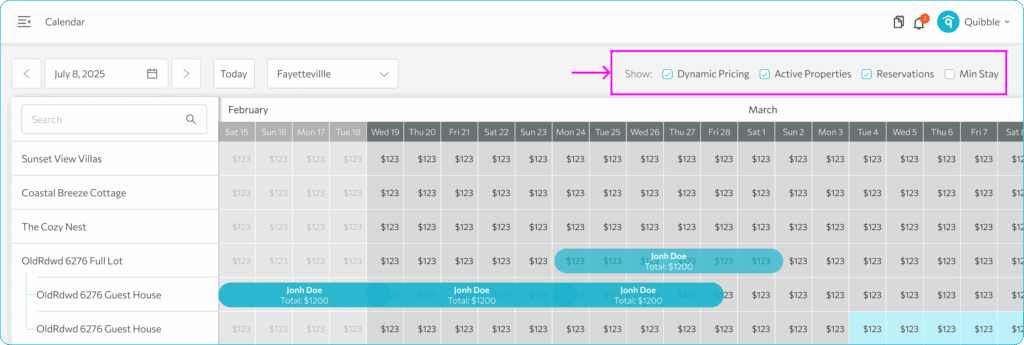Pricing calendar is a tool designed to provide you a comprehensive view of your property prices per night, along with reservations and demand insights. This guide will walk you through the steps to effortlessly access and utilize the Pricing Calendar for effective pricing and reservation management.
Accessing Pricing Calendar:
1. Navigate to the left-side menu bar.
2. Click on the “Price & Stay” dropdown and select “Calendar”.
How to use the Pricing Calendar?
1. Choose the specific month you wish to view.
2. To easily locate a property, utilize the search bar and input the name or keyword of a specific property.
3. A Market dropdown is also available if you wish to display the properties just for a specific market.
4. Toggle on the “Show” buttons in the upper right corner to display properties enabled for dynamic pricing, active properties, show the reservations or show the min stays specified for the property.
If you have additional questions or need further guidance in maximizing the potential of this tool, our support team is here to assist you.