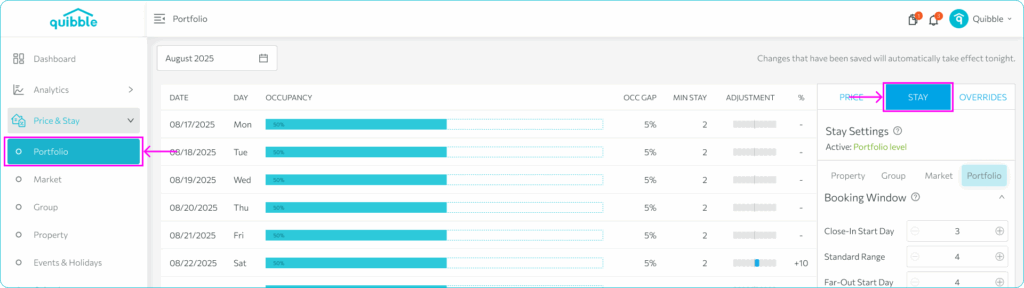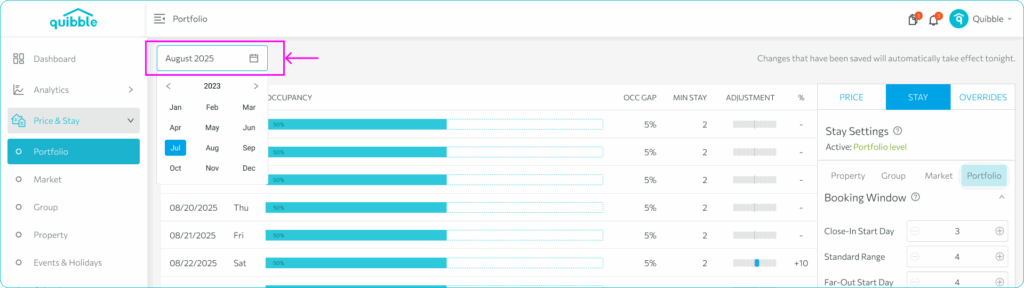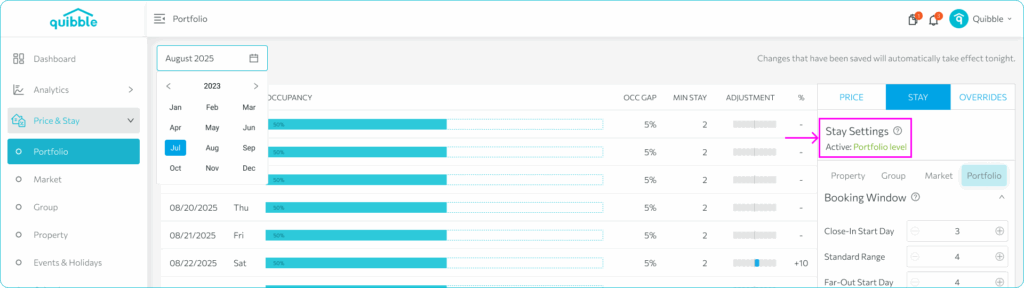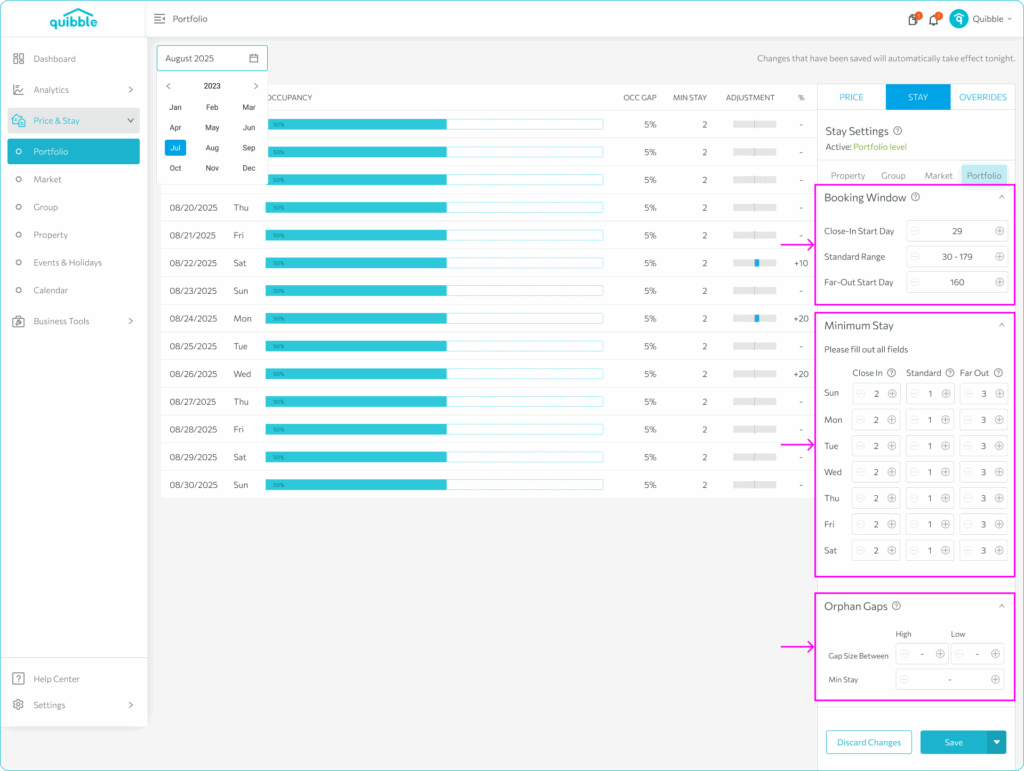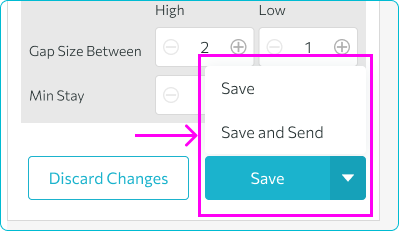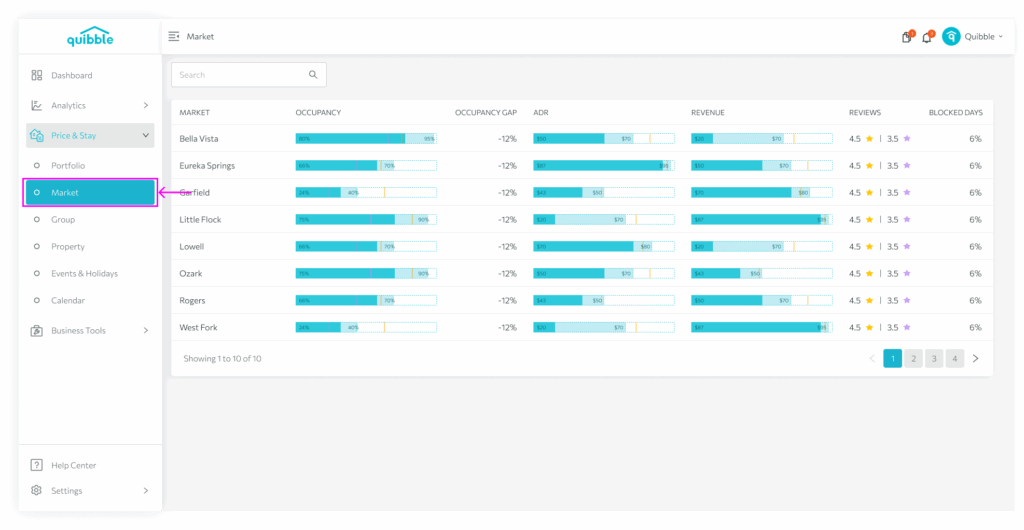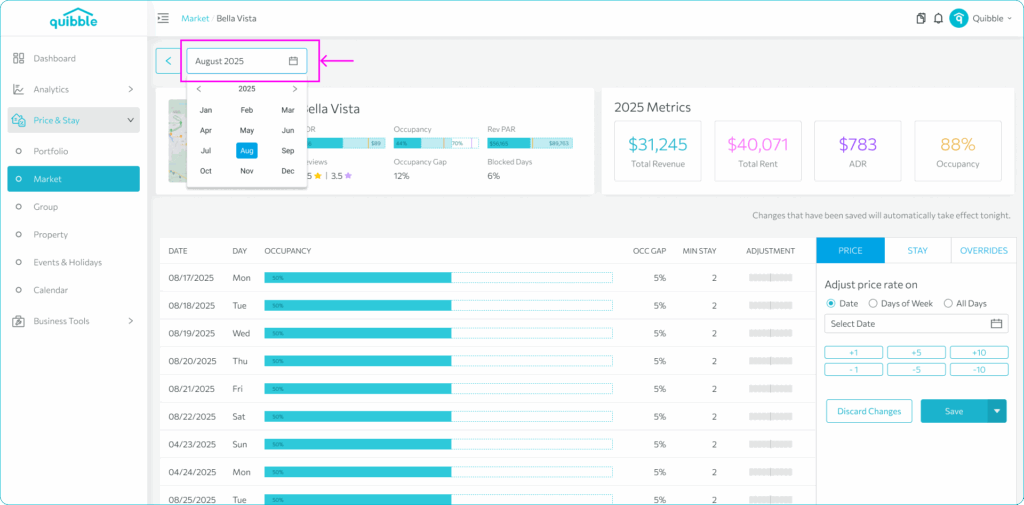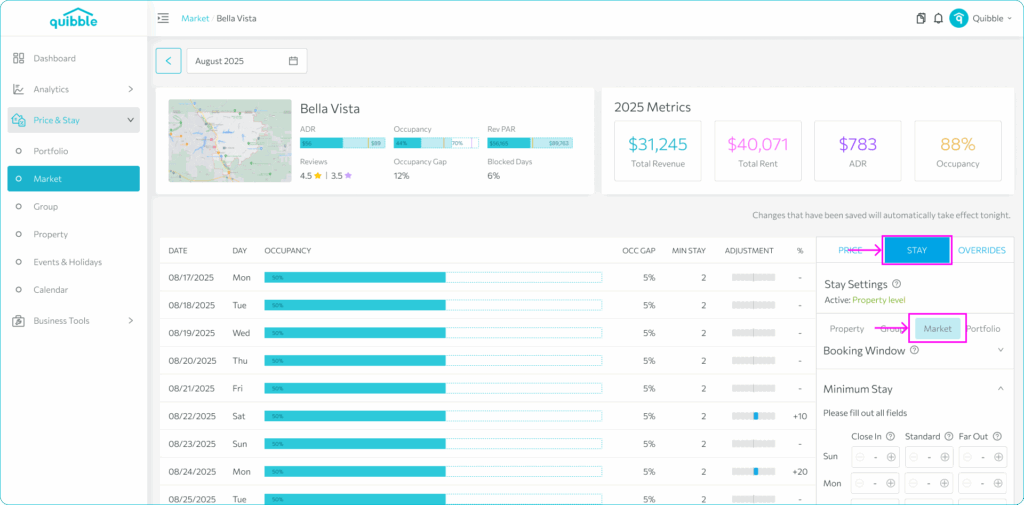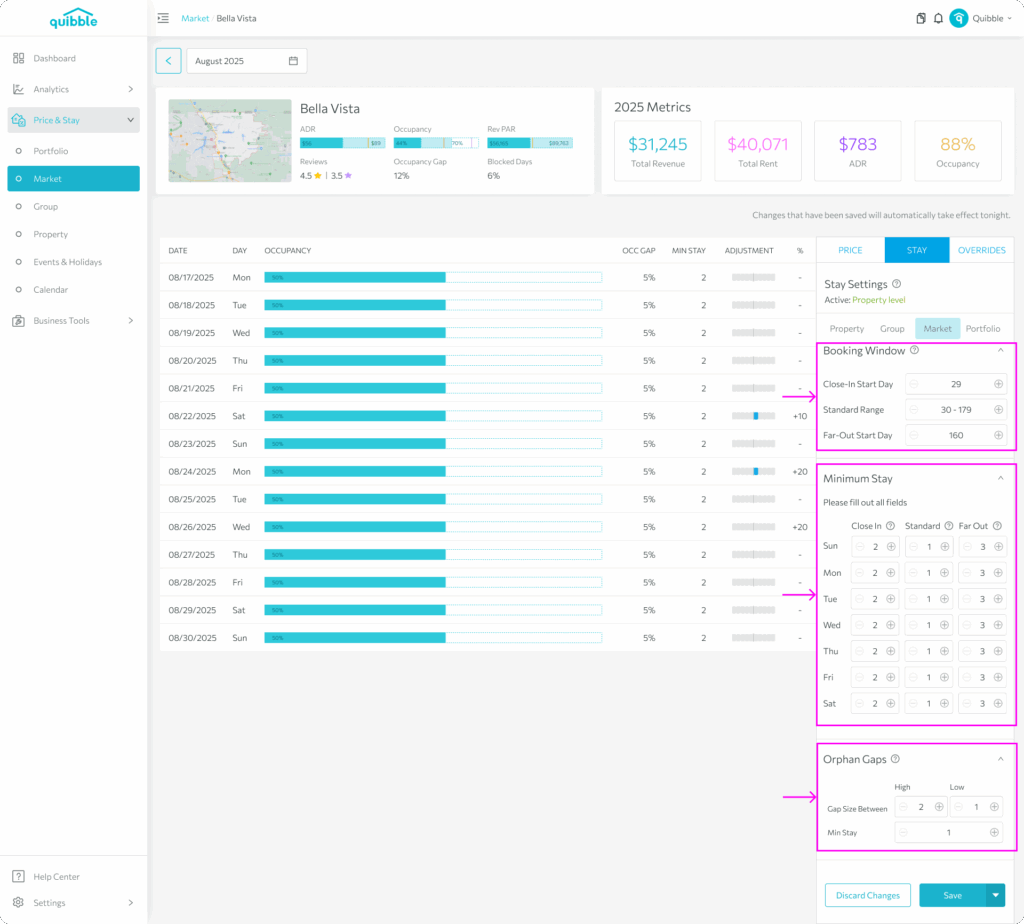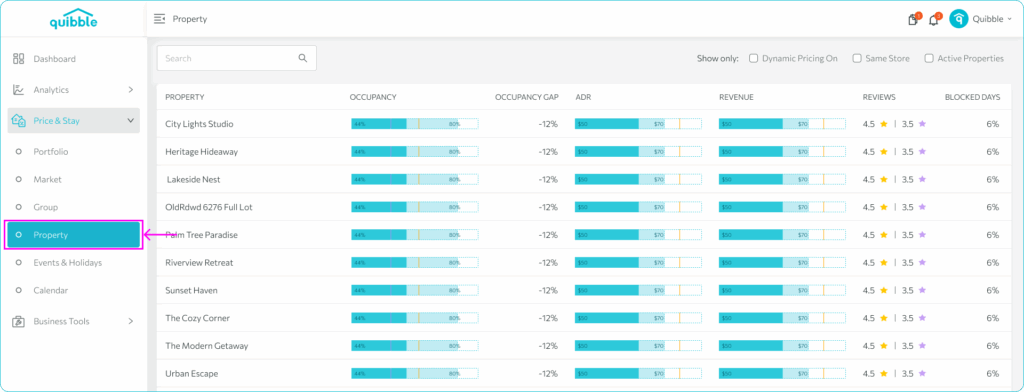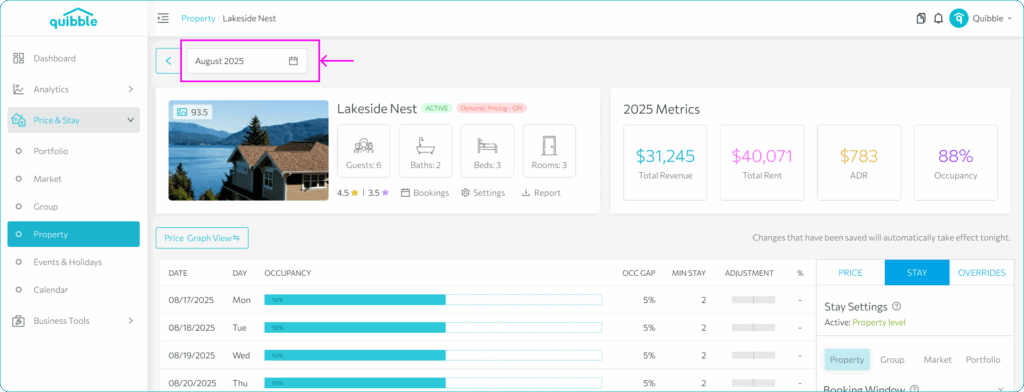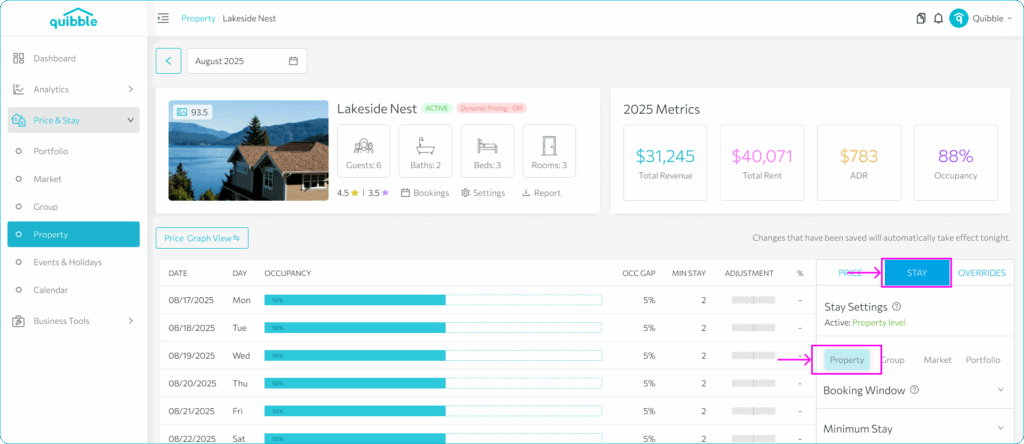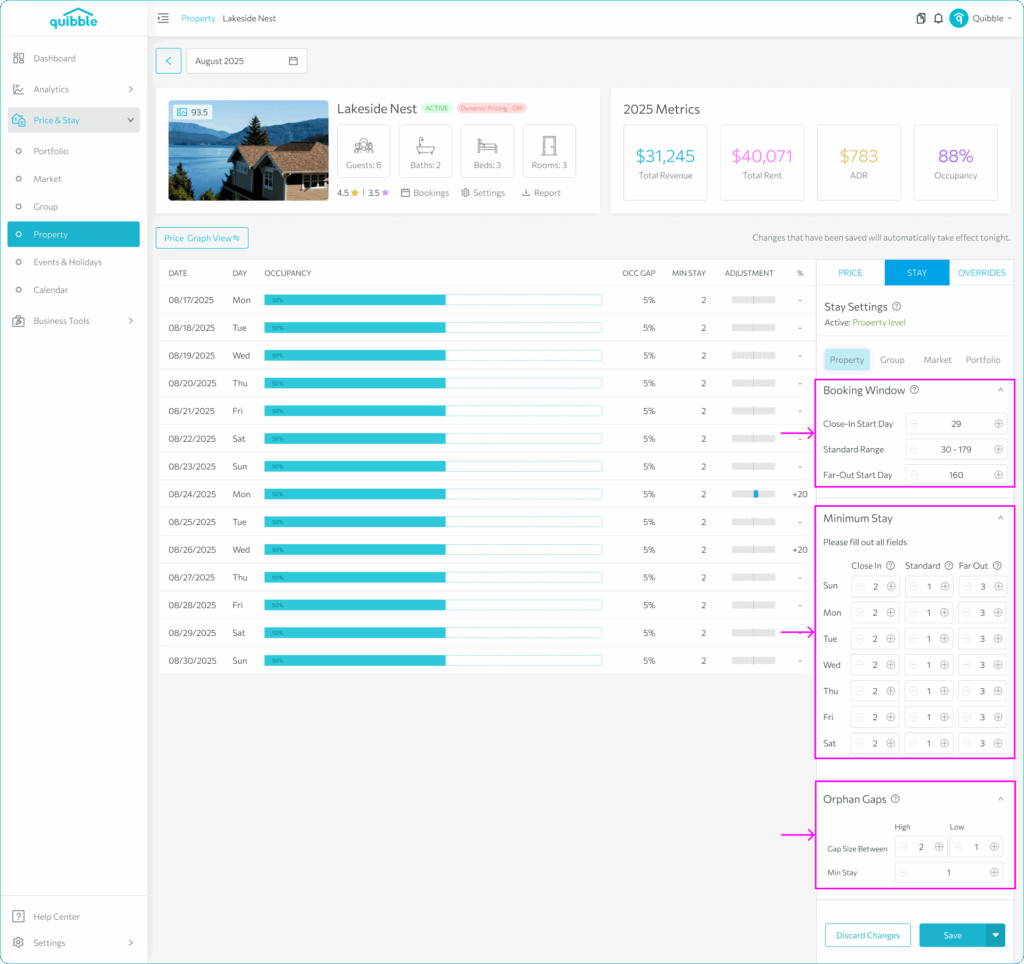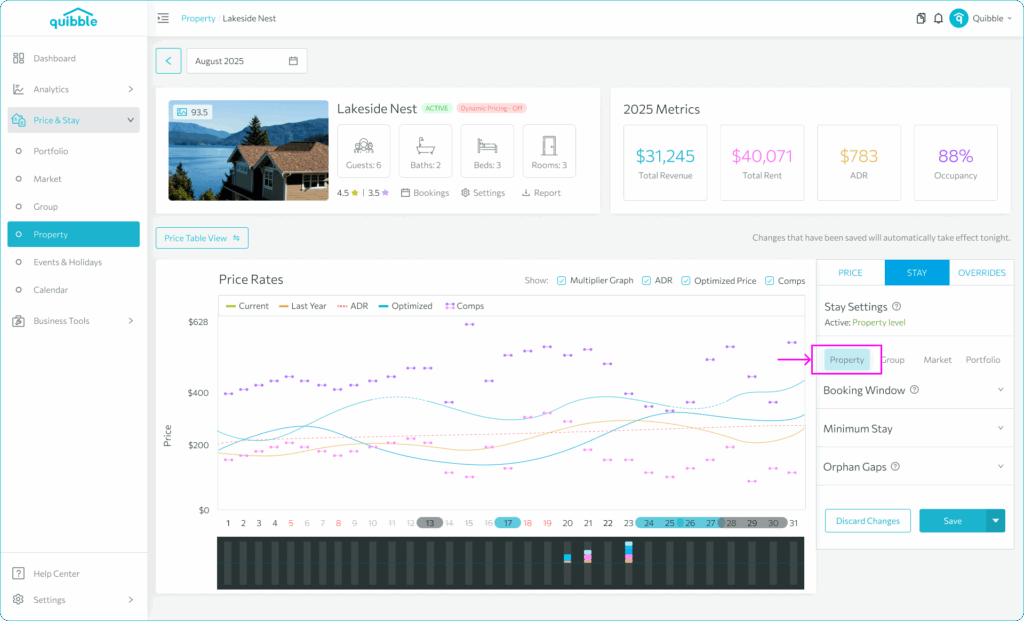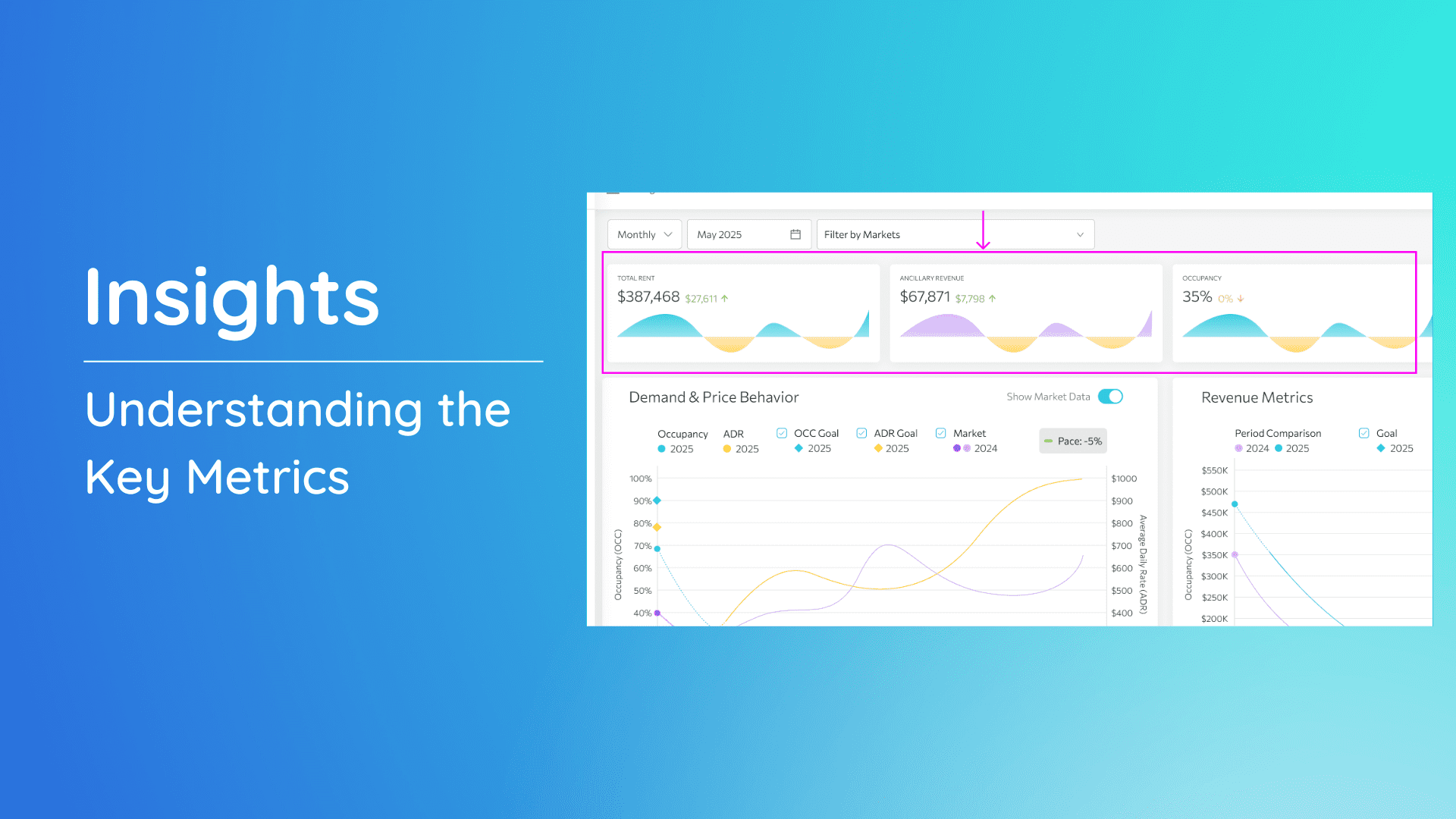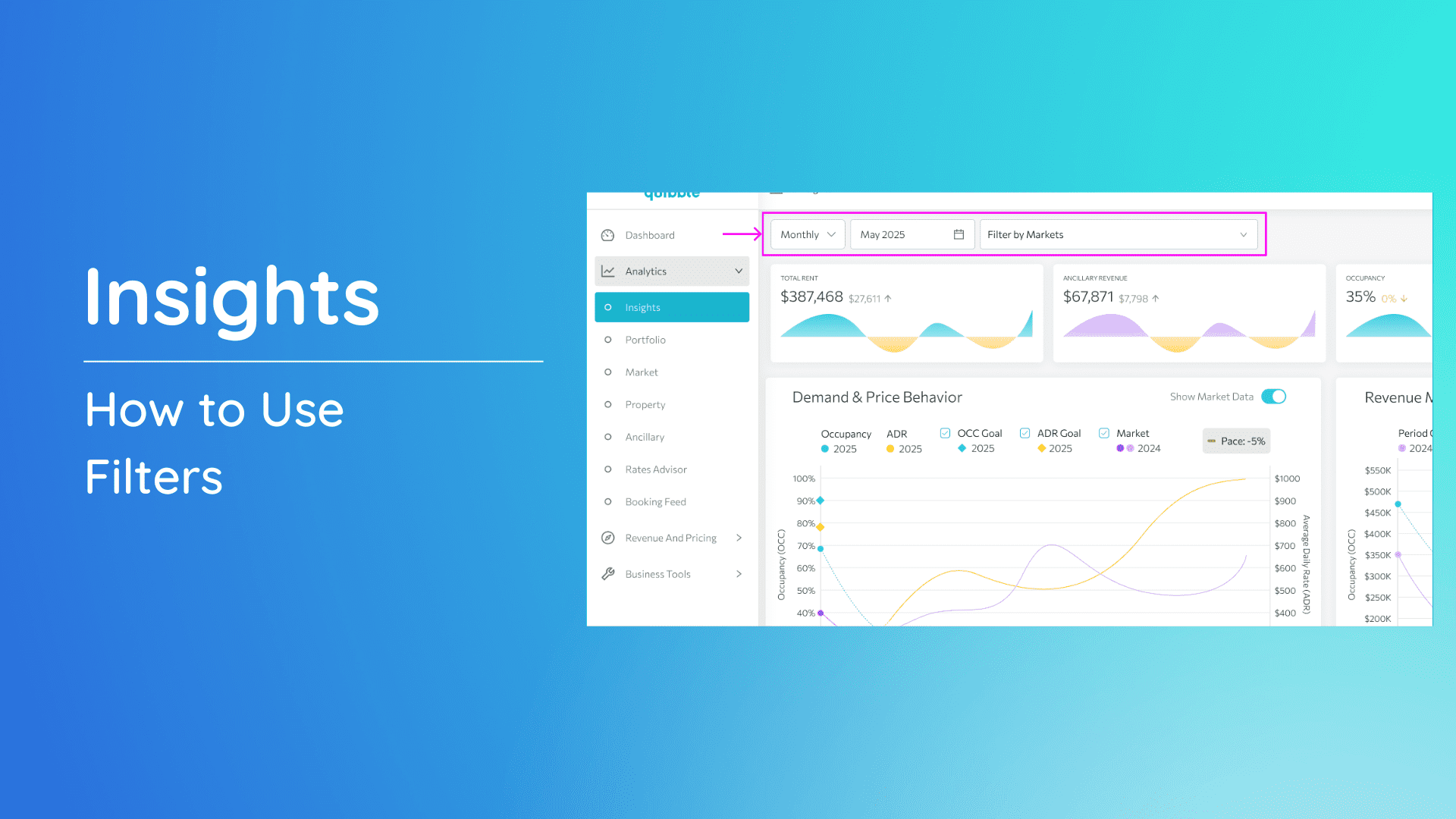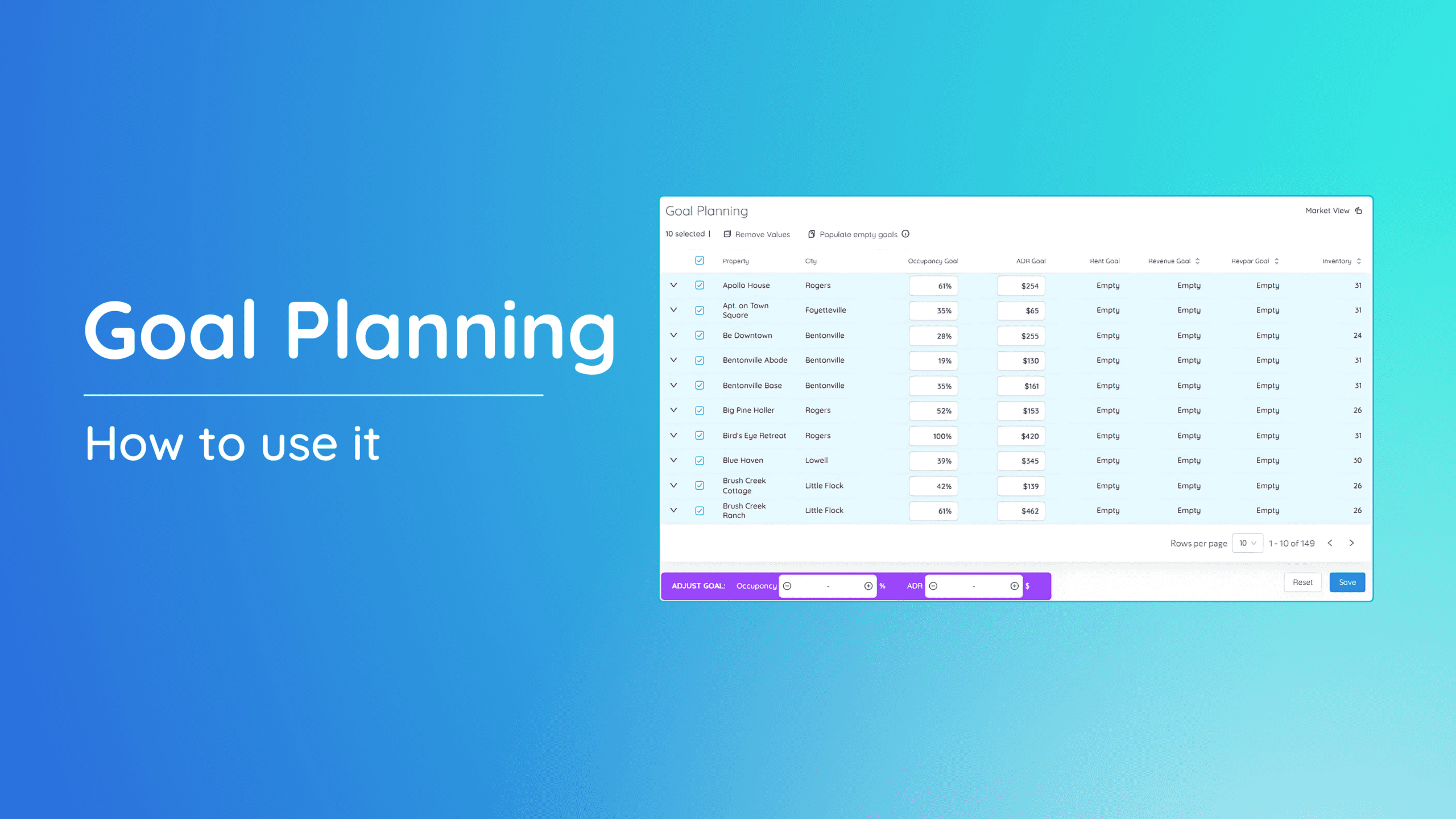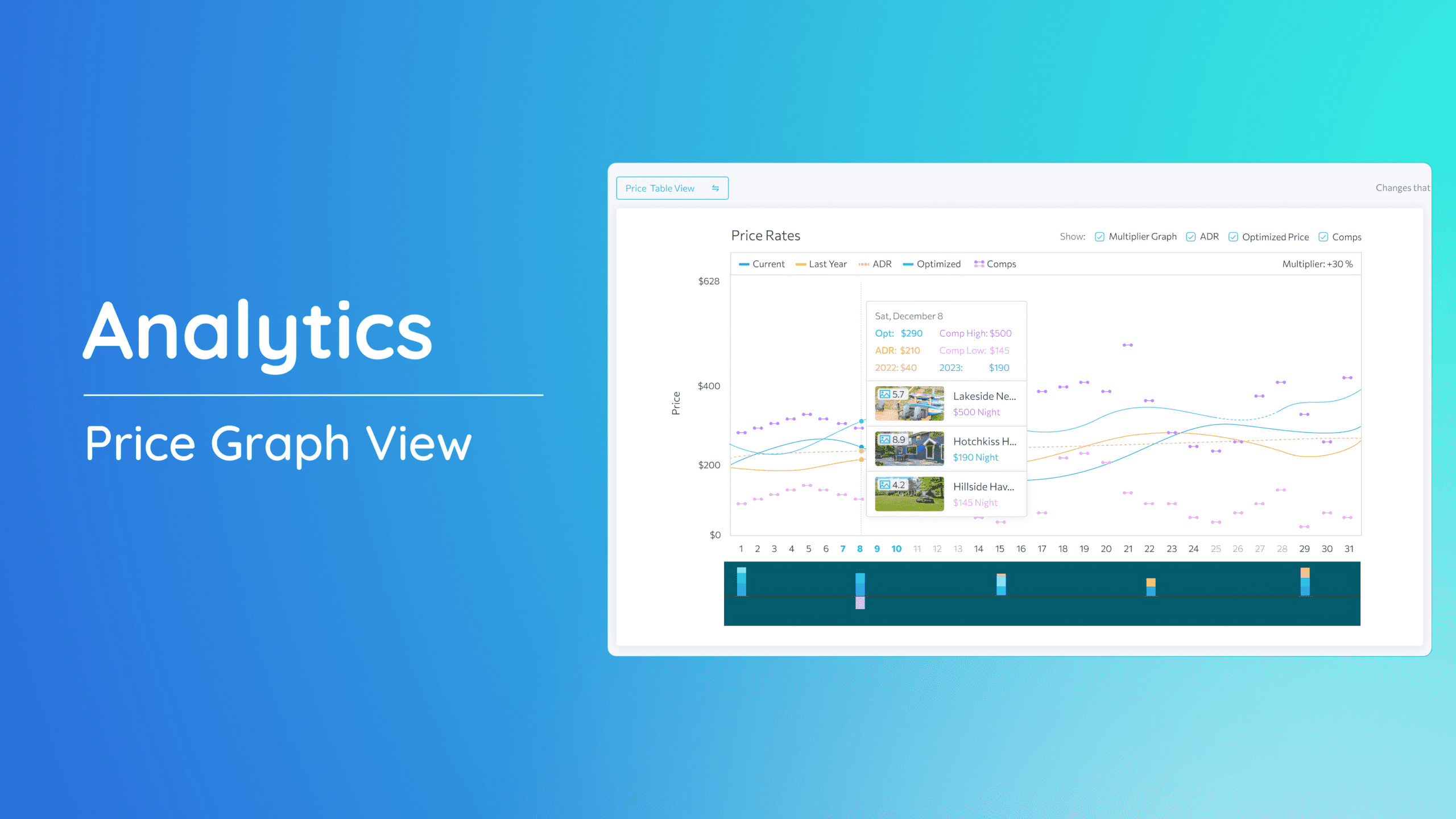The Stay Adjustment feature proves beneficial across portfolio, market, and property levels.
Portfolio
Use the Portfolio level to apply changes across all properties. This is ideal for broad strategies that impact your entire portfolio.
1. From the Price & Stay dropdown, click “Portfolio”.
2. Select the desired month and year.
3. The Stay Settings can be found on the right-hand side of the page. This shows the active level applied.
4. Configure Booking Window, Minimum Stay, and Orphan Gaps.
5. Finally, click “Save” to apply changes before the end of the day or “Save and Send” for real-time application.
Market
Market-level settings allow you to tailor strategies for specific markets, overriding Portfolio-level configurations. This is particularly useful when markets have unique demand patterns.
1. Click “Market” from the menu and select the market you wish to adjust.
2. On the Market adjustment page, select the desired month and year.
3. From the Stay Settings, go to “Market.”
4. Configure the Booking Window, Minimum Stay, and the Orphan Gaps.
5. Finally, click “Save” to apply changes before the end of the day or “Save and Send” for real-time application.
Property
Property-level adjustments provide the most granular control, allowing you to tailor settings for individual properties. These settings override any Market-level strategies.
1. From Price & Stay menu, click “Property”. Select the property to be adjusted.
2. On the Property Adjustment page, select the desired month and year.
3. From the Stay Settings, choose “Property.”
4. Configure the Booking Window, Minimum Stay, and the Orphan Gaps.
5. Finally, click “Save” to apply changes before the end of the day or “Save and Send” for real-time application.
Note: The Property-level controls for minimum stay are also available under Analytics > Property.
If you need additional information or have specific questions, please don’t hesitate to reach out to our support team at [email protected].