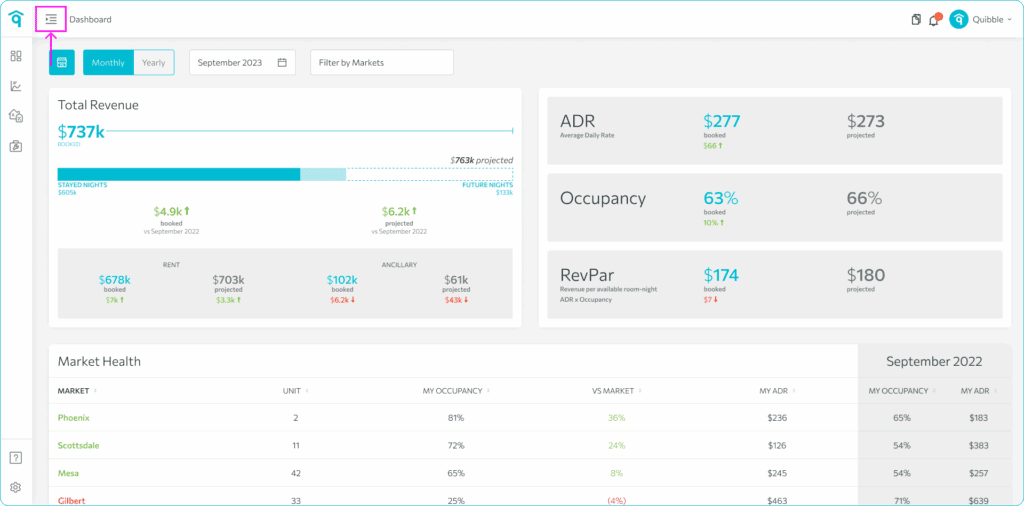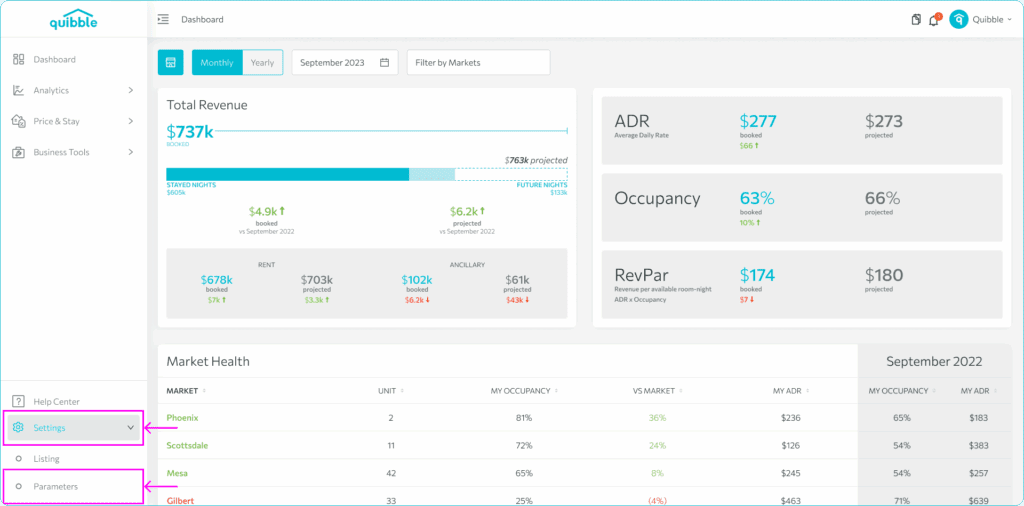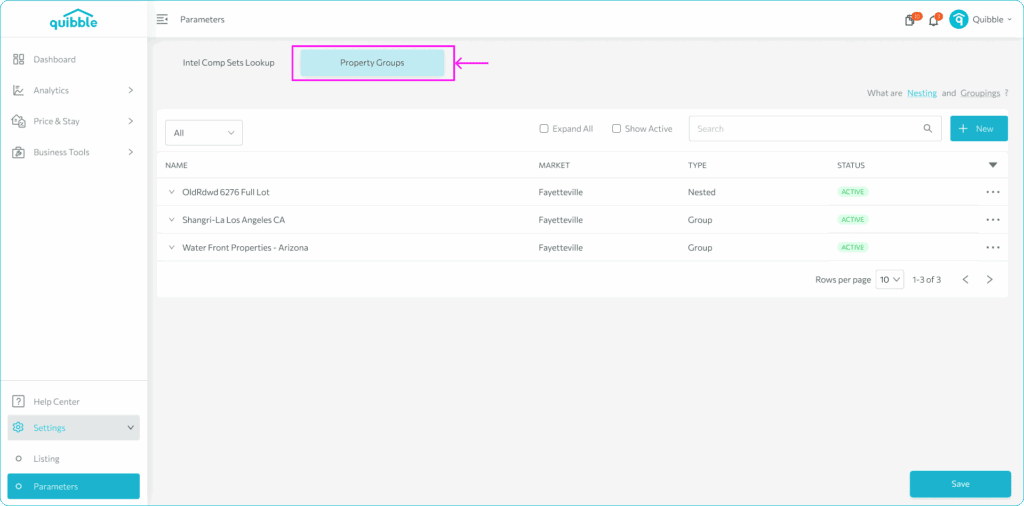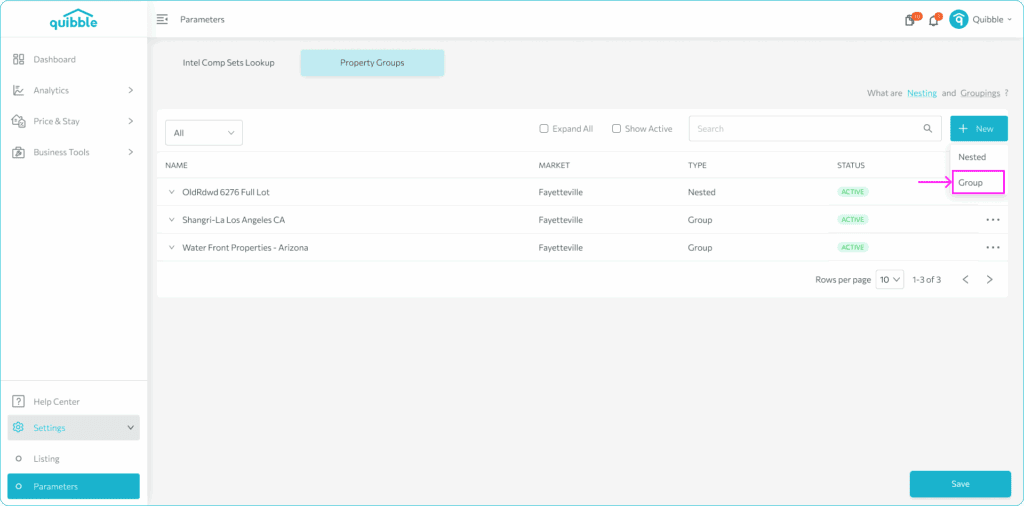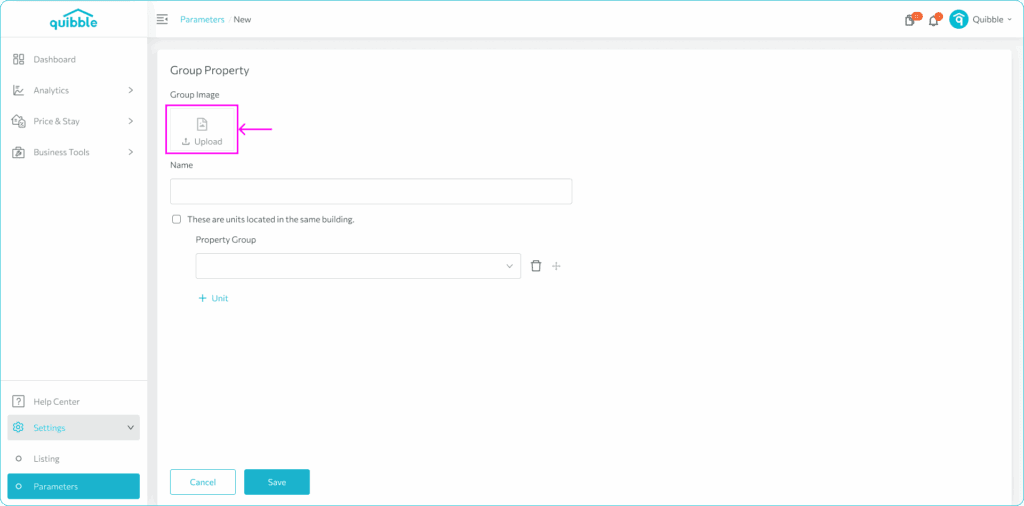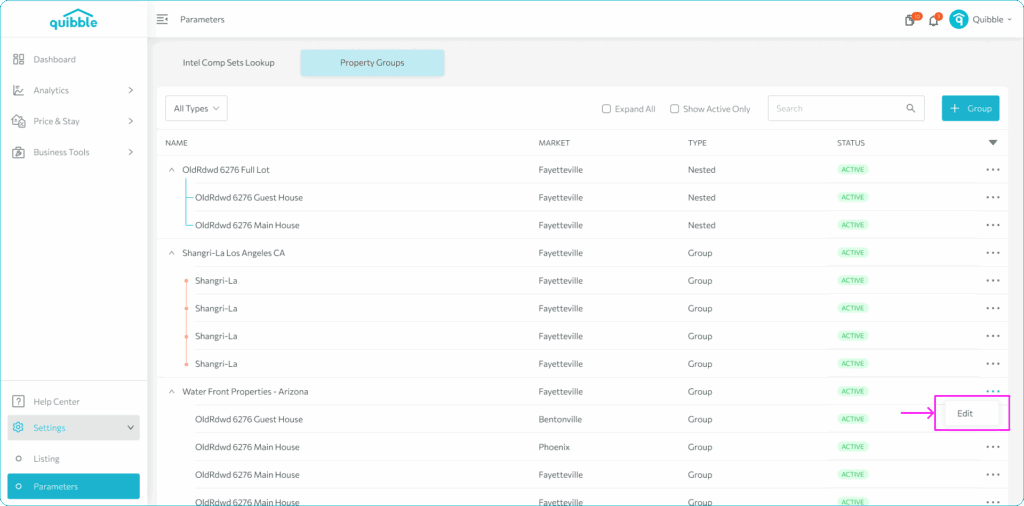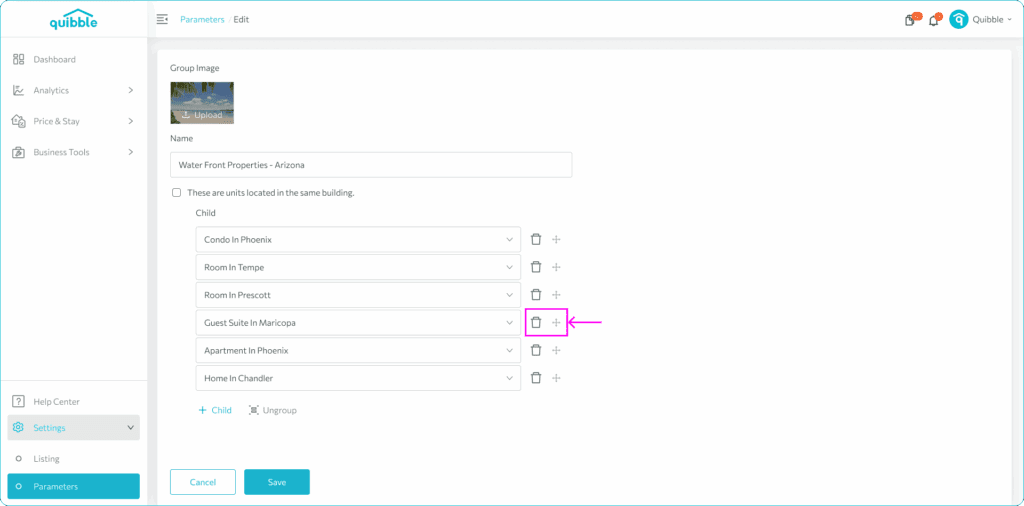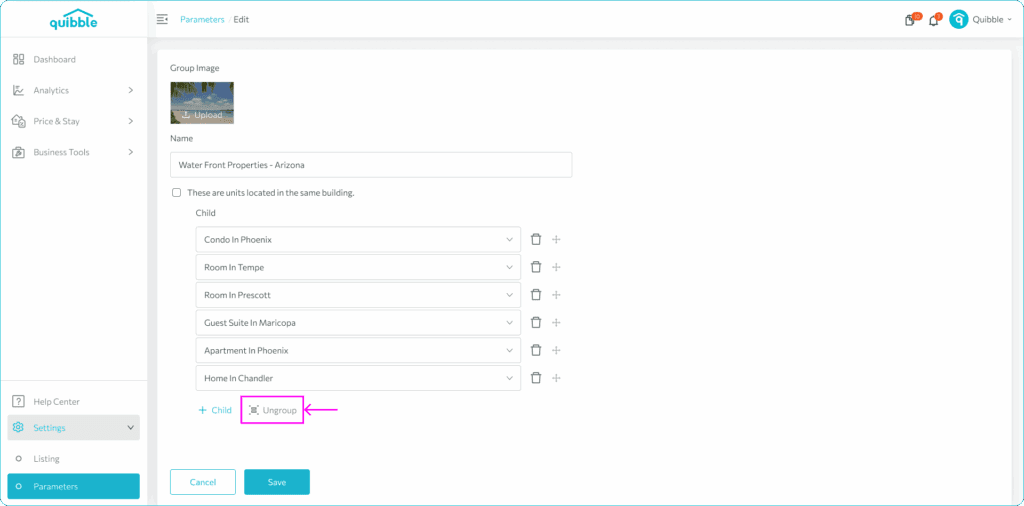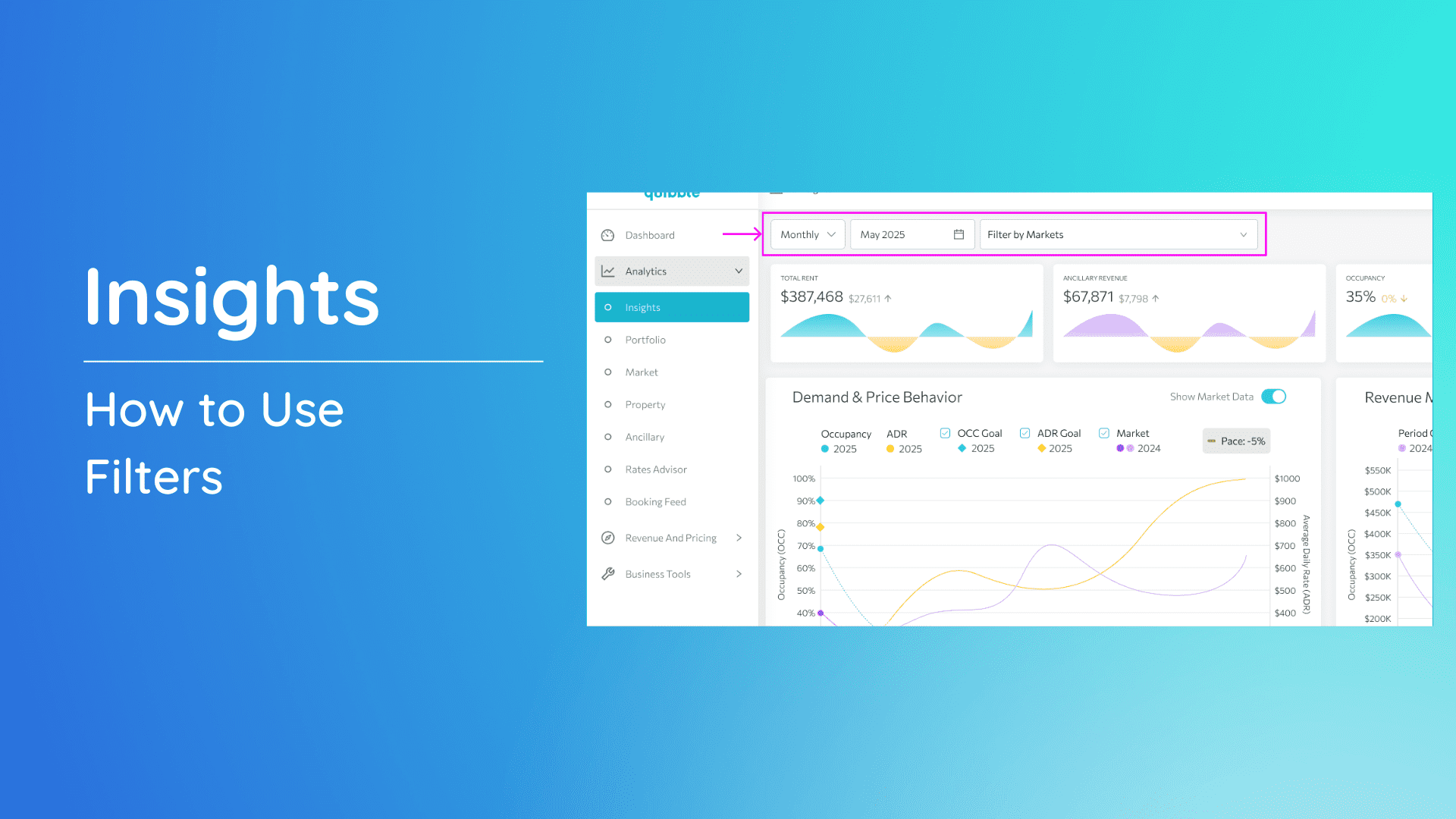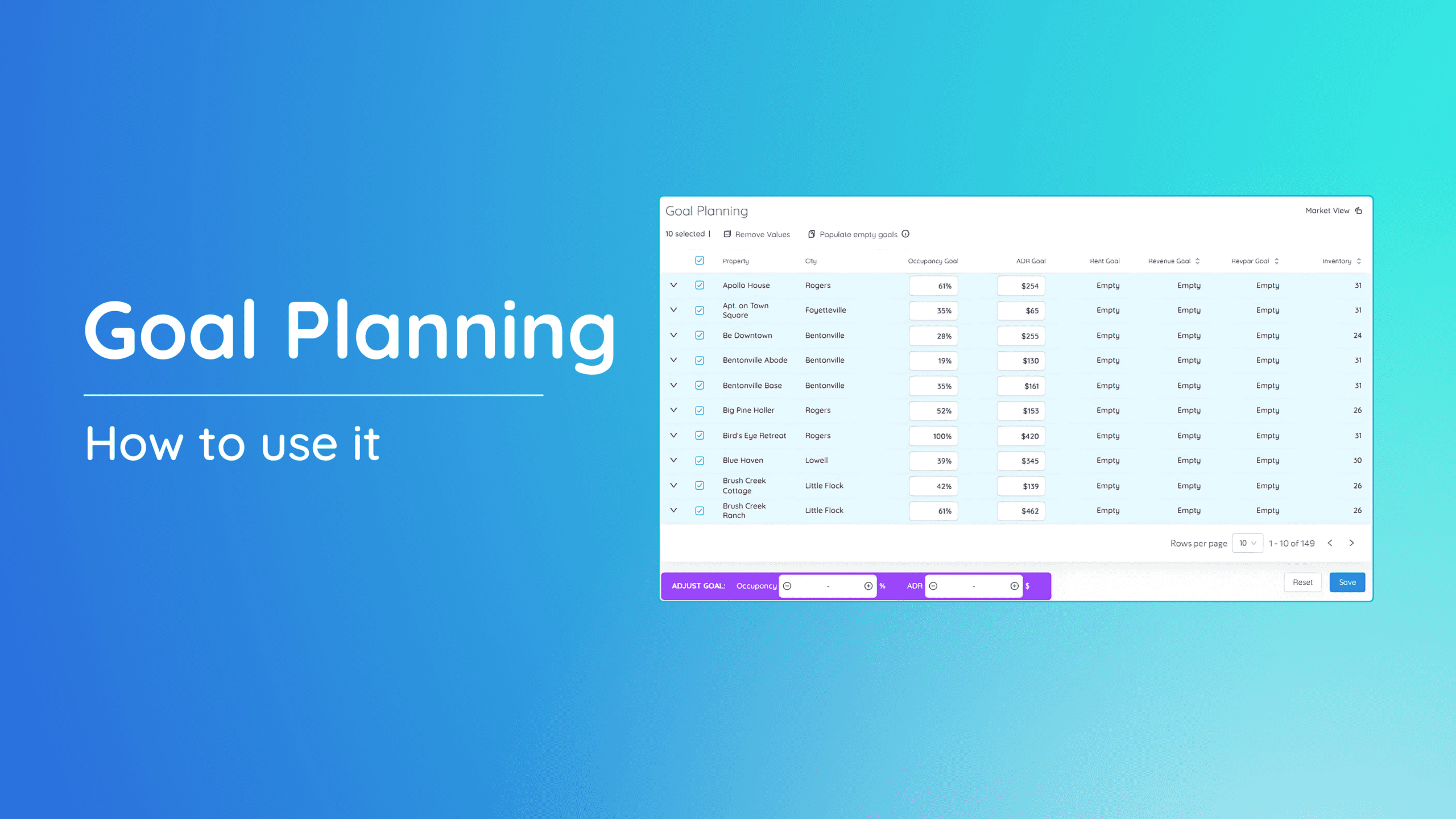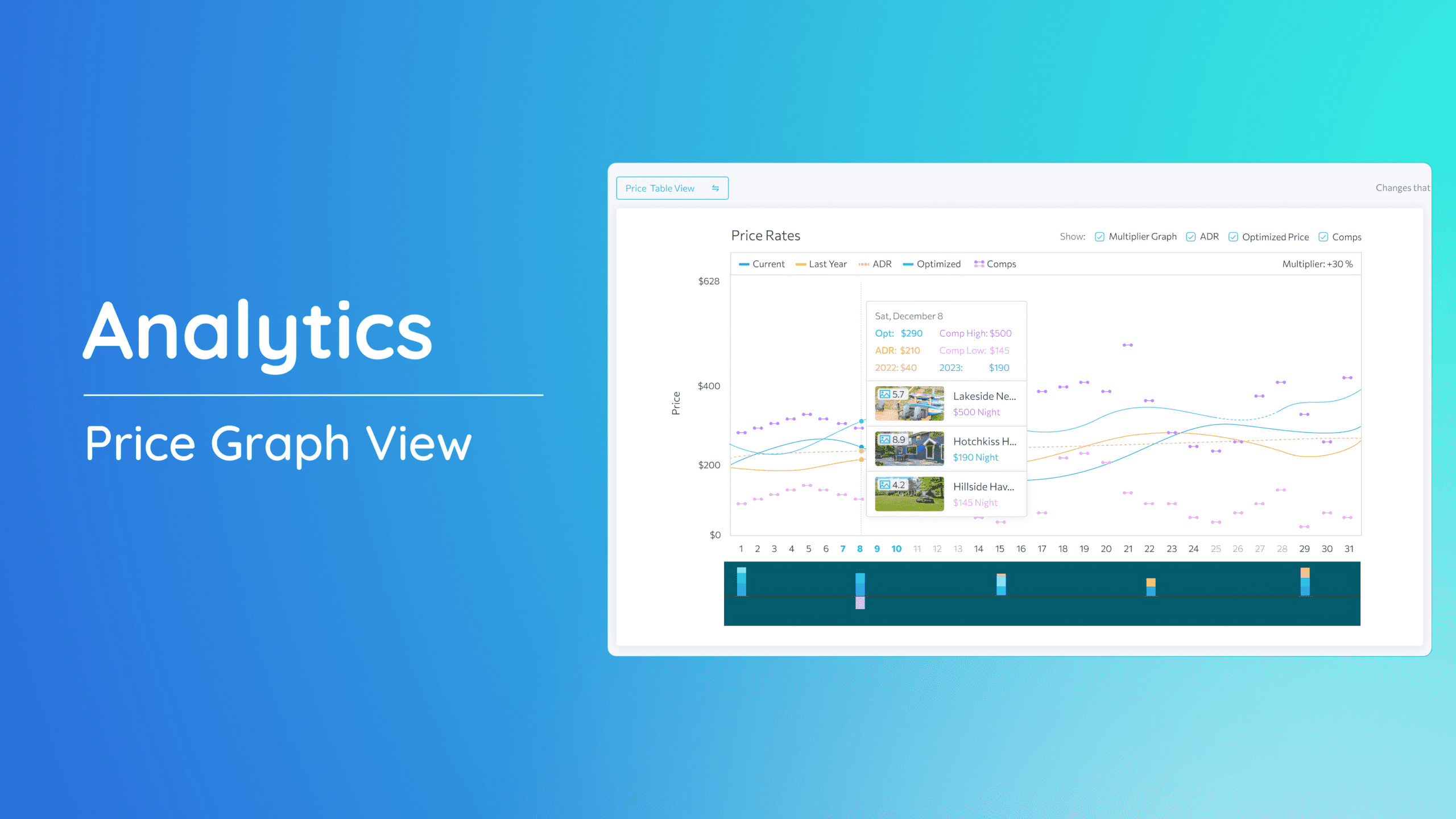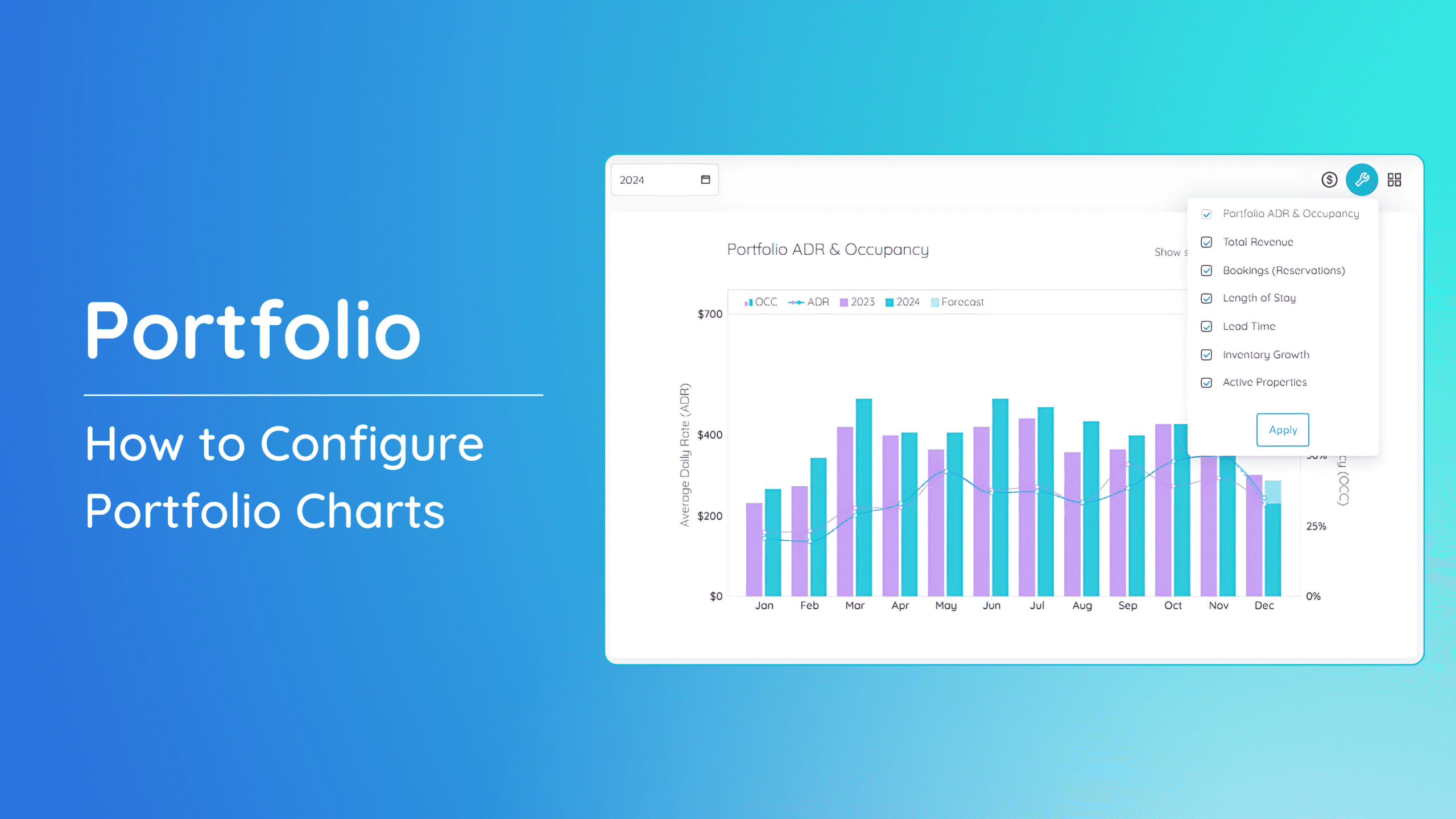Groups allow property managers to organize properties into custom collections, enabling bulk control over pricing, availability rules, and booking policies. Instead of updating each property individually, you can apply changes to all properties within a Group at once — saving time and ensuring consistency.
What are Groups?
A Group is a custom list of properties that share common configurations. This makes it easy to manage clusters of properties with similar characteristics — such as location, seasonality, or target guest types.
Each property can belong to only one group at a time. Assigning a property to a new group will automatically remove it from its previous group.
Creating a Group
- To create a group, from the dashboard, click the left-hand bar menu.
2. At the bottom-most option, select Settings and click Parameters.
3. On the Parameters page, click Property Groups.
4. This page displays all existing groups.
5. To create a new group, click the NEW button found on the right-hand side and select Group.
6. On the group property form, you have the option to upload a group image.
7. Next, input a Group Name (e.g., “Mountain Cabins”). Tip: Use one that best refers to the properties included in this group.
8. Under Child, select the properties to include. Properties already in another group will be reassigned to the new one.
9. Once done, click Save.
Updating Groups
Also on this page, you are able to edit or delete the groups.
To edit: Open the Group and update the name or properties. You may click the plus (+) icon if you want to add more properties to this group.
To remove a property: Click the trash icon next to the property you wish to be removed.
To delete a Group: Click the Ungroup button. The properties remain intact but lose their Group-level settings.
Best Practices
- Adding a property to a new Group will automatically remove it from its existing Group
- Use logical naming (e.g., by location, purpose, or pricing style)
- Keep Group sizes manageable for easier updates
- Review Groups regularly to reflect operational or seasonal changes
If you have further questions or need additional assistance, our support team is here to help.
Don’t forget to explore our other help articles and resources for more insights into managing your pricing strategy.