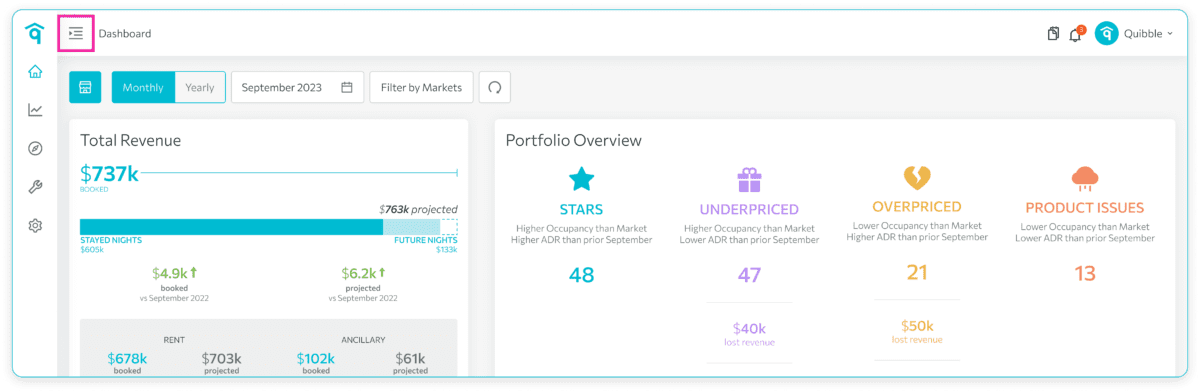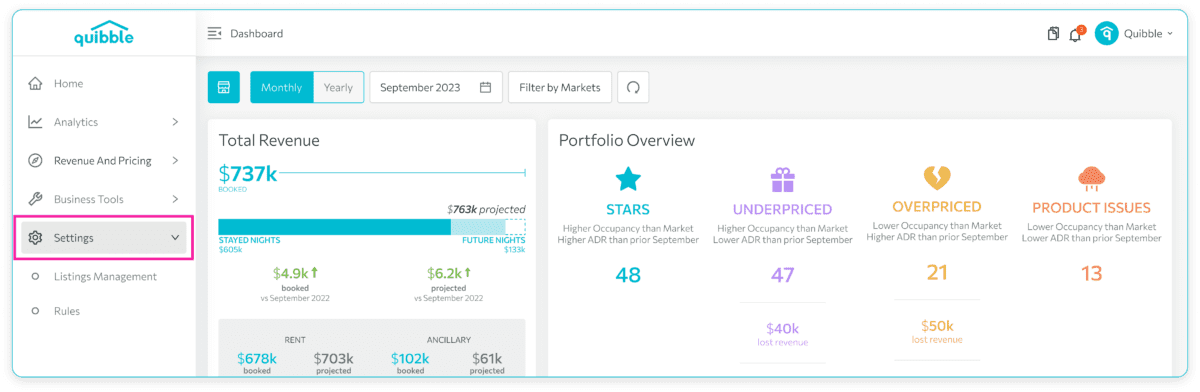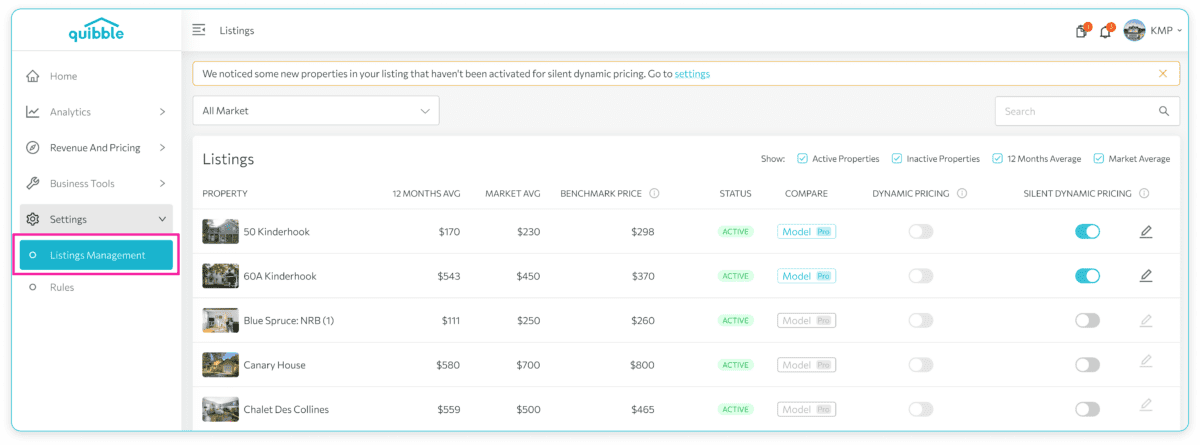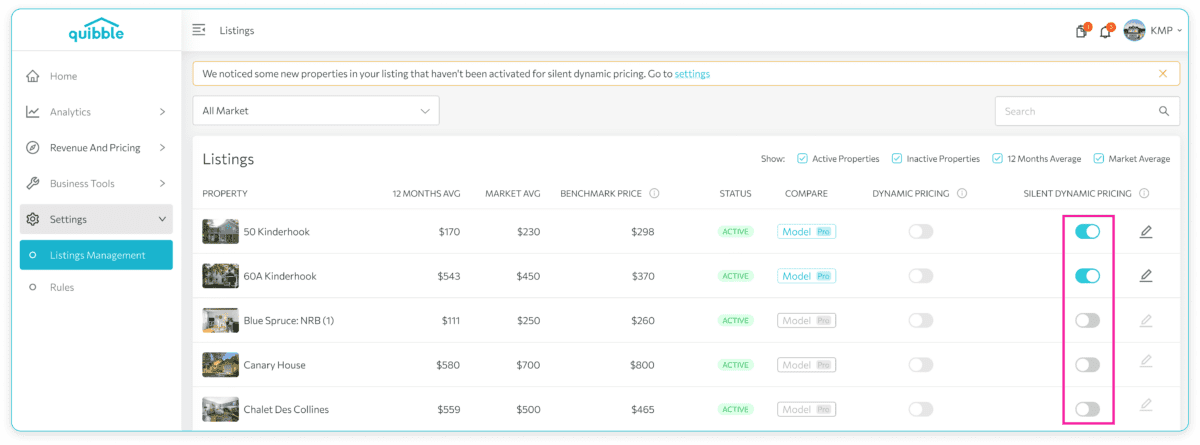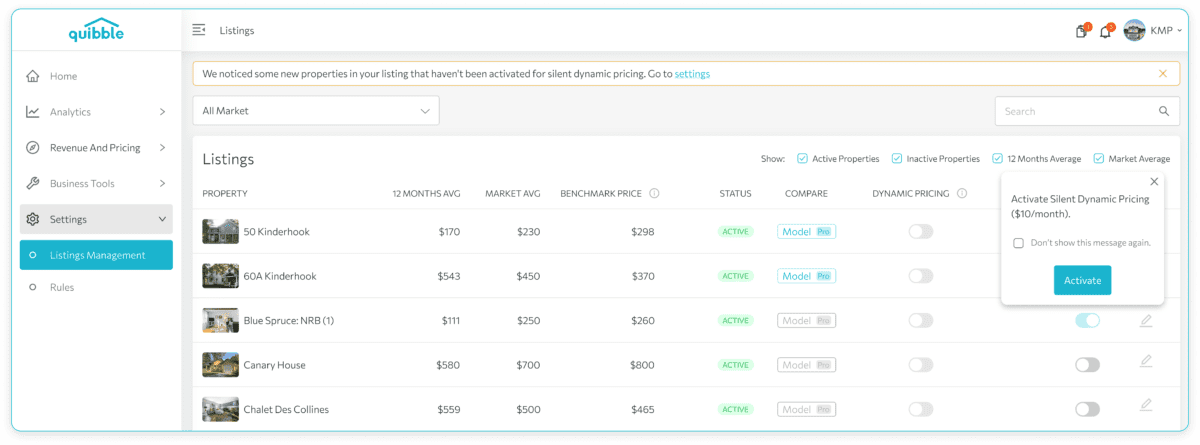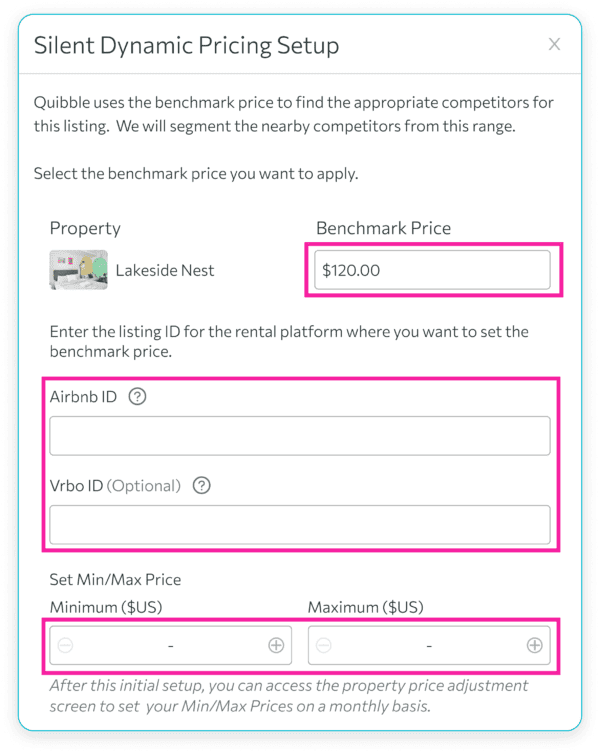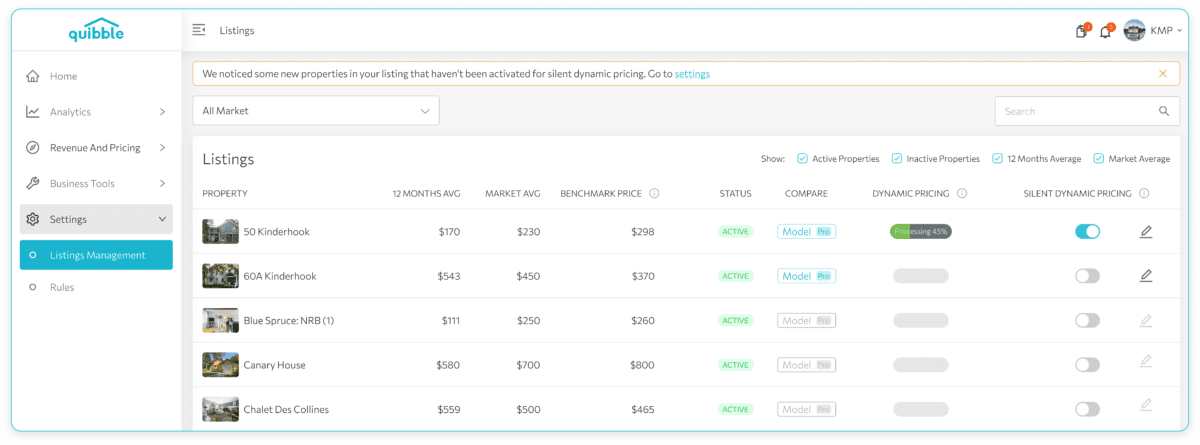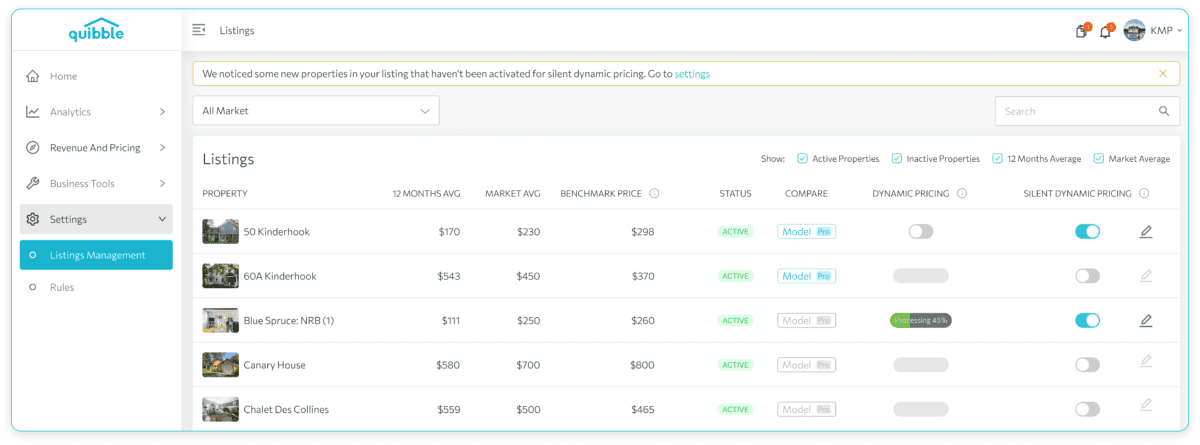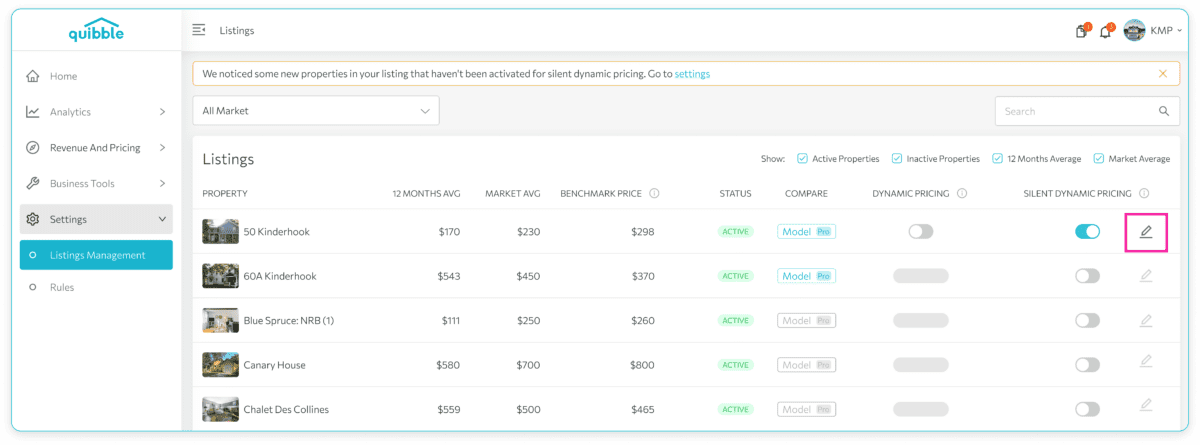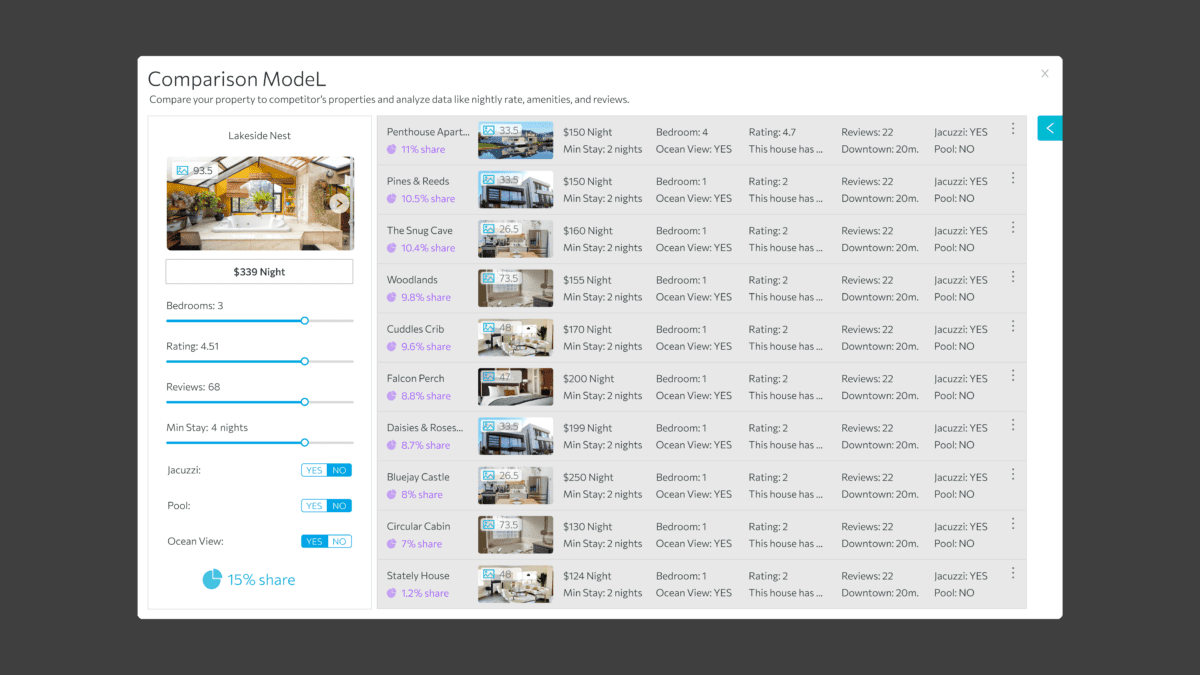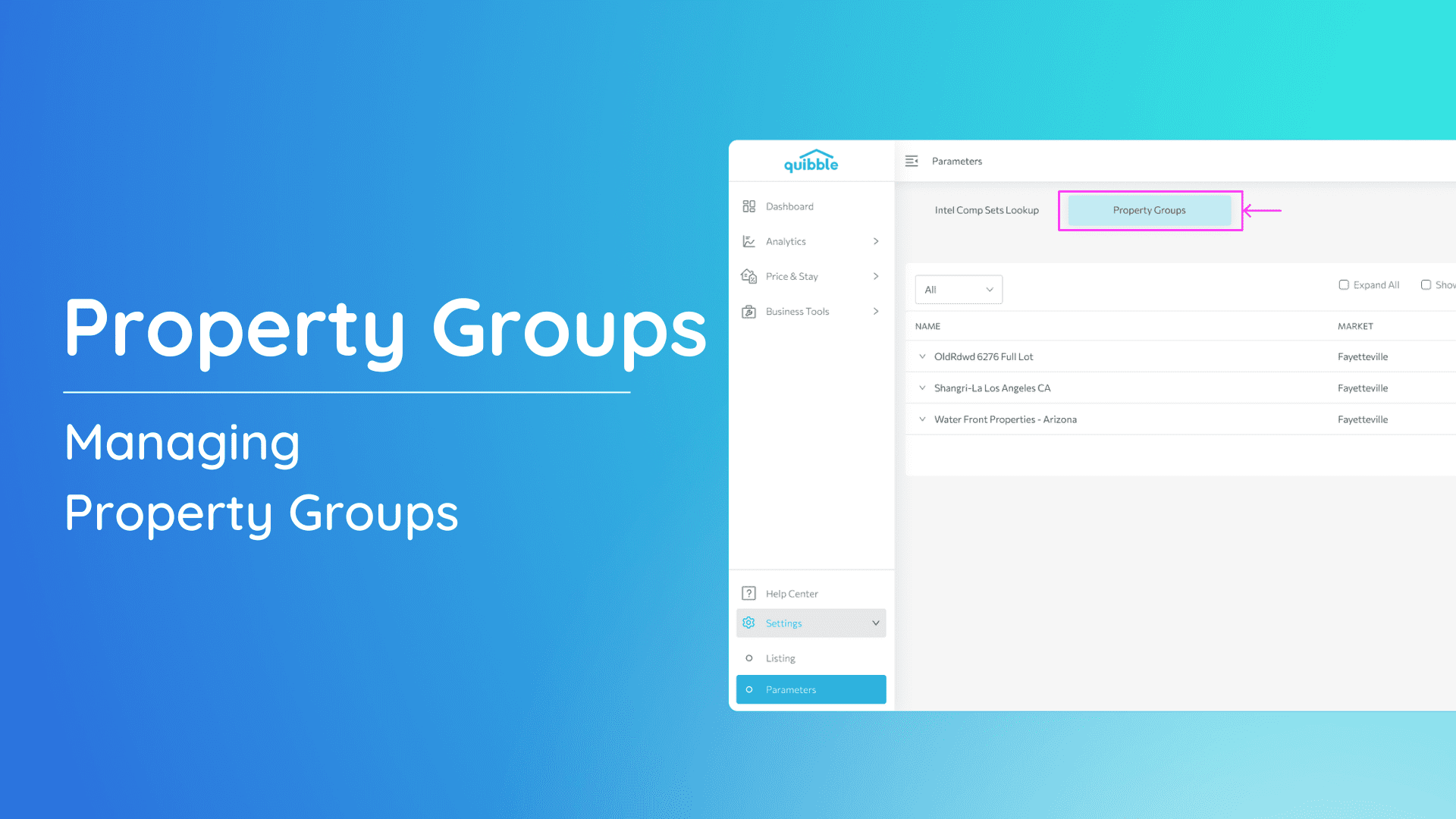Welcome to our comprehensive guide on turning on your dynamic pricing! This article will walk you through the steps to access dynamic pricing, use the silent mode feature, and apply benchmark pricing. Additionally, you’ll learn how to compare your property to competitors using the comparison model. Let’s get started!
What’s on this page:
Silent vs Dynamic Pricing video
In this video, we delve into the concept of “Silent Dynamic Pricing” within Quibble. This innovative feature allows you to experiment with pricing strategies without affecting your Property Management System (PMS). This feature is perfect for revenue managers who want to test different pricing models before implementing them.
Accessing Dynamic Pricing
To access the dynamic pricing section in Listings Management:
1. Go to the left-side menu bar.
2. Select the “Settings” dropdown.
3. Click “Listings Management.”
Filter Options
Customize your view to suit your preferences by showing or hiding various filters such as:
- Active Properties
- Inactive Properties
- 12 Months Average
- Market Average
How to use the silent mode and the dynamic pricing?
Silent Mode allows you to optimize pricing without directly updating your PMS. This lets you review optimized prices before they go live. To turn on Silent Mode:
1. Toggle on the silent dynamic pricing button.
2. Upon clicking, you’ll be prompted to activate Silent Dynamic Pricing for a fee of $10/month. Proceed with your payment method and follow the instructions to complete the payment.
3. Enter the following information to enable silent mode:
a. Benchmark Price ($) – Quibble offers a 12-month average rate to assist in determining the appropriate benchmark price.
There are listings that do not have enough or reliable historical data, so the field will be empty and you’ll need to input a value. To know more about Benchmark Price, watch here:
b. Listing ID – this could be your Airbnb or VRBO listing ID.
c. Min/Max Price ($)
4. Click “Apply” to initiate the process. Note that it may take some time for dynamic pricing to process.
5. Once processing is complete, toggle on the Dynamic Pricing button to send optimized prices to your PMS, as well as the minimum night stay controls.
Note: If you need to update silent mode settings, click the pencil icon to make changes.
Competitor Model
The comparison model allows you to compare your property to competitors’ properties, analyzing data like nightly rates, amenities, and reviews. This is useful for gaining insights into your property’s market position and optimizing your pricing strategy accordingly.
To learn more about these features, check out the video tutorial linked below:
We hope this guide has given you a clearer understanding of how to manage your property listings with dynamic pricing. If you have additional questions or need further assistance, our support team is here to help.
Be sure to explore our other articles and resources for more insights and best practices. Happy optimizing!