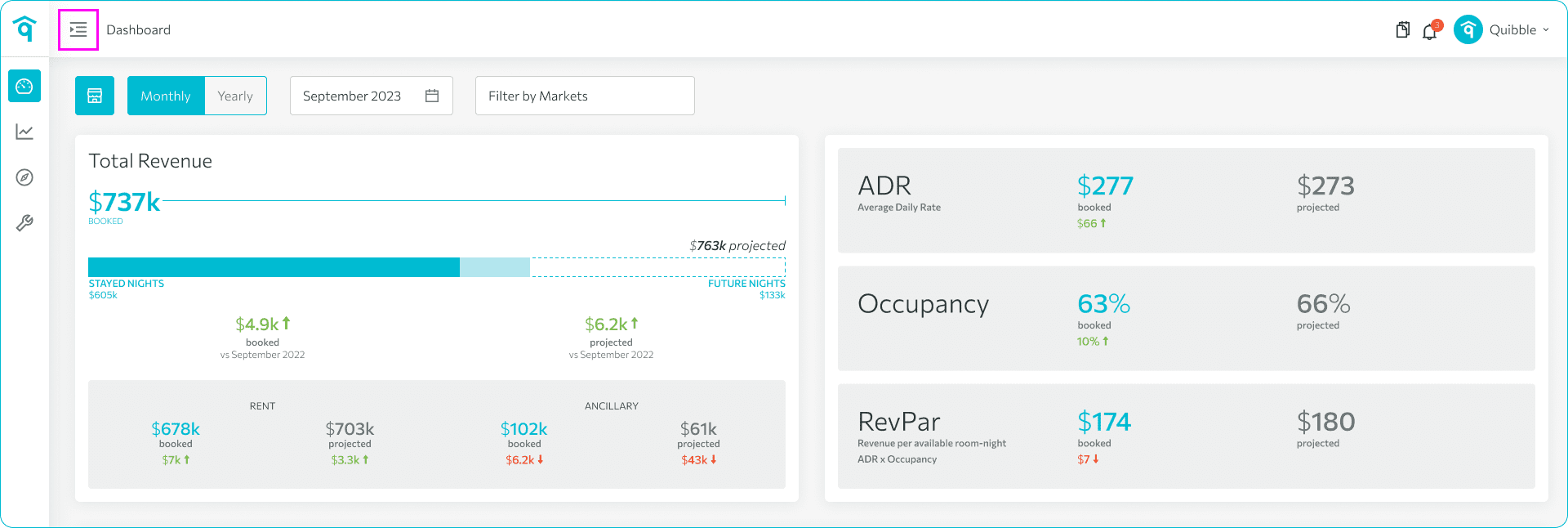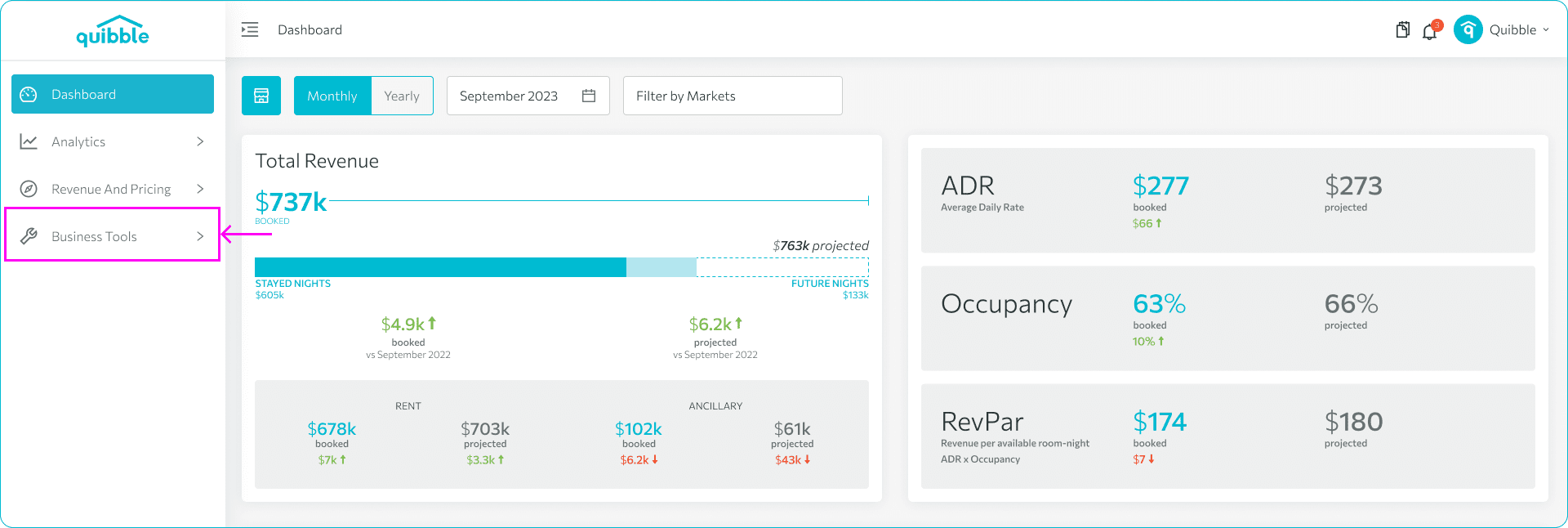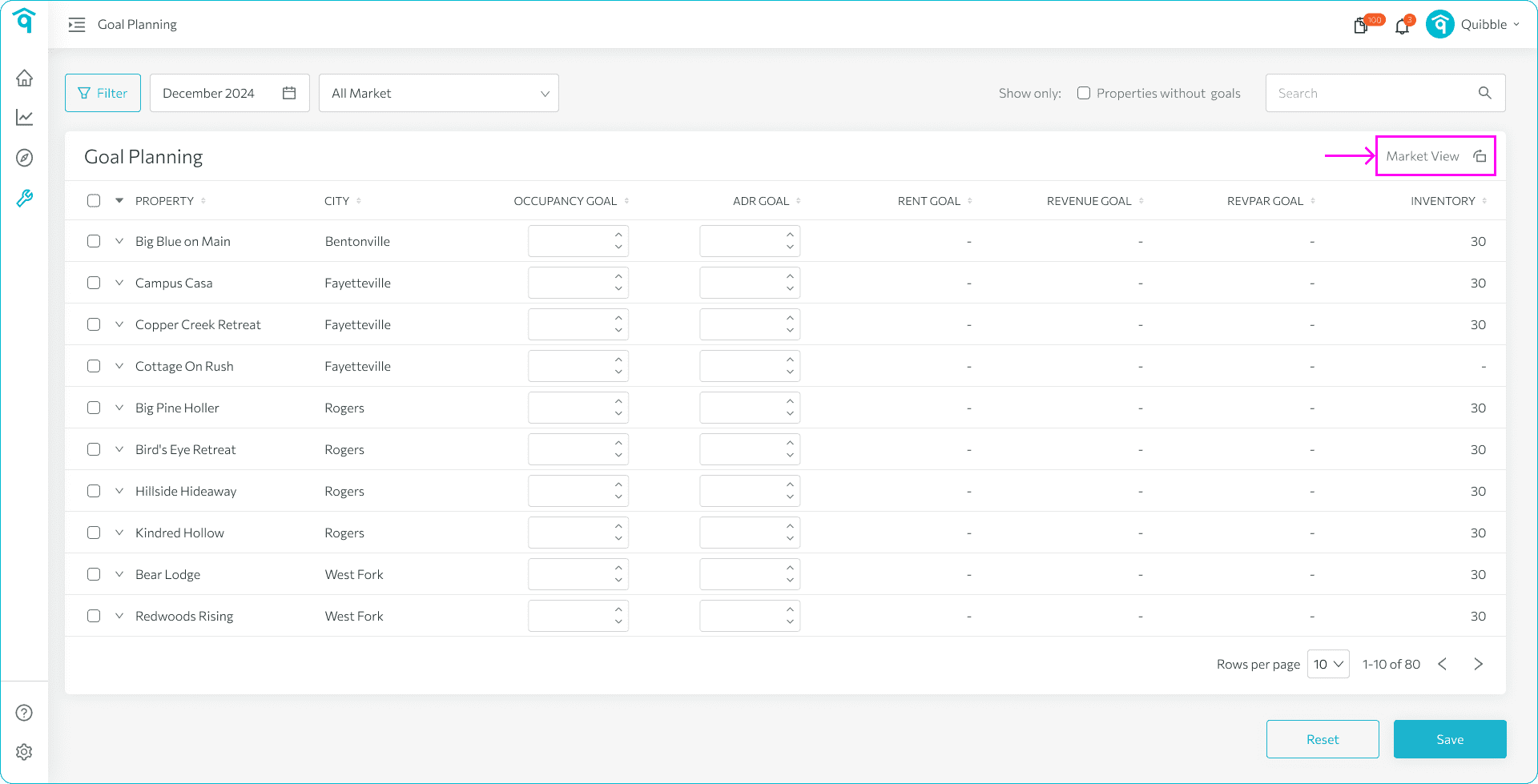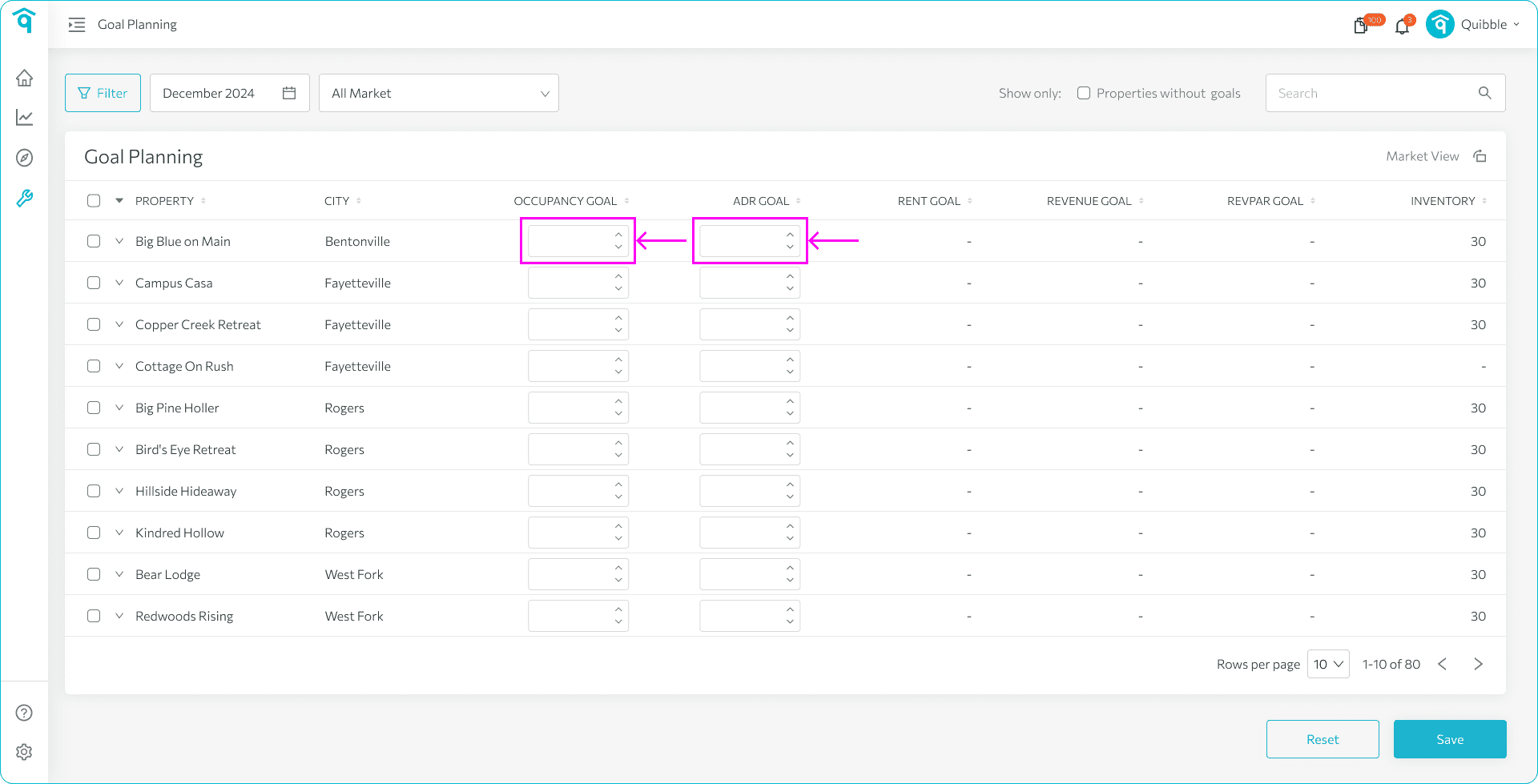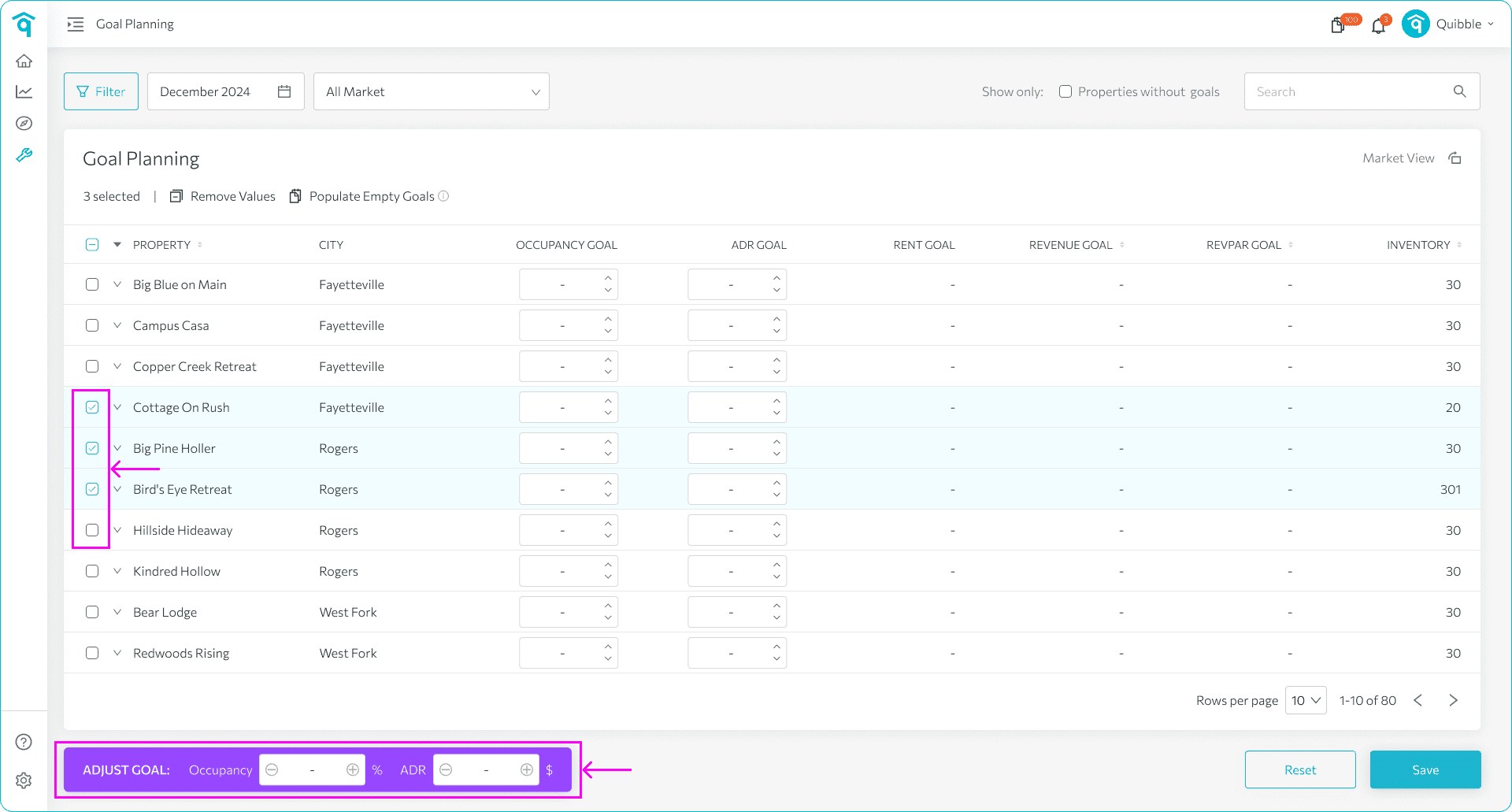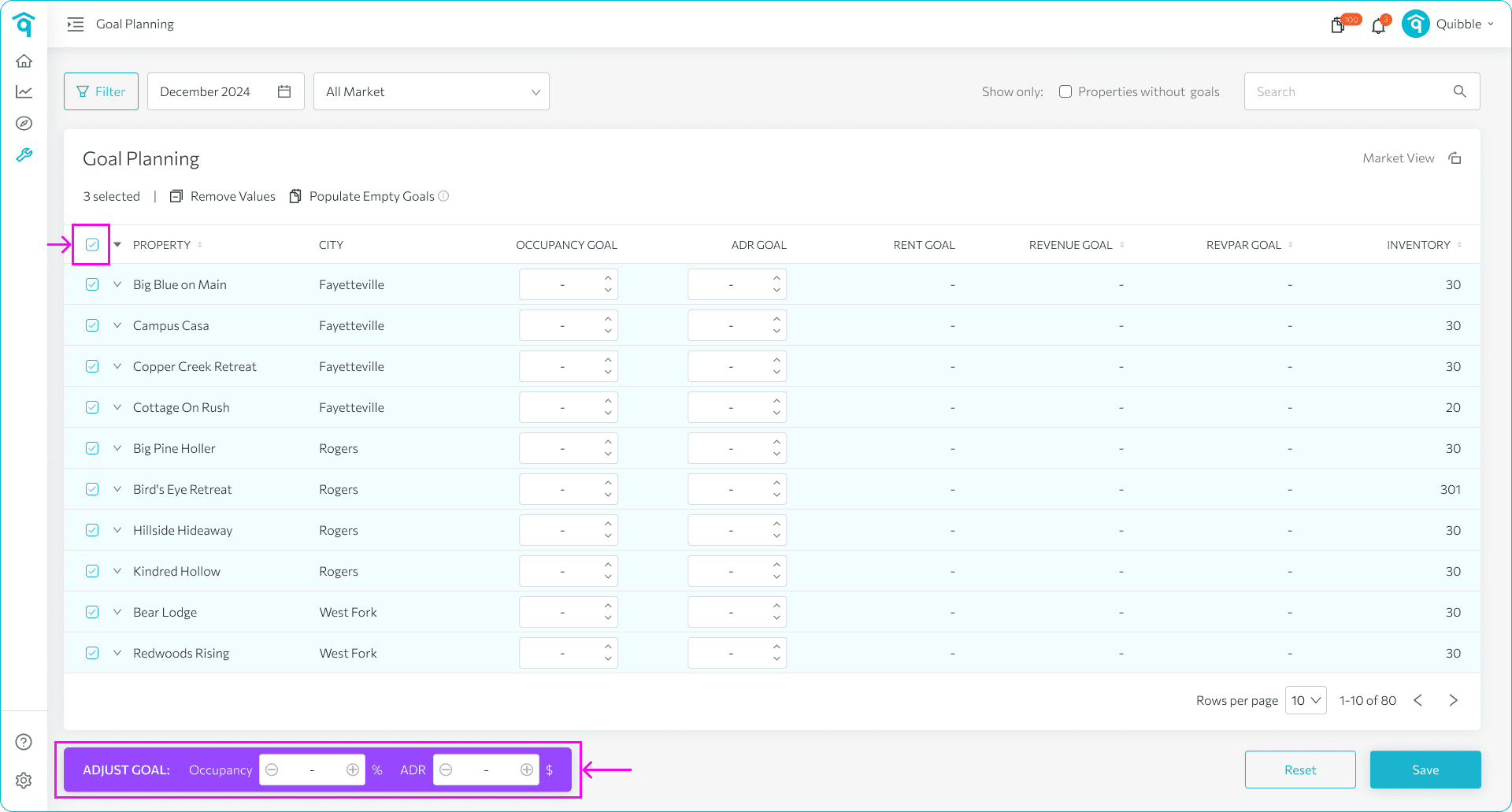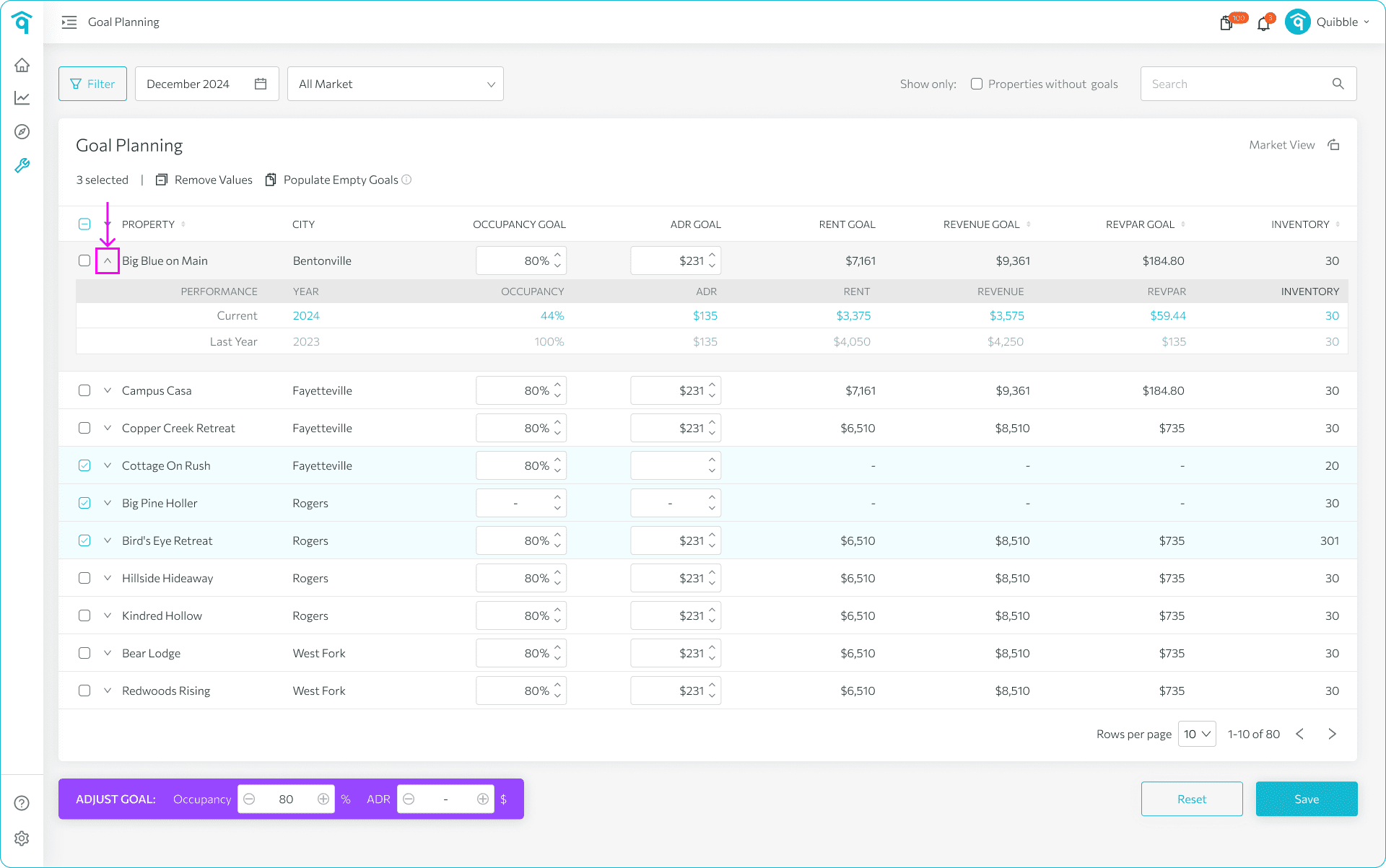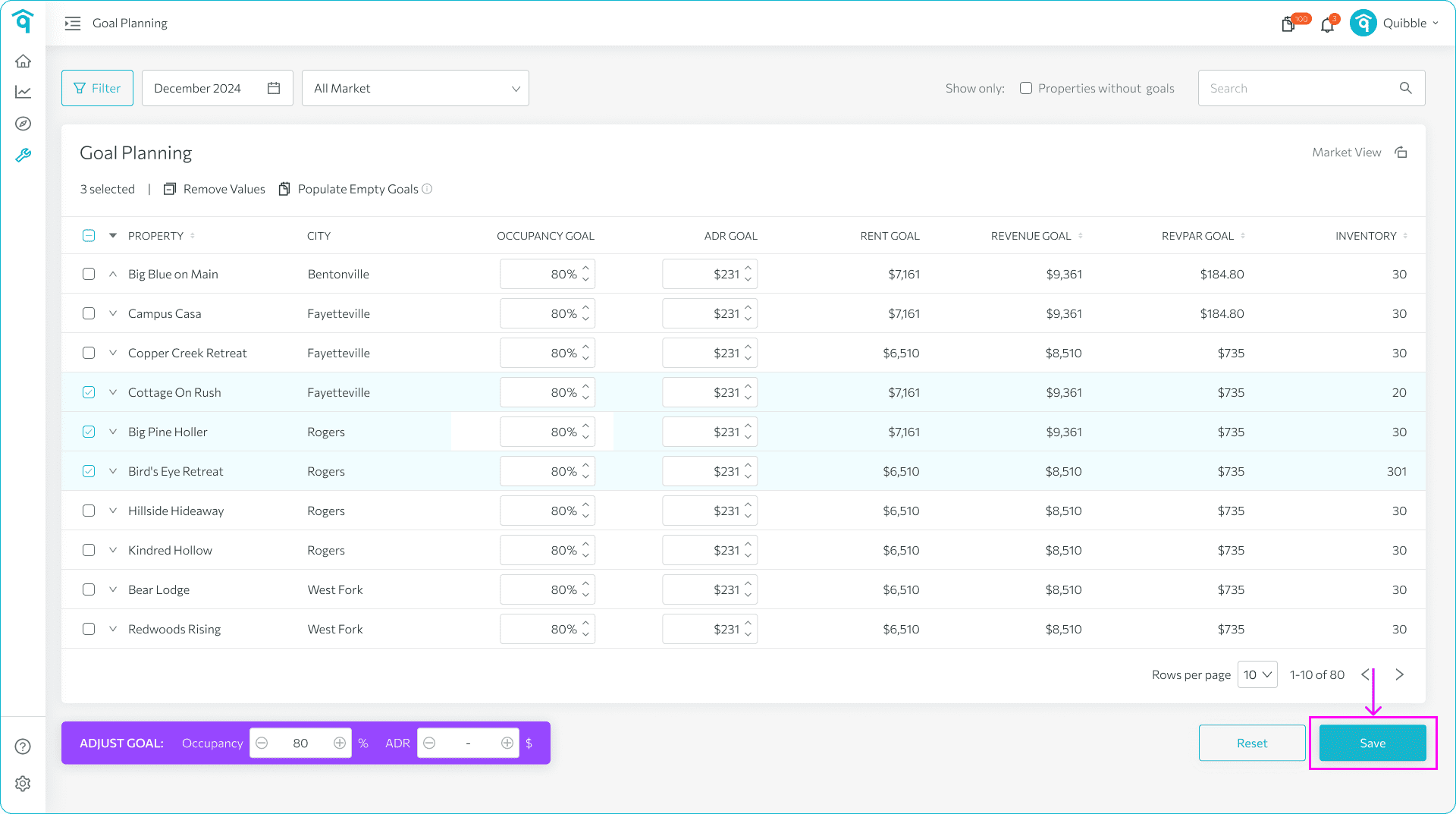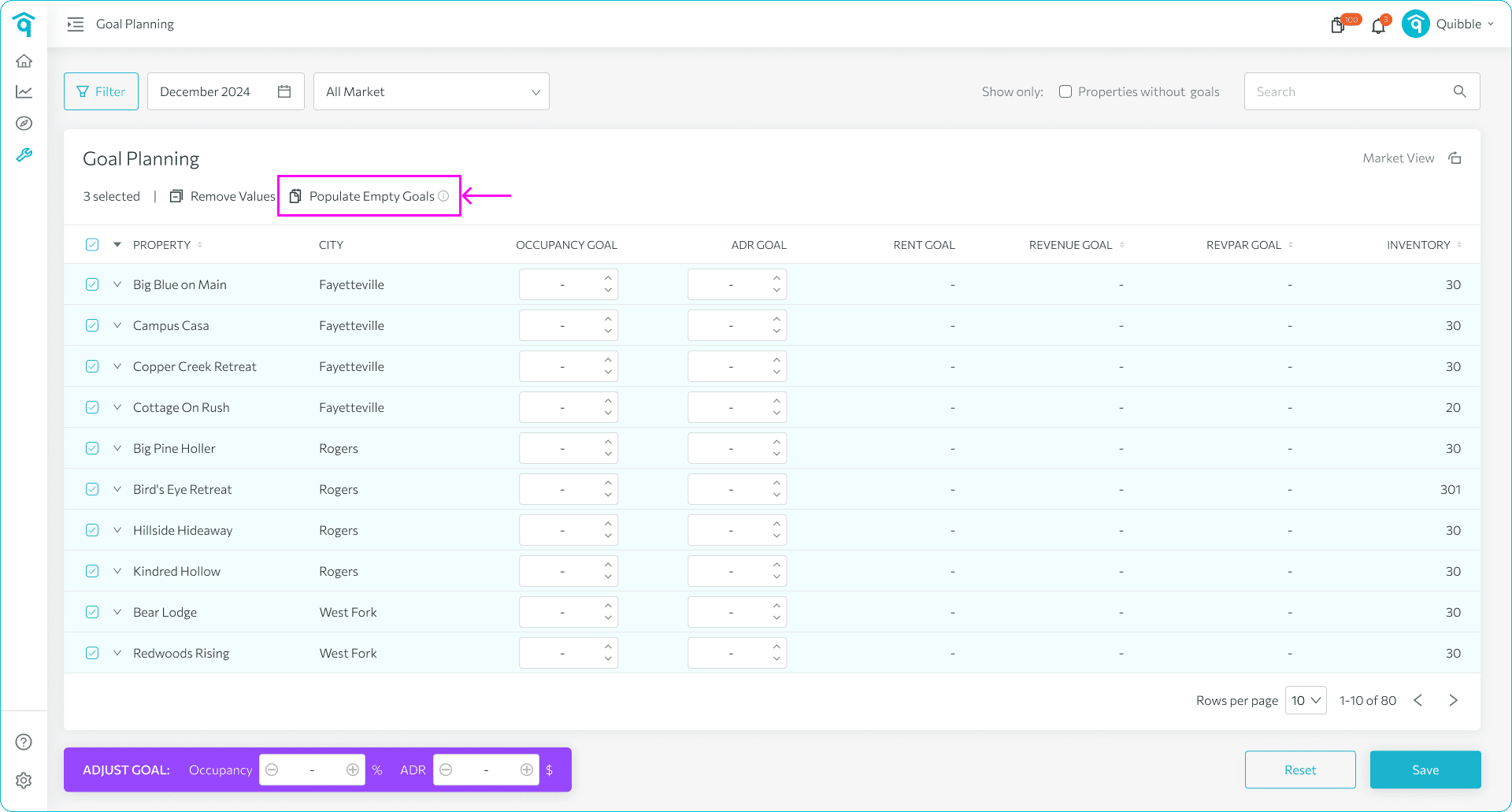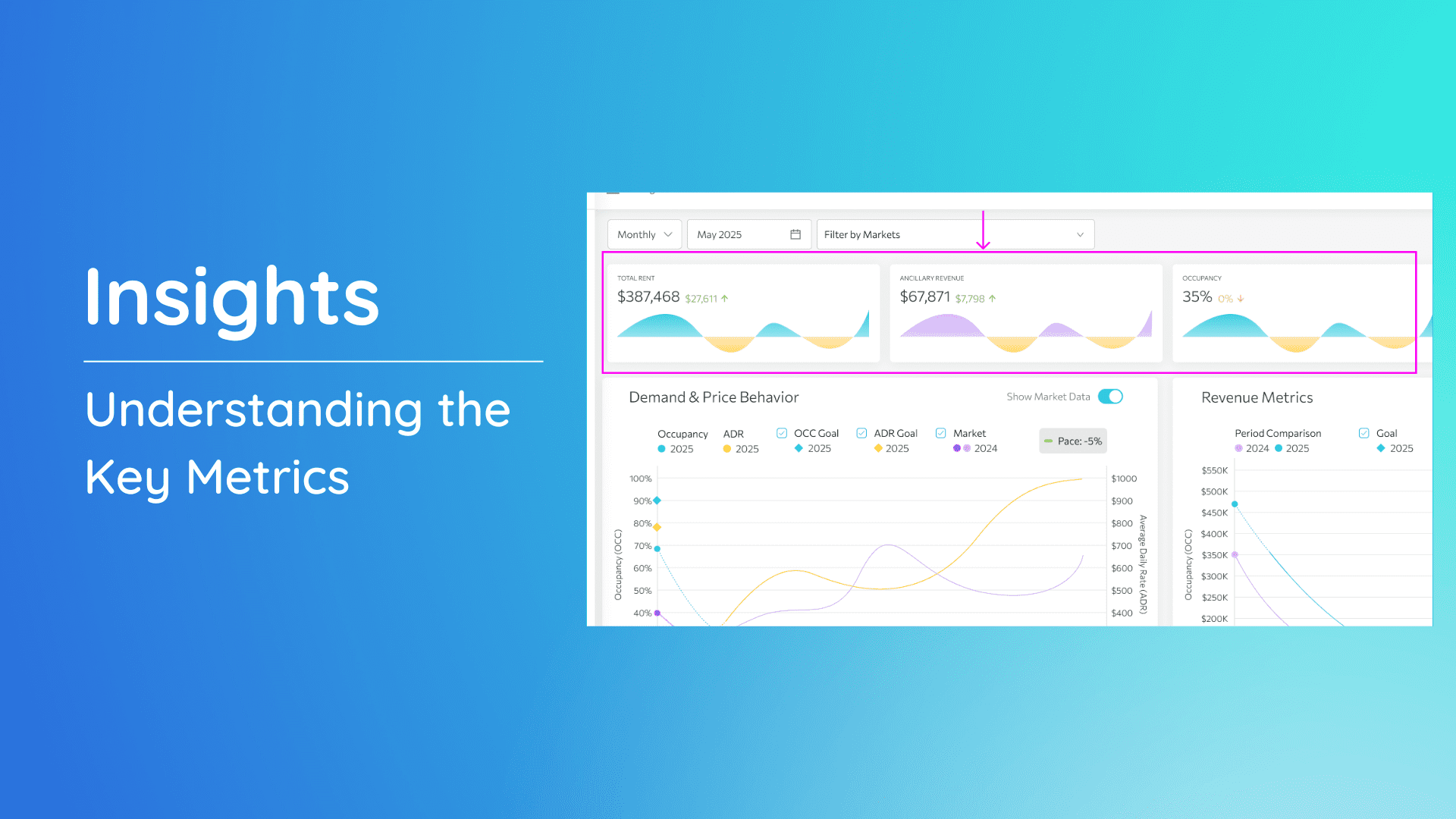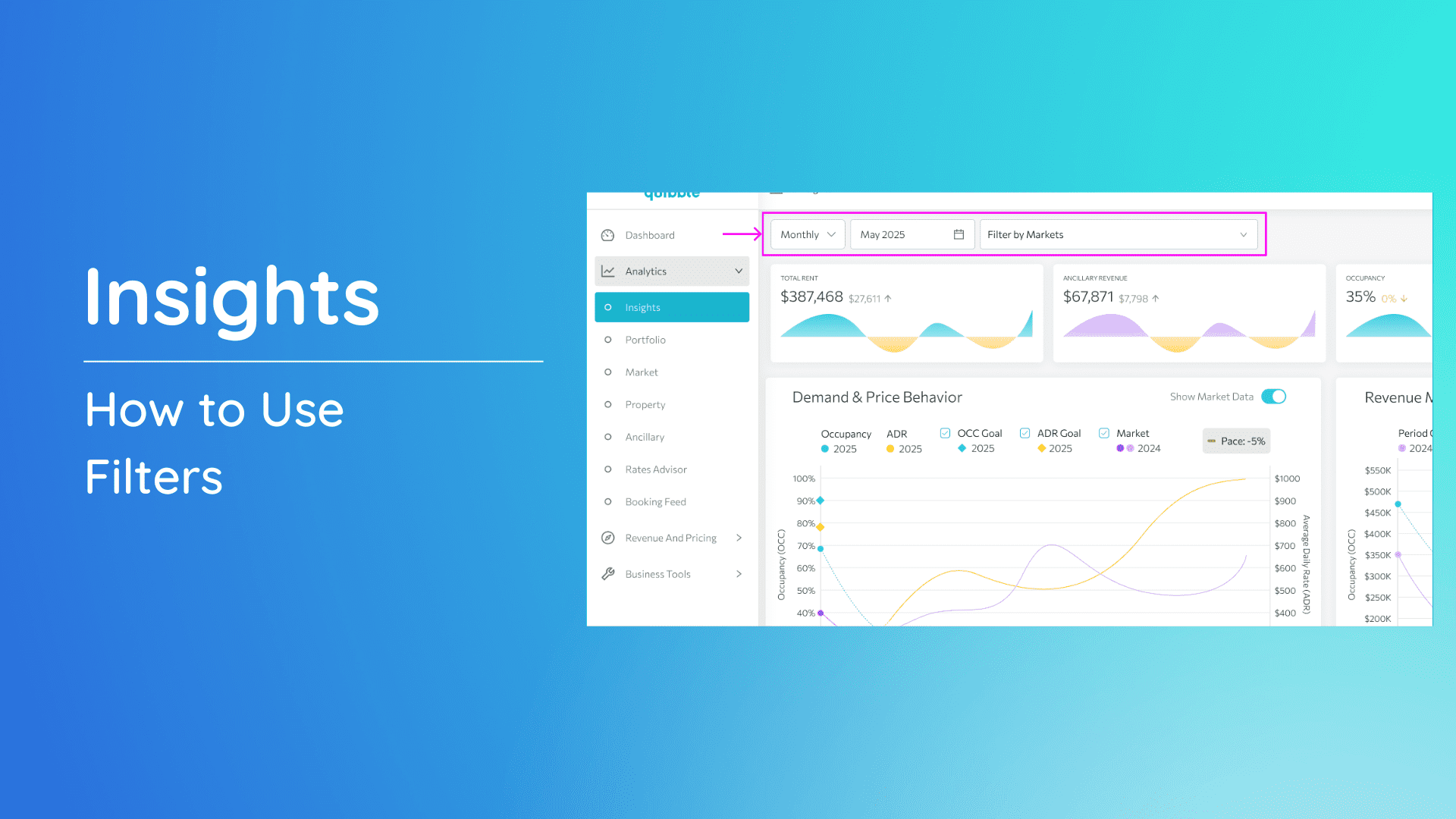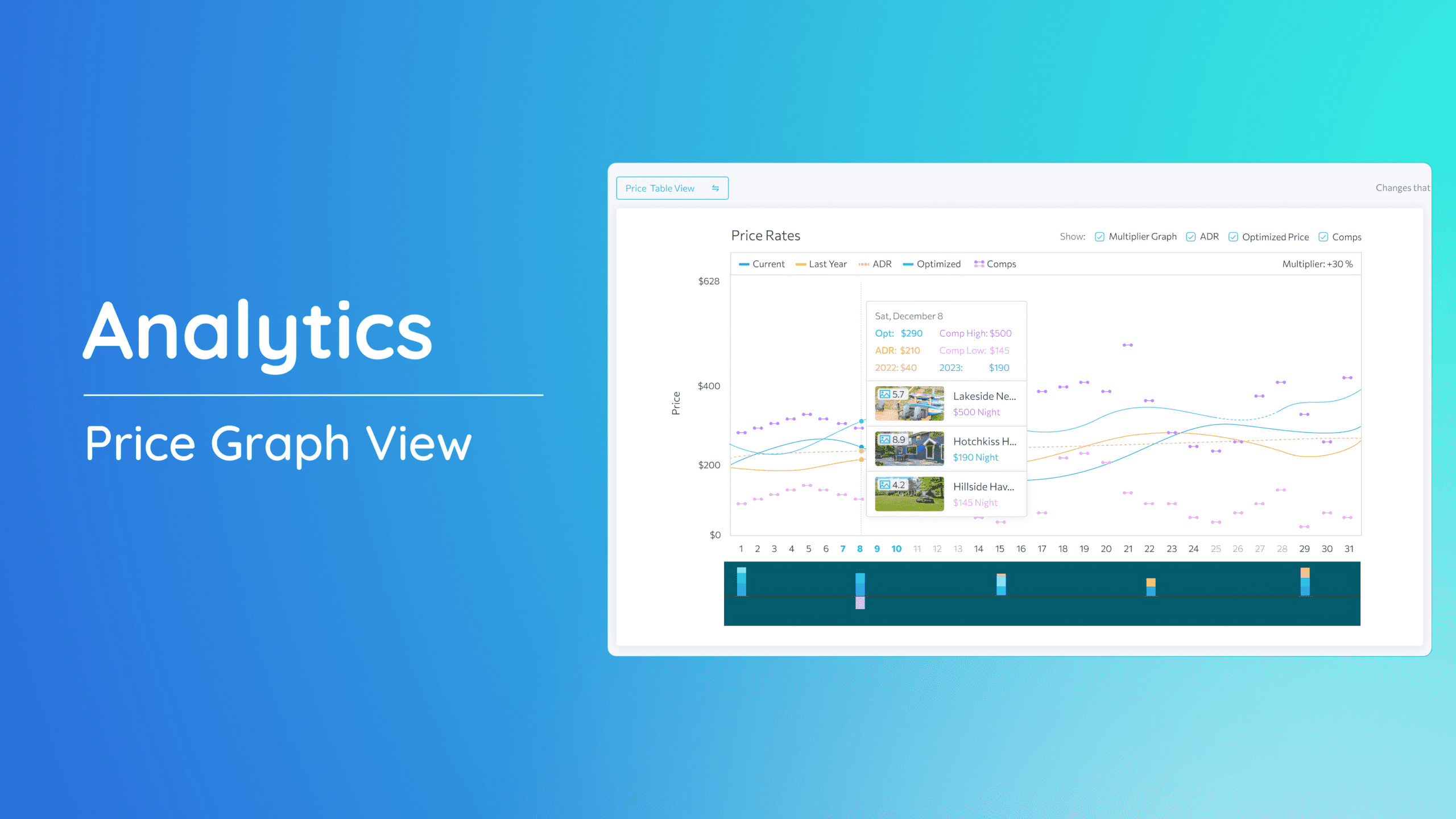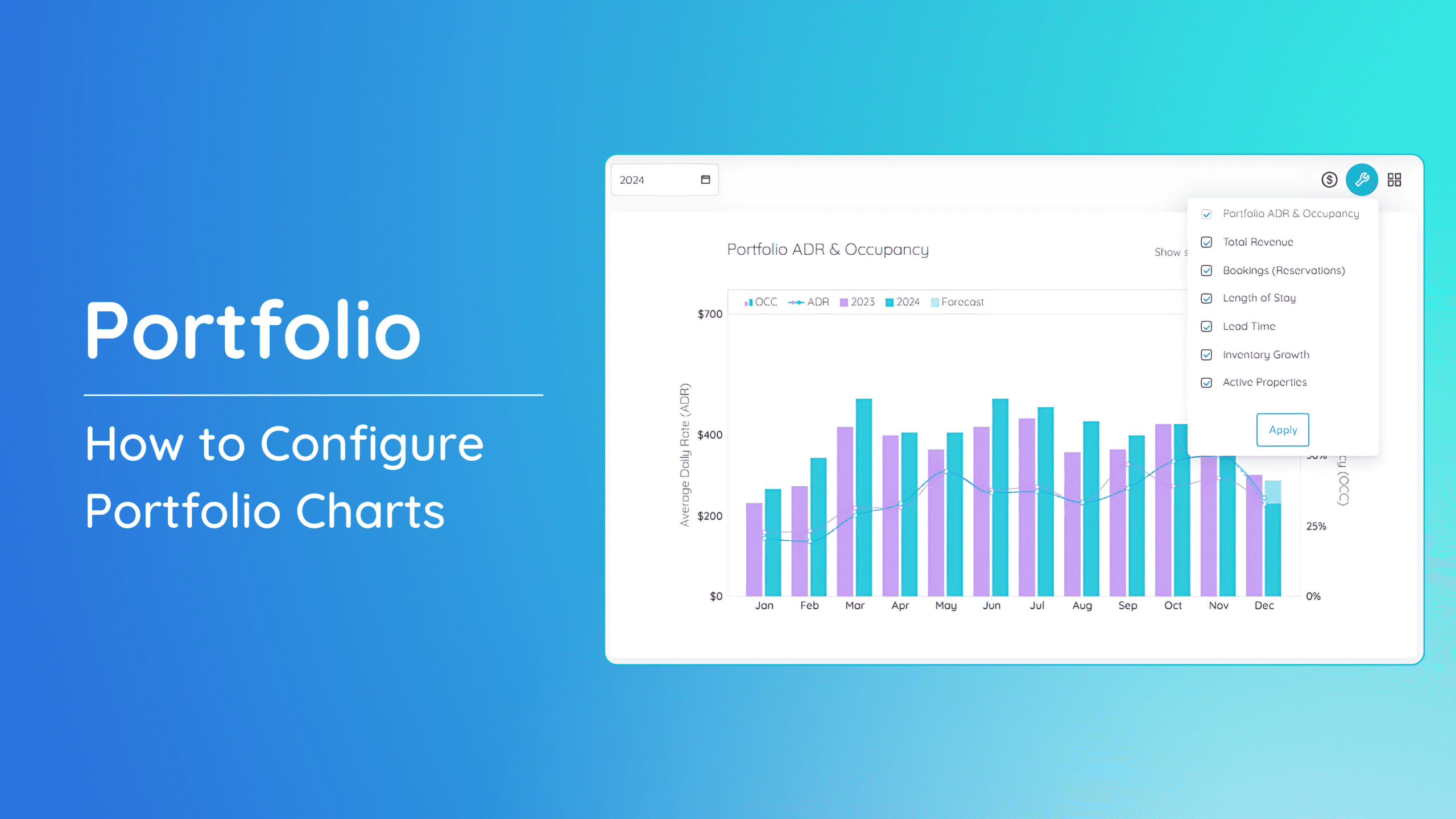Goal planning is a tool designed to set revenue goals for each financial year. It is best to set these goals at the beginning of every year to ensure a clear and structured approach to achieving your financial targets.
Accessing Goal Planning
To begin with goal planning, follow these steps to access the tool:
1. Navigate to the left-side menu bar.
2. Click on the “Business Tools” dropdown
3. Select “Goal Planning.”
Property, Market, Portfolio View
To get an overview of your market and portfolio goal, click the “Market View.”
How to use Goal Planning?
You can change the number of properties showing for each page by clicking on the lower left corner. To set your goals, follow these steps:
1. From the Goal Planning page, select the month and the market.
2. There are three ways to set your goals: Single, Multiple, and All Property
- Single Property – input the Occupancy Goal and ADR Goal for each property. Rent Goal, Revenue Goal, and Revpar Goal will be automatically computed by the system.
- Multiple Property – tick the checkboxes of the properties for which you want to set goals. Input the Occupancy (%) and ADR ($0) from the Adjust Goal field.
- All Properties – tick the box beside the Property to select all properties showing on the page. Input the Occupancy (%) and ADR ($) in the Adjust Goal field.
Note: You can view your current and last year’s performance by clicking on the dropdown arrow beside the property’s check box.
3. If you are satisfied with the goals you set, click “Save.”
Populate Empty Goals
You can populate empty goals with last year’s values. Tick the checkboxes of the properties for which you want to set goals., then click “Populate Empty Goals.” Note that there might be properties that will not have values because they do not have historical data.
If you have further questions or need additional assistance, our support team is here to help. We hope this guide has been useful in navigating Goal Planning. Don’t forget to explore our other help articles and resources for more insights into managing your pricing strategy.