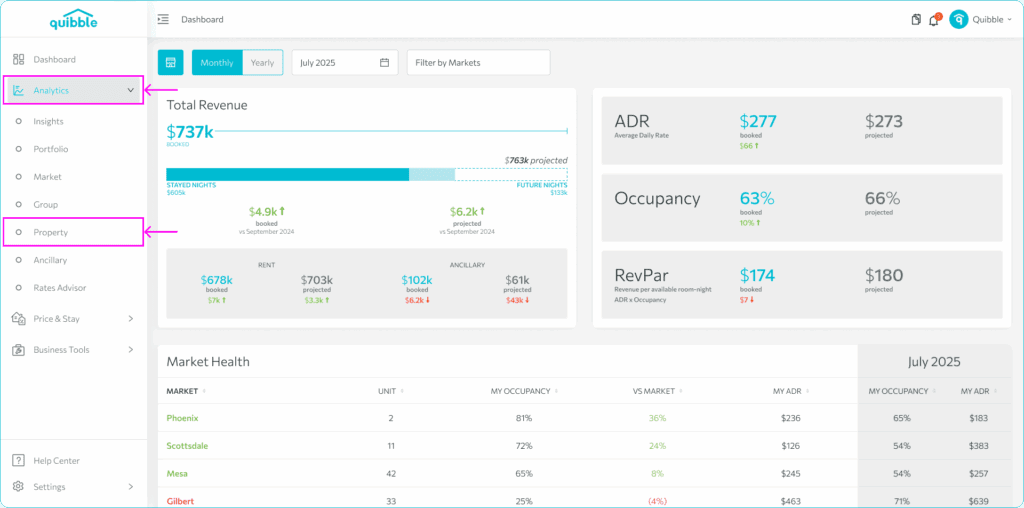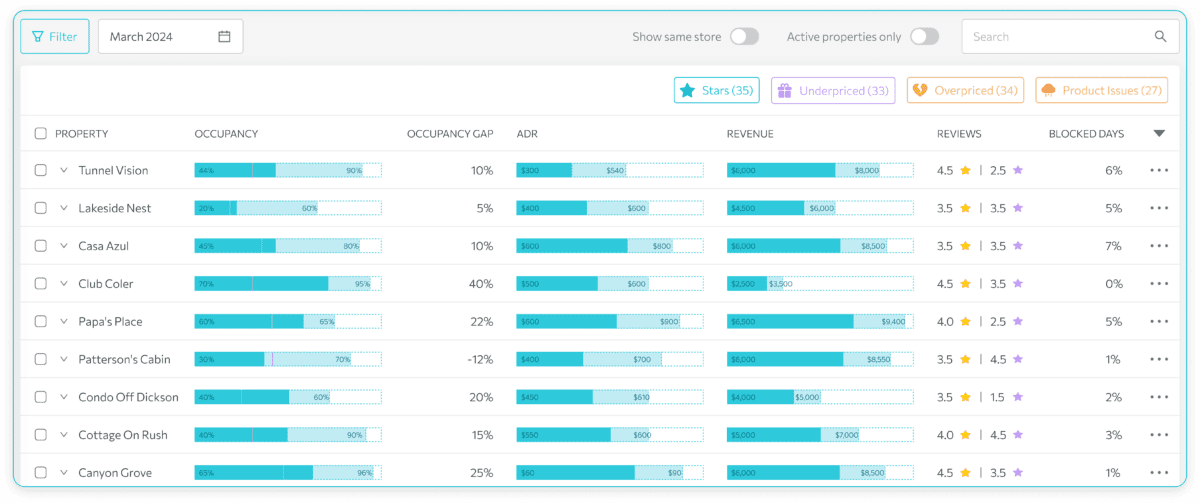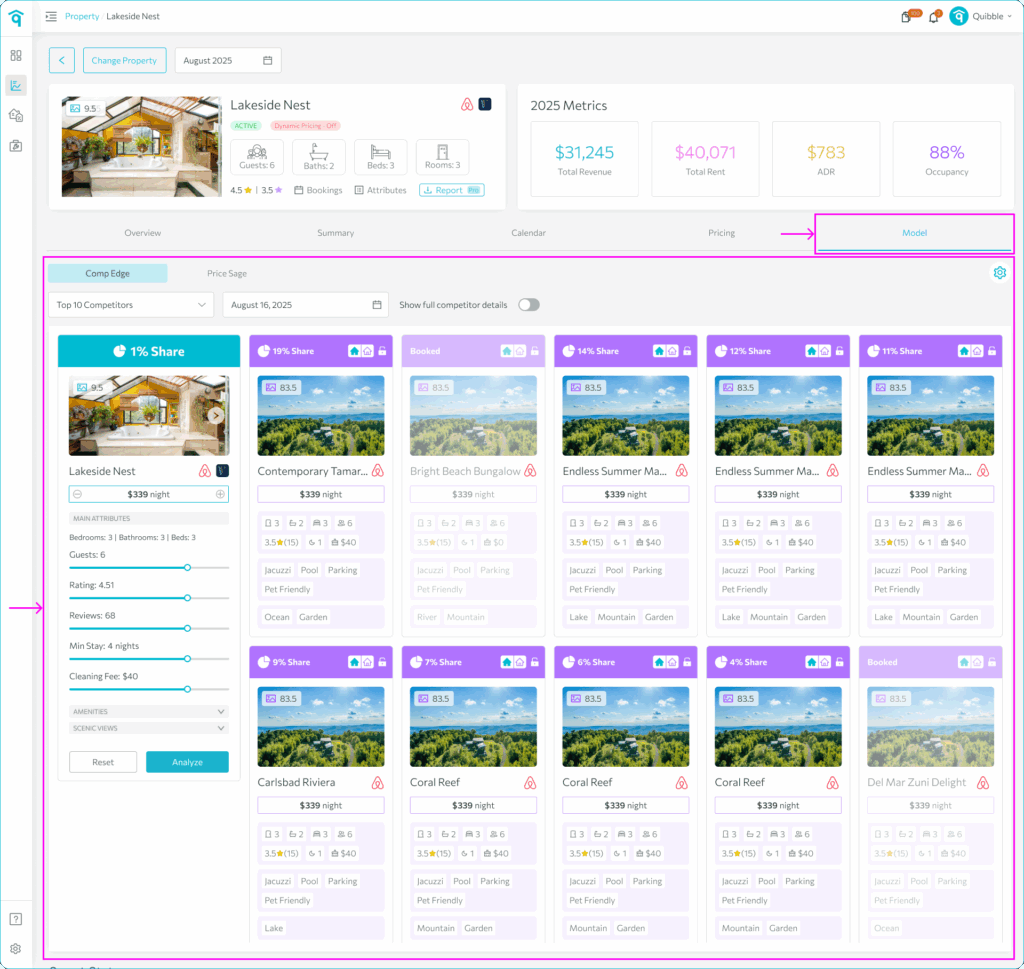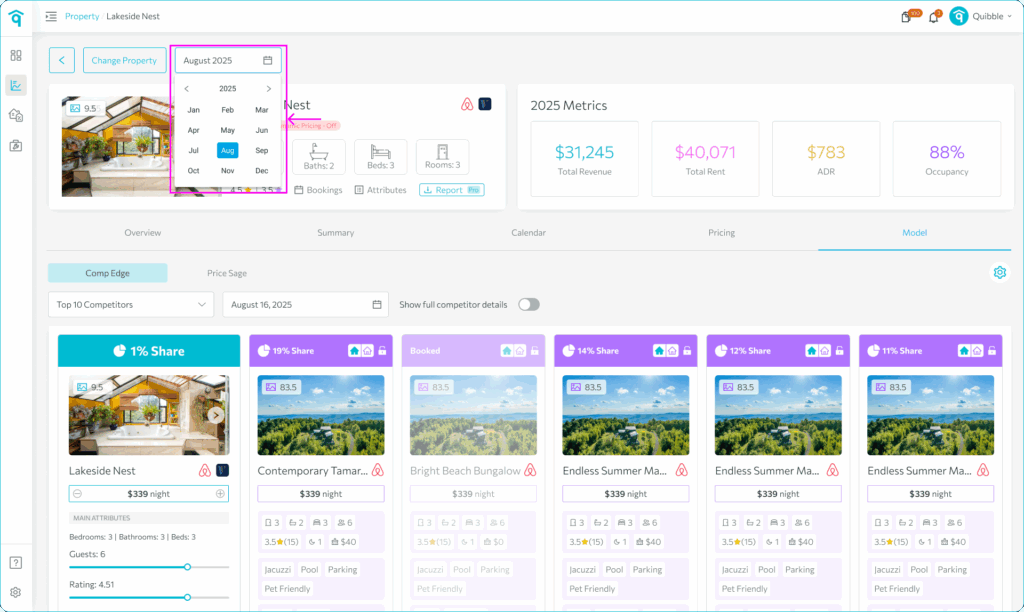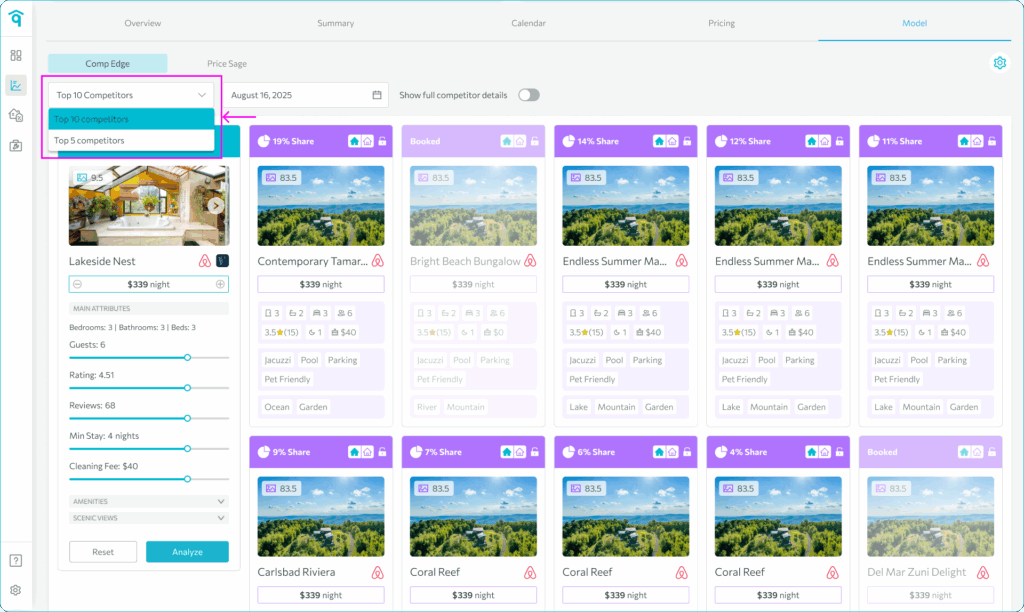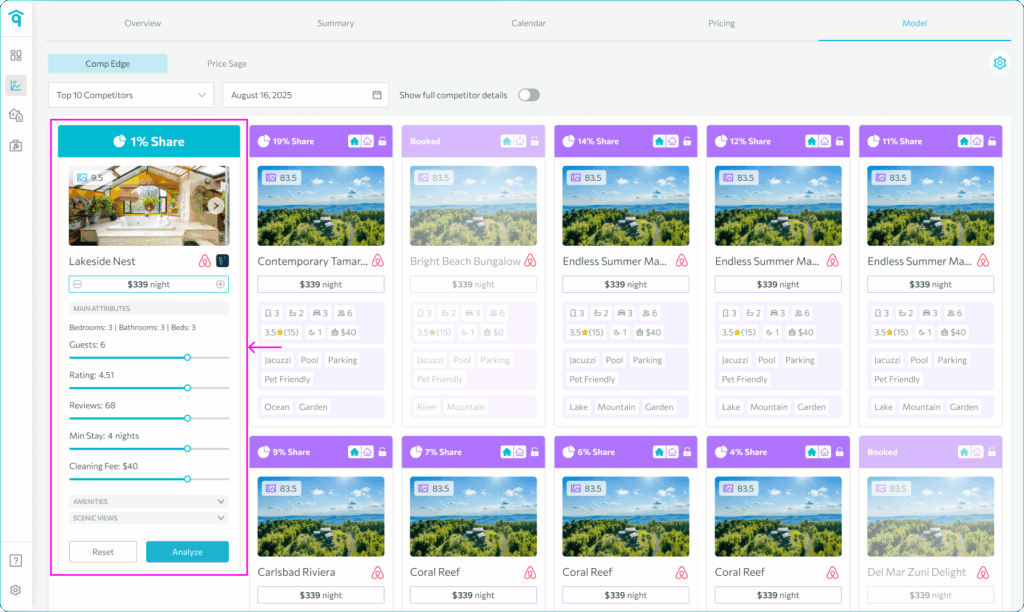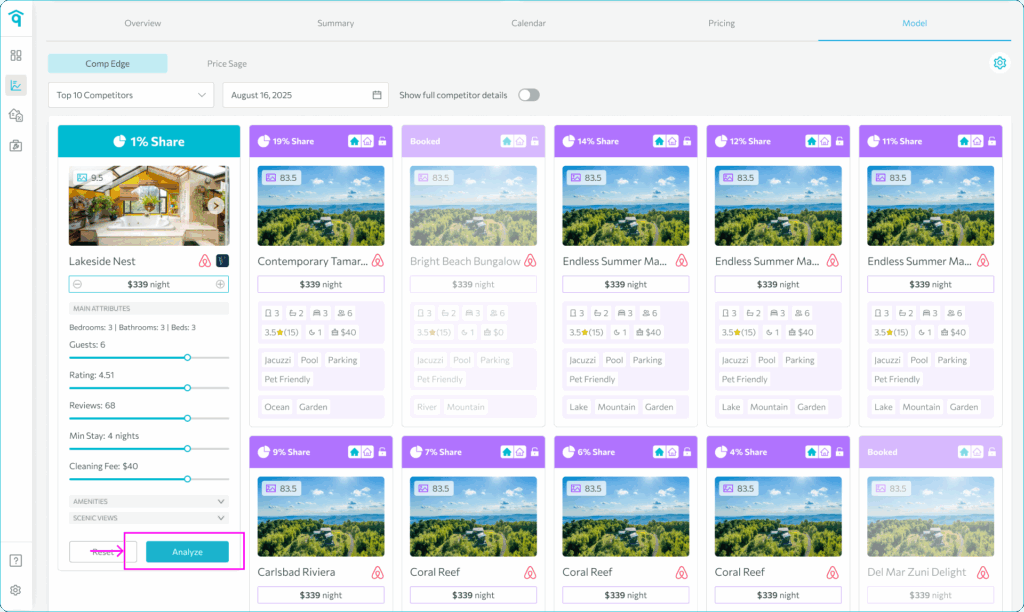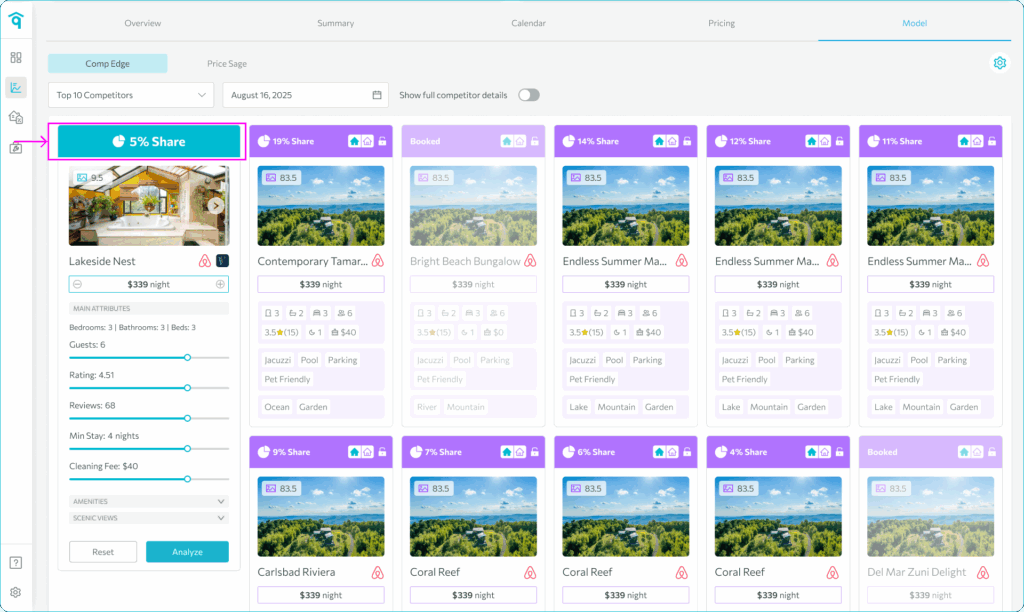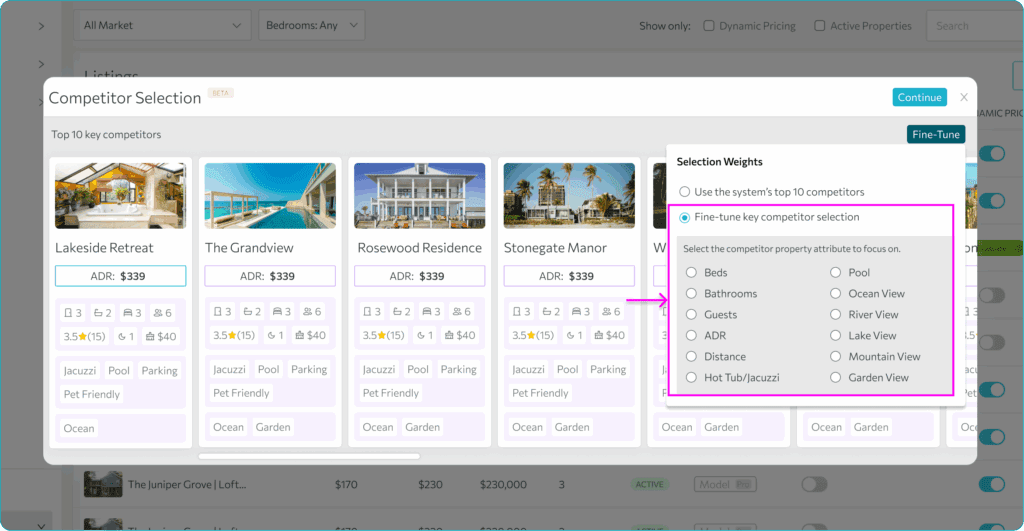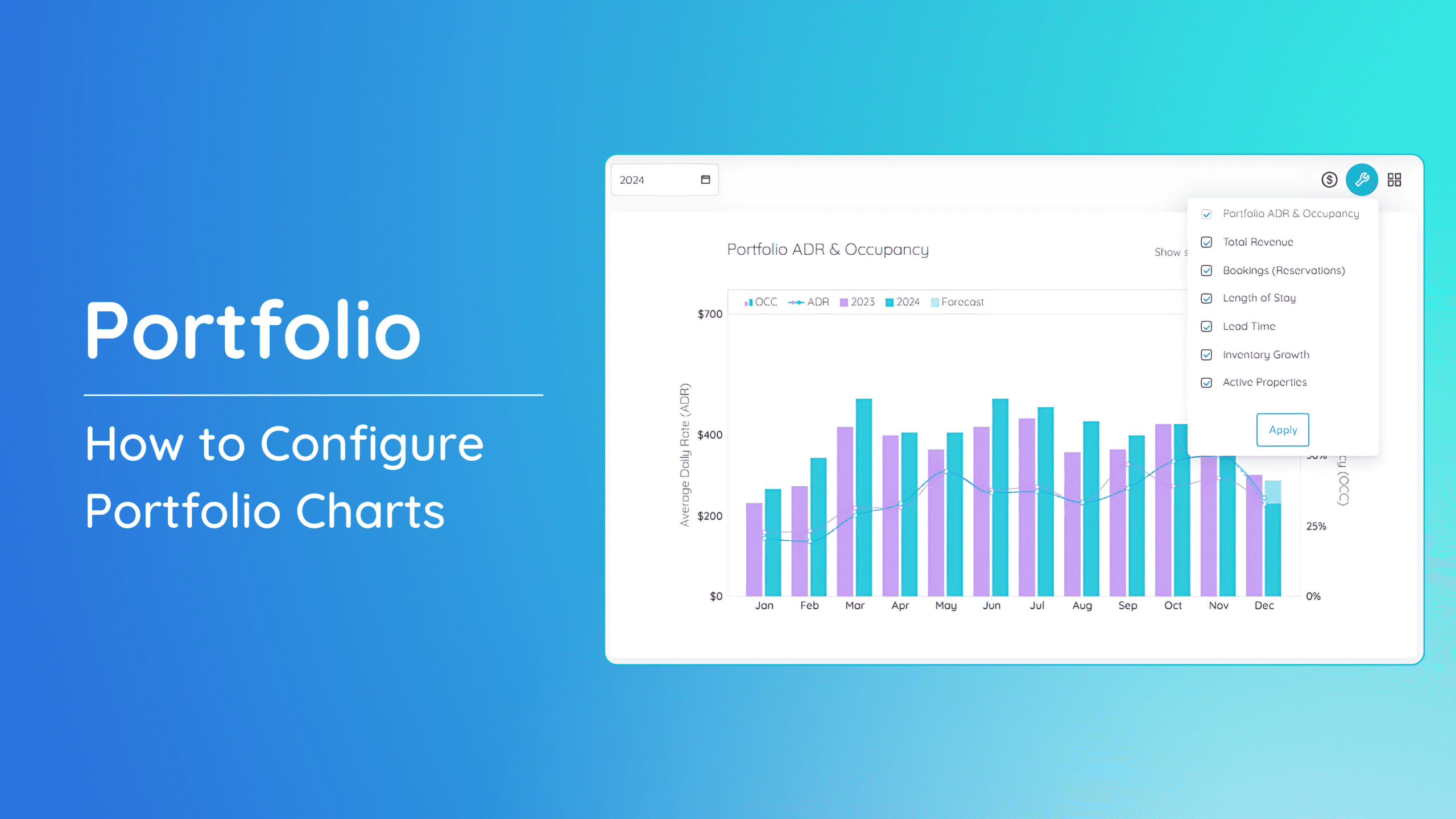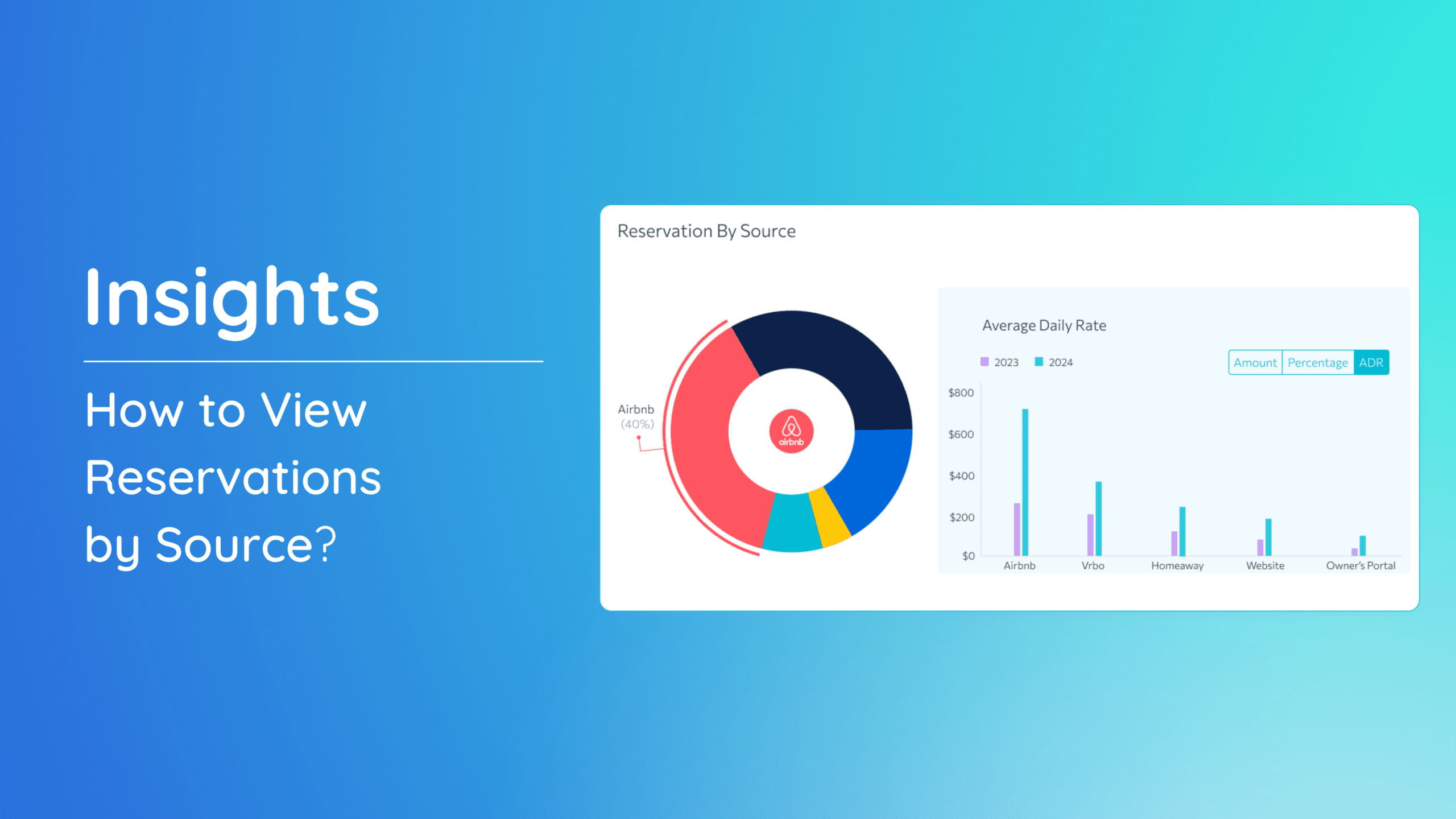The comparison model allows you to compare your property to competitors’ properties, analyzing data like nightly rates, amenities, and reviews. This is useful for gaining insights into your property’s market position and optimizing your pricing strategy accordingly.
How to use the Competitor Model
1. Once you’re on the Model page, you can select a specific date to view competitor data.
2. You can filter the results to show either the Top 10 or Top 5 competitors of your property.
3. The property on the left is your listing and the other competitors are shown on the right.
4. Evaluate the following property listing details to ensure they are correct, making adjustments as needed.
-
- Price
- Guests
- Rating
- Reviews
- Minimum Stay
- Amenities
5. Afterward, click “Analyze” to refresh the view.
Note: This does not update any of your data. This is only a representation of your competitors and your position in the market.
6. You can view your position in the market alongside your other competitors.
To reevaluate your competitors, you may fine-tune your key competitors by visiting the help document on Turning on Dynamic Pricing.
Competitor Model Video
For a more detailed walkthrough of the Competitor Model, check out the video tutorial linked below:
If you have further questions or need additional assistance, our support team is here to help. We hope this guide has been useful in navigating the Competitor Model Check. Don’t forget to explore our other help articles and resources for more insights into managing your pricing strategy.