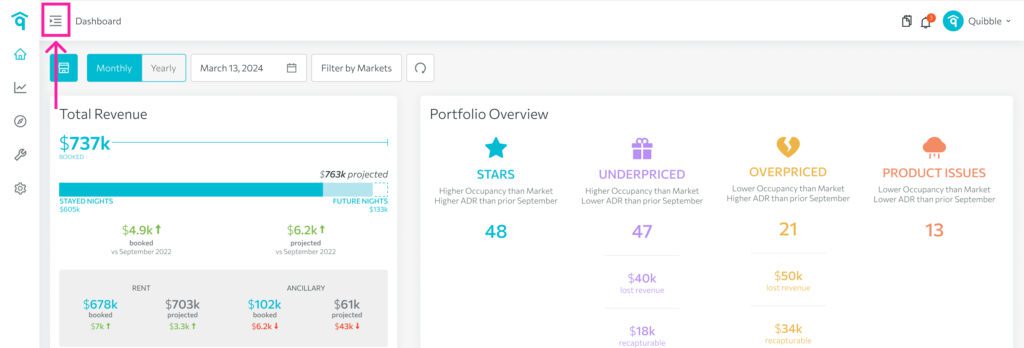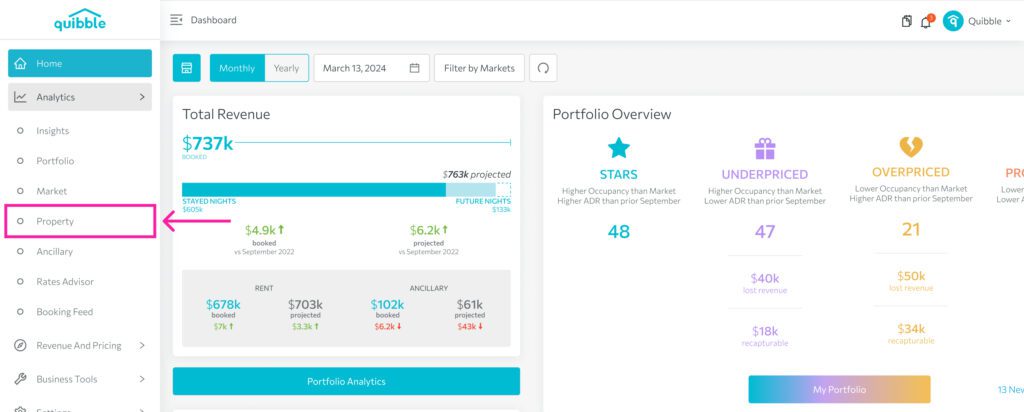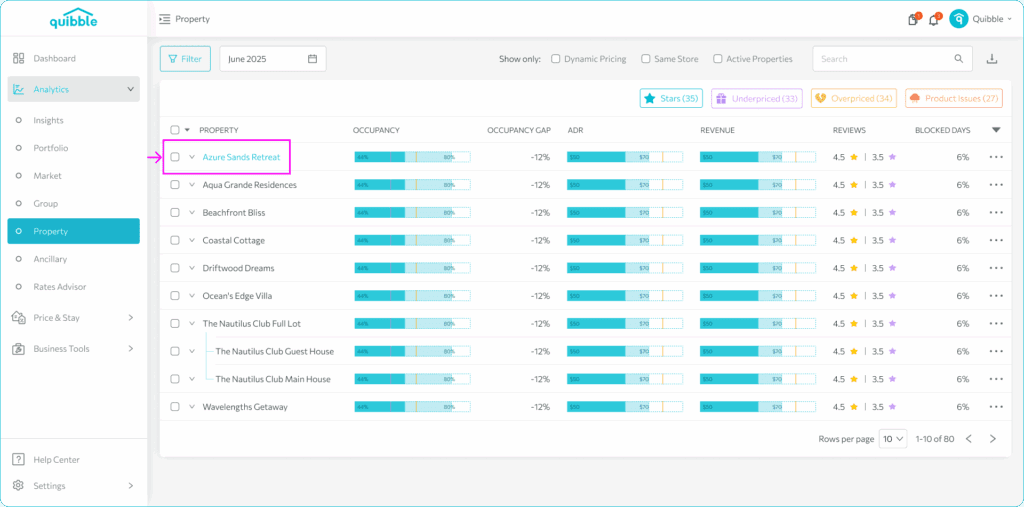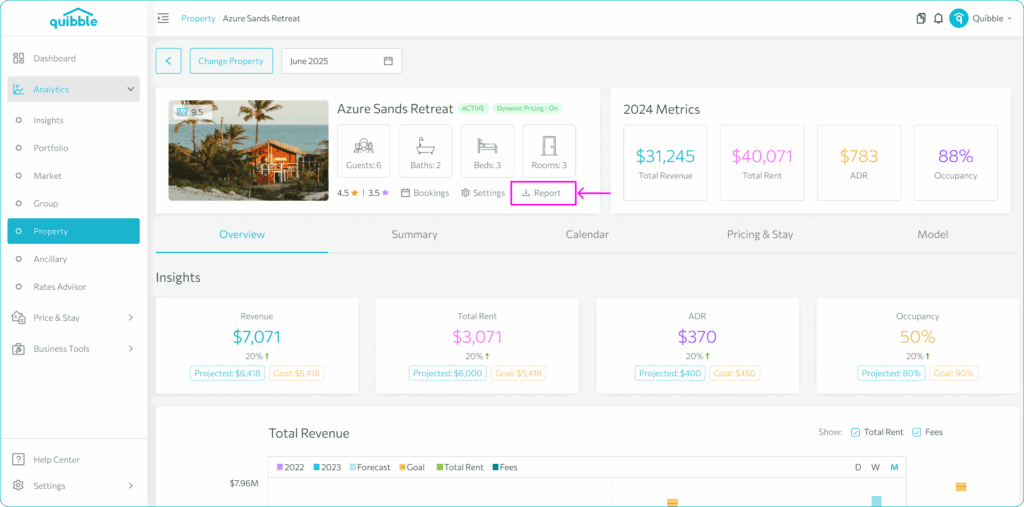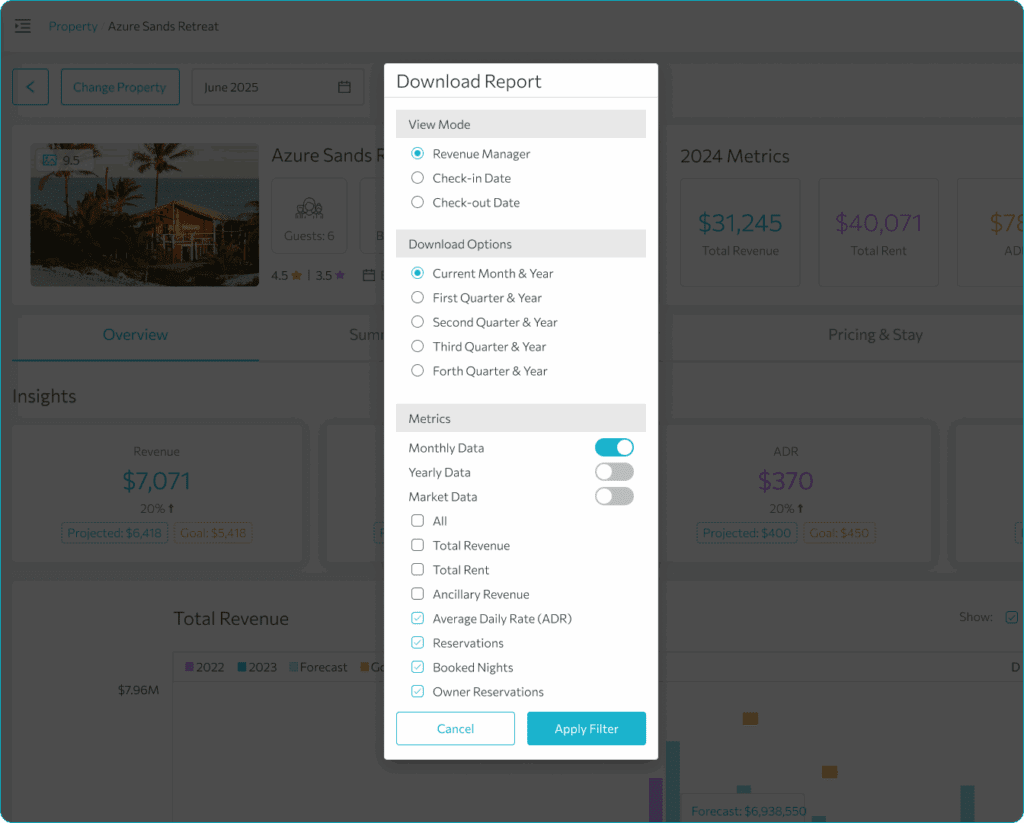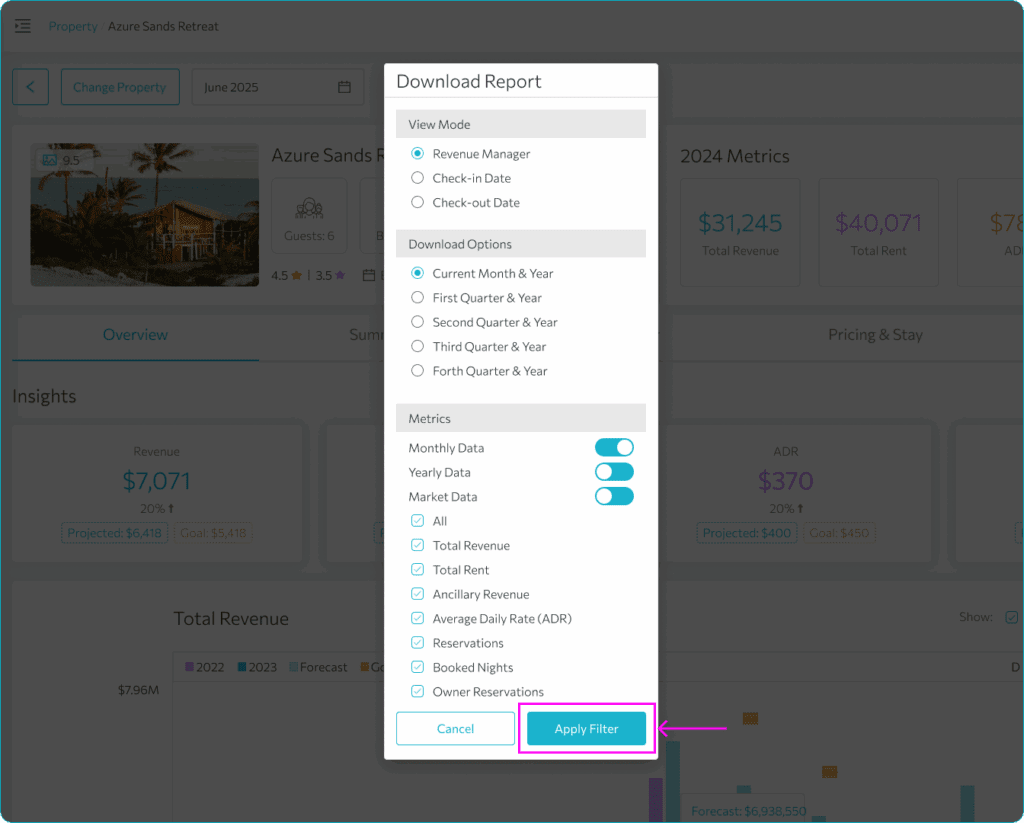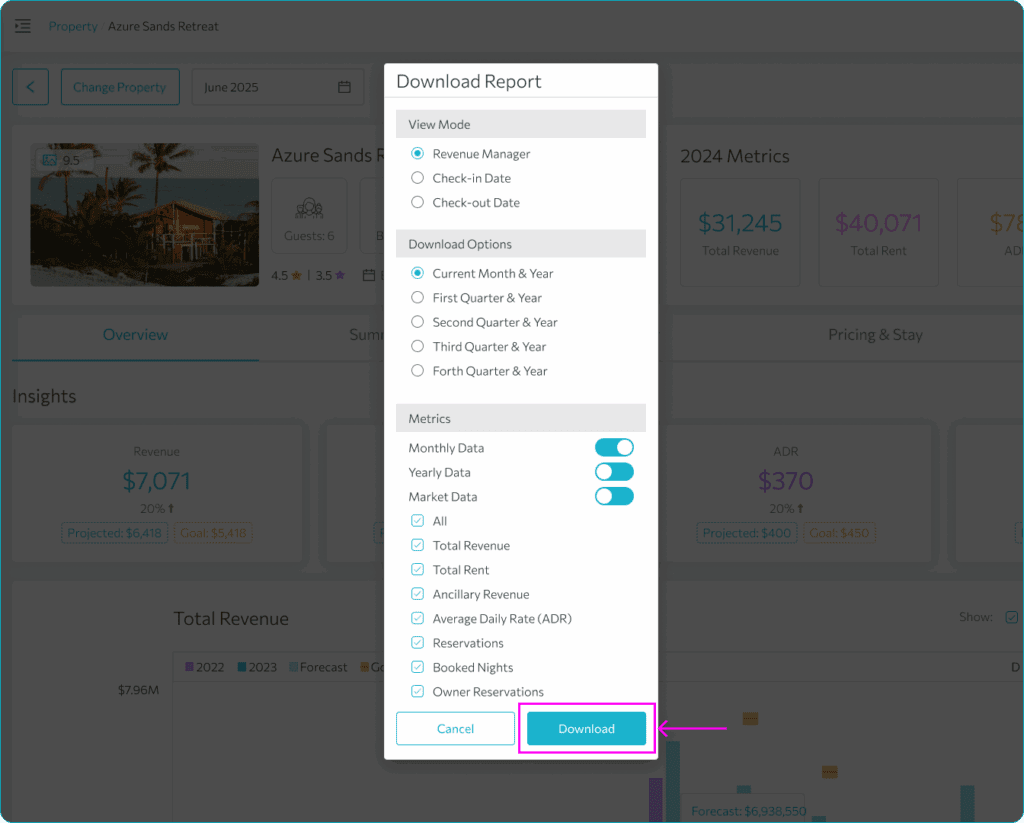Discover how to effortlessly download detailed reports for your properties with our step-by-step guide. Tailor your view preferences and extract valuable insights by following the instructions below. This guide ensures a seamless process for accessing and customizing reports to meet your specific needs.
Downloading a Report:
1. Go to the left-side menu bar.
2. Click on the “Analytics” dropdown.
3. Choose “Property.”
4. Click the specific property you want to run the report for.
5. Click “Report.”
6. A “Download Report” window pops up where you can select multiple filters for the report you wish to generate as well as modify the report settings:
7. Once the necessary selection has been made, click the Apply Filter button at the bottom.
8. This same button will change into a Download button.
9. The report will be downloaded as a PDF to your computer.
Congratulations on successfully downloading your property report! If you have additional questions or need further assistance in exploring this feature, feel free to reach out to our support team.