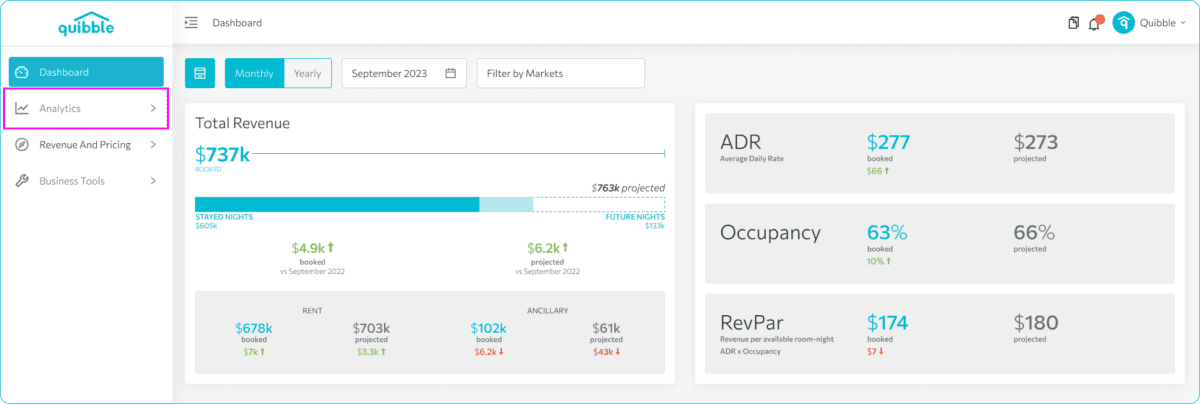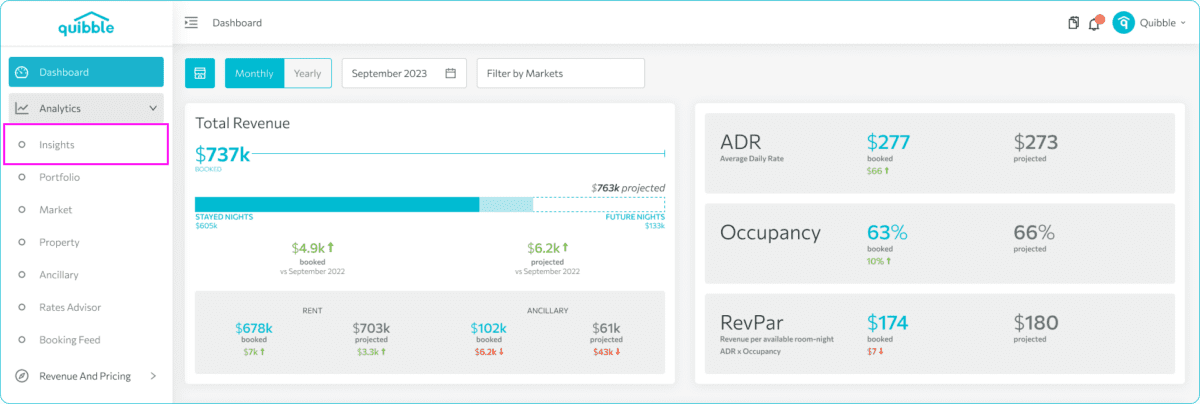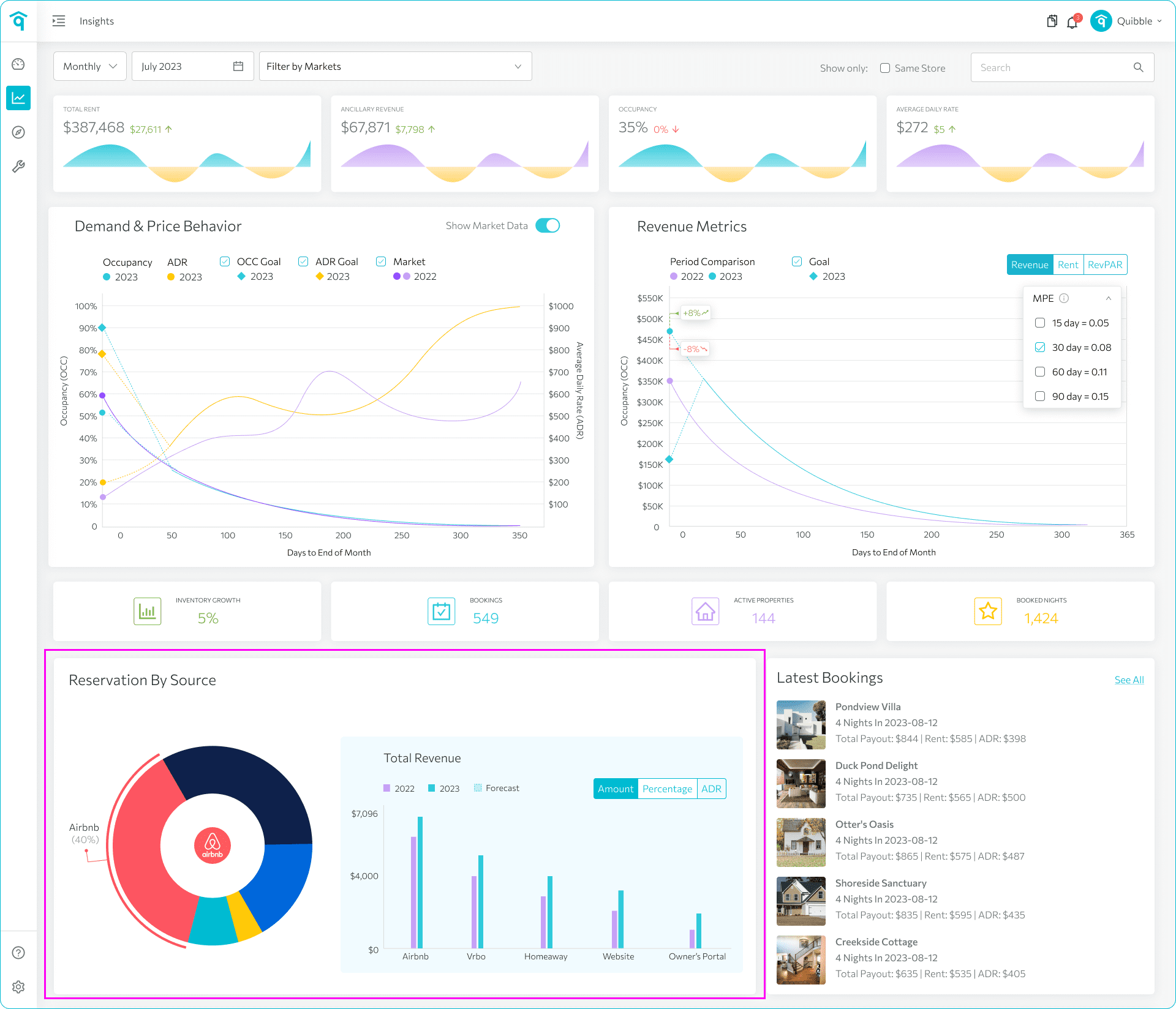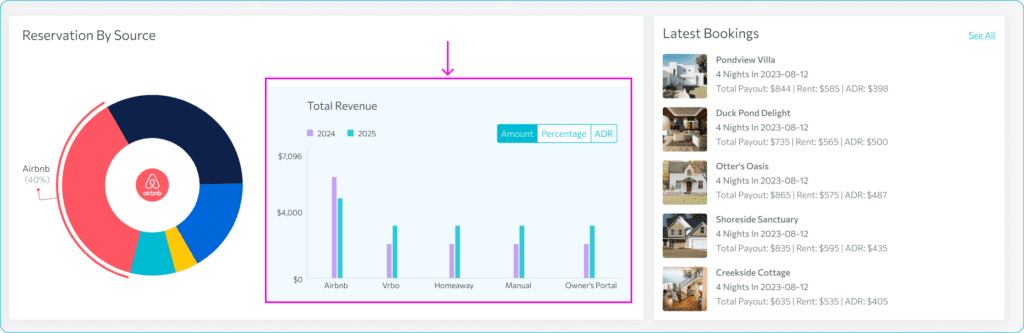Understanding where your reservations originate is essential for optimizing your booking strategy. The “Reservations by Source” feature provides a clear breakdown of your bookings across various channels, such as direct bookings, online travel agencies (OTAs), and other sources. By leveraging these insights, you can evaluate your marketing performance, prioritize high-performing channels, and identify opportunities to increase your revenue.
This guide will walk you through the simple steps to access and analyze this data in your dashboard.
1. To view Reservations by Source chart, navigate to the left-side menu bar.
2. Click on the “Analytics” dropdown.
3. Choose “Insights.”
4. On the lower left part of the page, you can view your properties’ reservations by source. Look for a pie chart that displays the distribution of your reservations based on different sources, such as direct bookings, OTAs, or other channels.
5. To the right of the pie chart, you are also able to see the comparison of the key values like the total revenue, percentage of the bookings and ADR per source.
6. On the right side of the page, you’ll find the Latest Bookings section. This area showcases the five most recent reservations from your property management system. Each entry provides key booking details at a glance.
7. Clicking the See All button, redirects you to the Booking Feed, which offers a comprehensive list of all bookings across your properties.
By viewing your reservations by source, you can gain valuable insights into your marketing efforts and identify your most effective channels. This information can help you optimize your booking strategy and maximize your revenue.
If you have further questions or need additional assistance, our support team is here to help. Don’t forget to explore our other help articles and resources for more insights into managing your pricing strategy.