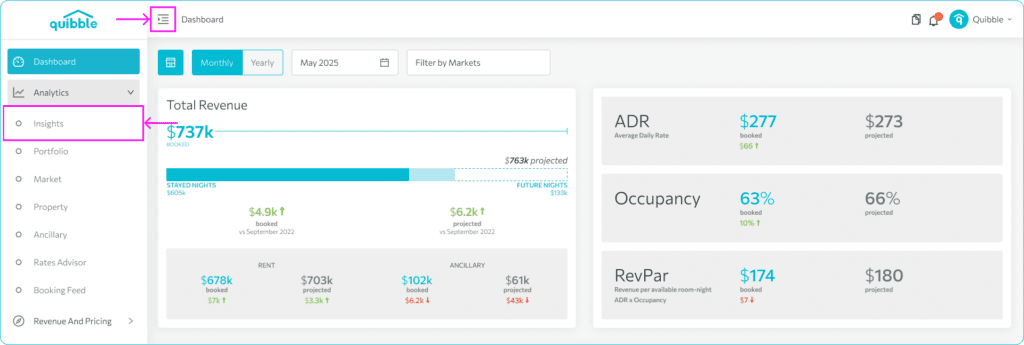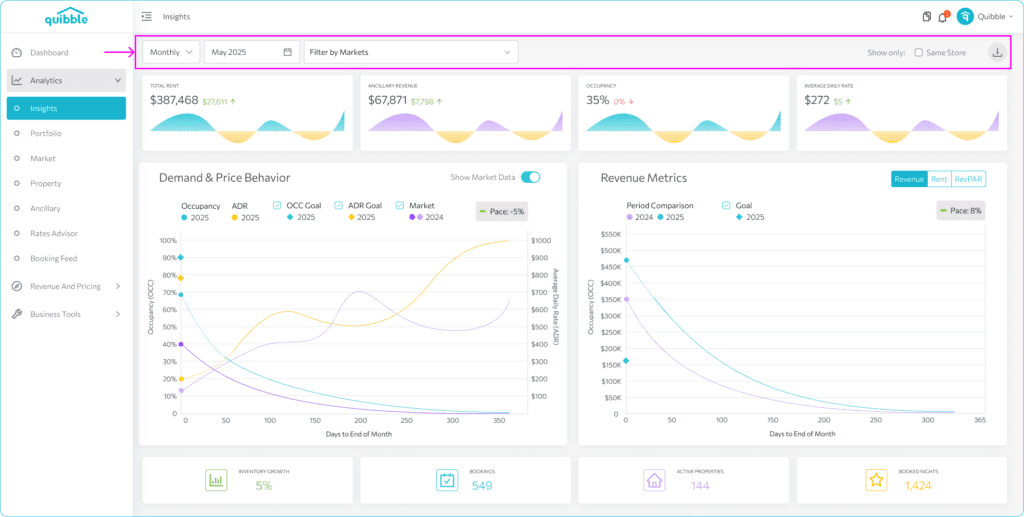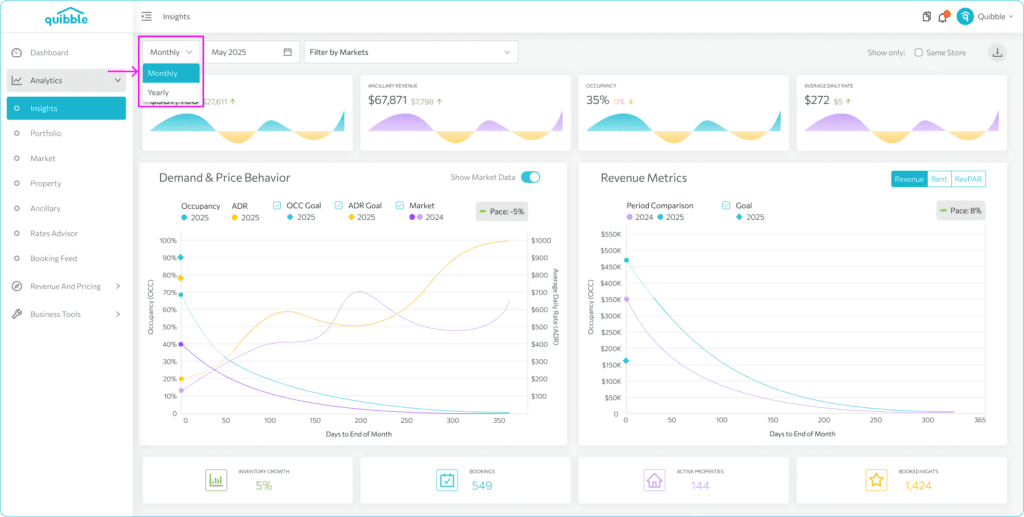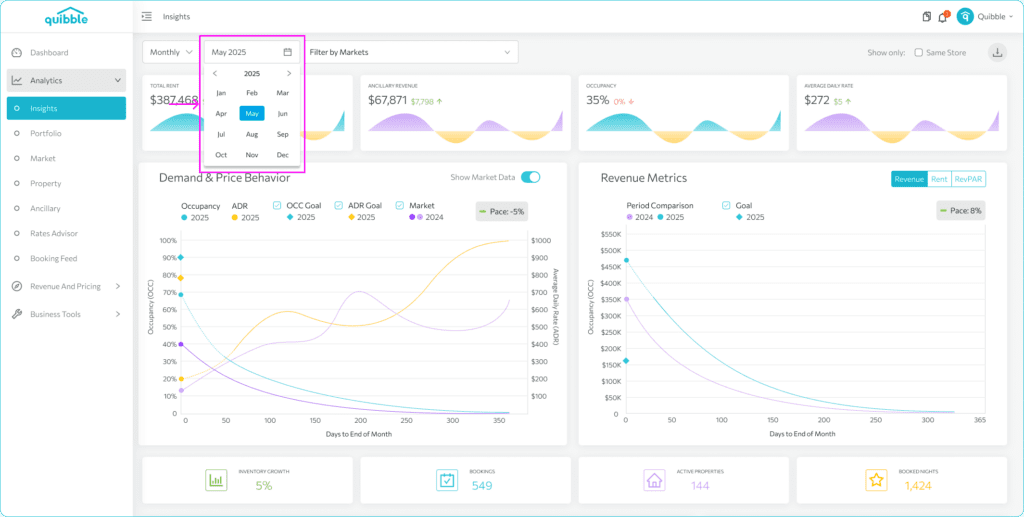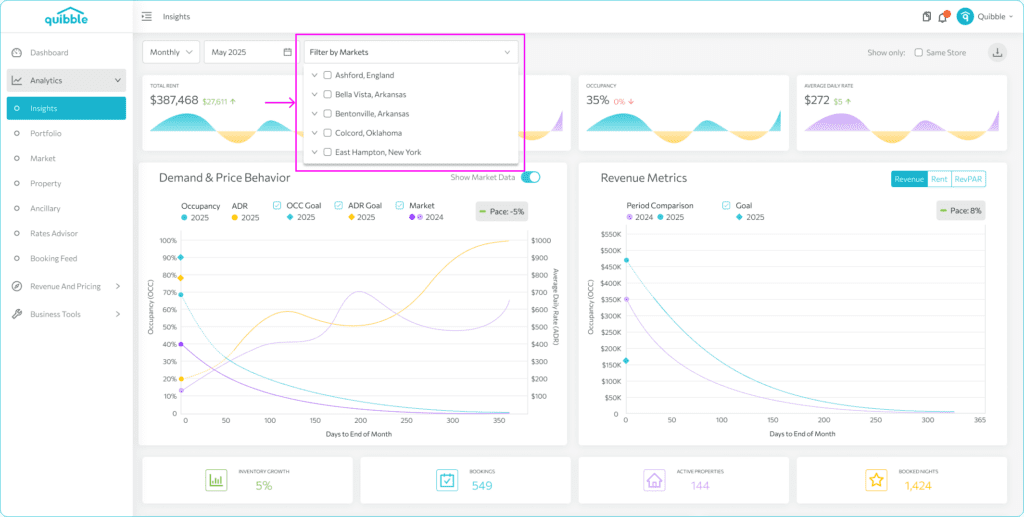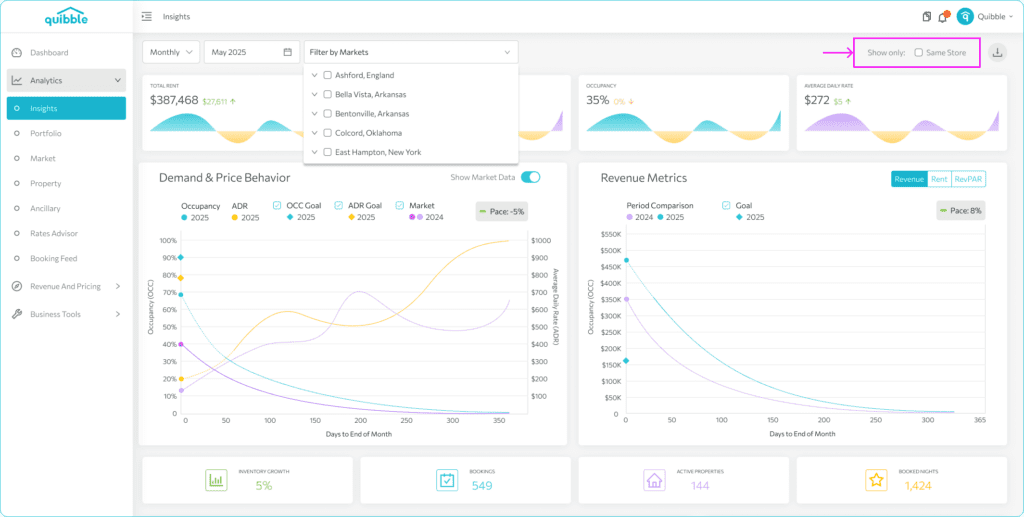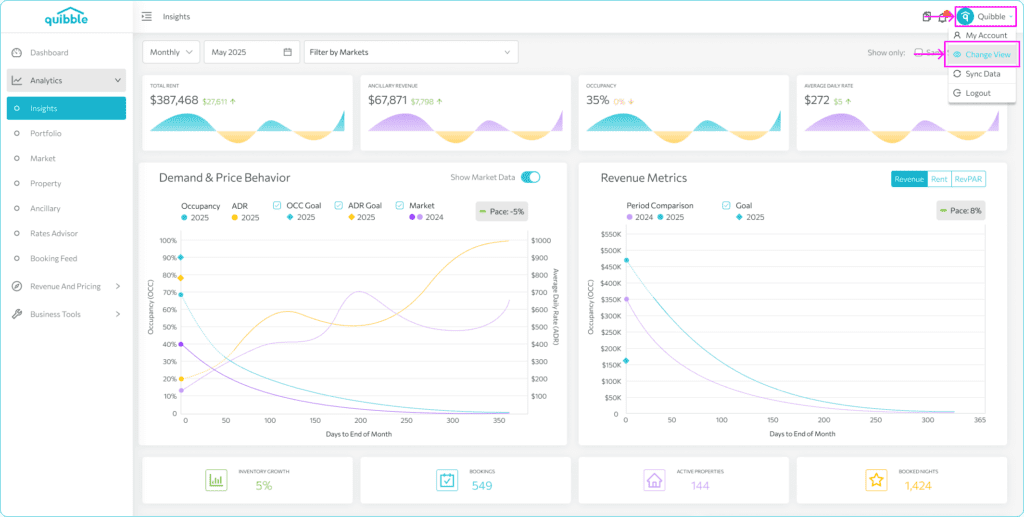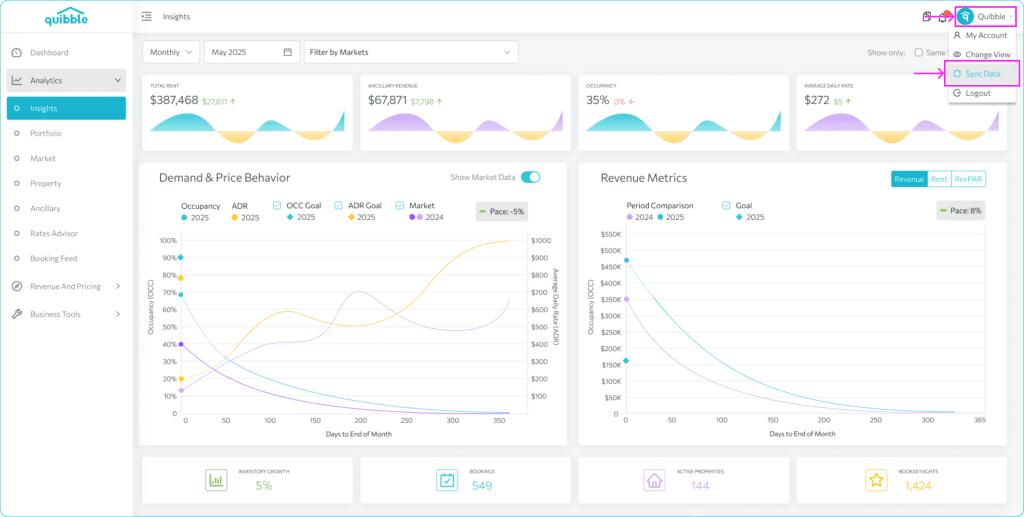The Insights page allow you to monitor your portfolio’s progress, identify optimization opportunities, and fine-tune your strategy for maximizing revenue and occupancy. This provides a comprehensive snapshot of your portfolio’s financial and operational performance, helping you make informed decisions about pricing, occupancy, and revenue optimization. It also includes key performance indicators (KPIs) and visualizations that track trends over time.
1. Select the menu bar located on the upper left-hand side of the page. Click Analytics and select Insights.
2. Let’s start by getting familiar with the controls. These filters lets you manage the data displayed on the charts and graphs below.
3. On the first dropdown, you can select whether you want to view the data on a monthly or annual basis.
4. You can choose the specific month or year from the calendar view.
5. Proceed to select the Market filter. You have the option to filter the data by a specific market, property, or view the figures for your entire portfolio. When left blank, the values shown are based off your entire portfolio by default.
6. The Show Same Store toggle allows you to refine your data to include only properties that were active in both the current and previous year. When toggled on, this filter will not include any new properties added this year, ensuring a consistent year-over-year comparison of performance across the same set of properties.
7. You also have the option to change the way numbers are viewed by clicking on your profile on the upper right hand-side of the page and select Change View.
This will alter how the numbers are displayed, allowing you to choose from options like viewing as Revenue Manager, revenue assigned to the Check-in Date, or to the Checkout Date.
8. An additional noteworthy option is the Sync Data function, still located under your profile on the same page.
This function syncs changes from your PMS to Quibble. There is a daily job that automatically runs to sync the data from your PMS to Quibble, but this allows you to trigger the sync manually.
If you have further questions or need additional assistance, our support team is here to help. We hope this guide has been useful in getting you familiar with the controls available on the Insights page.
Don’t forget to explore our other help articles and resources for more insights into managing your pricing strategy.