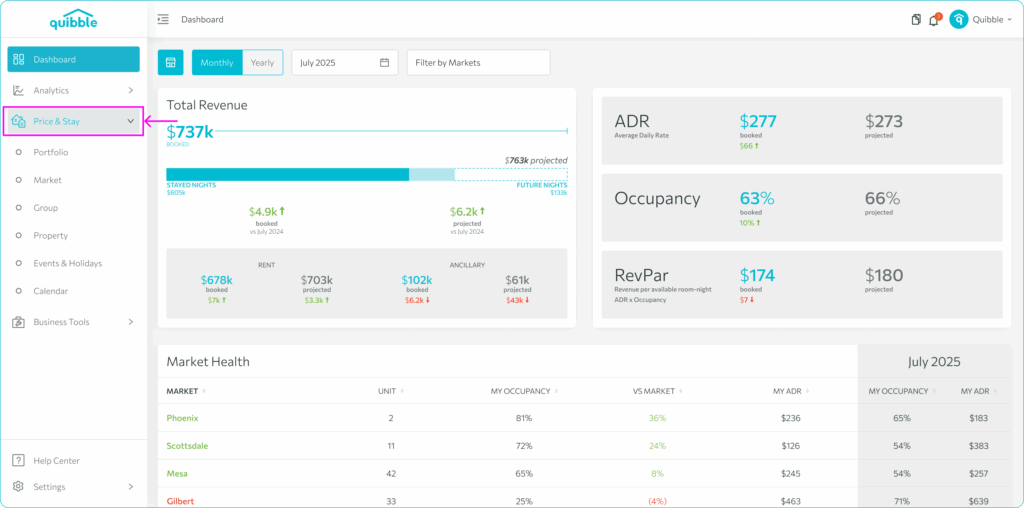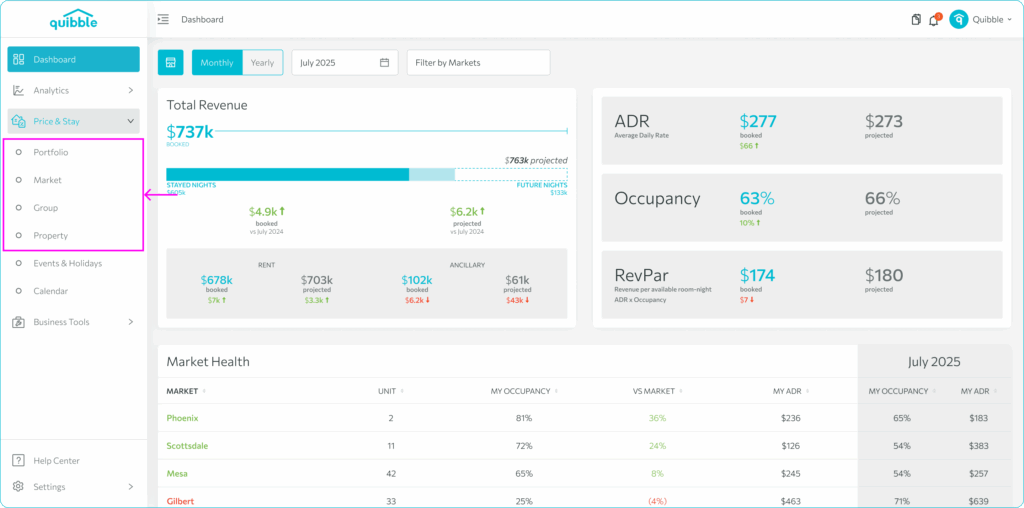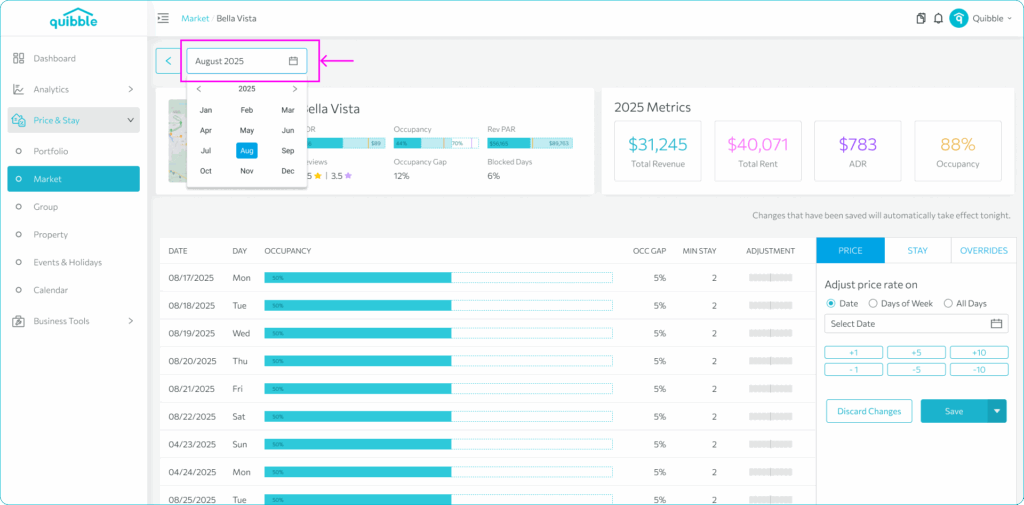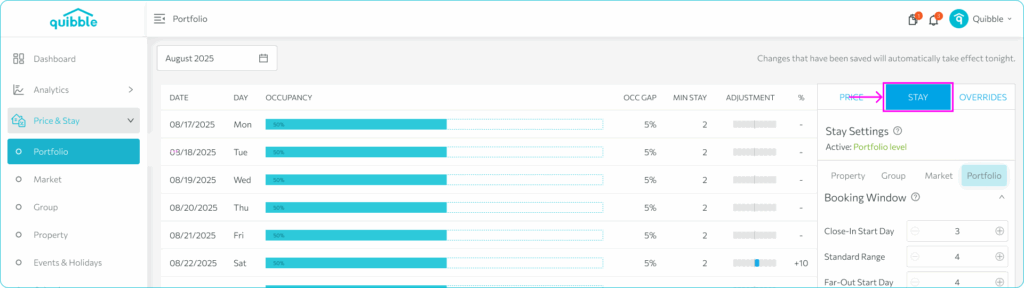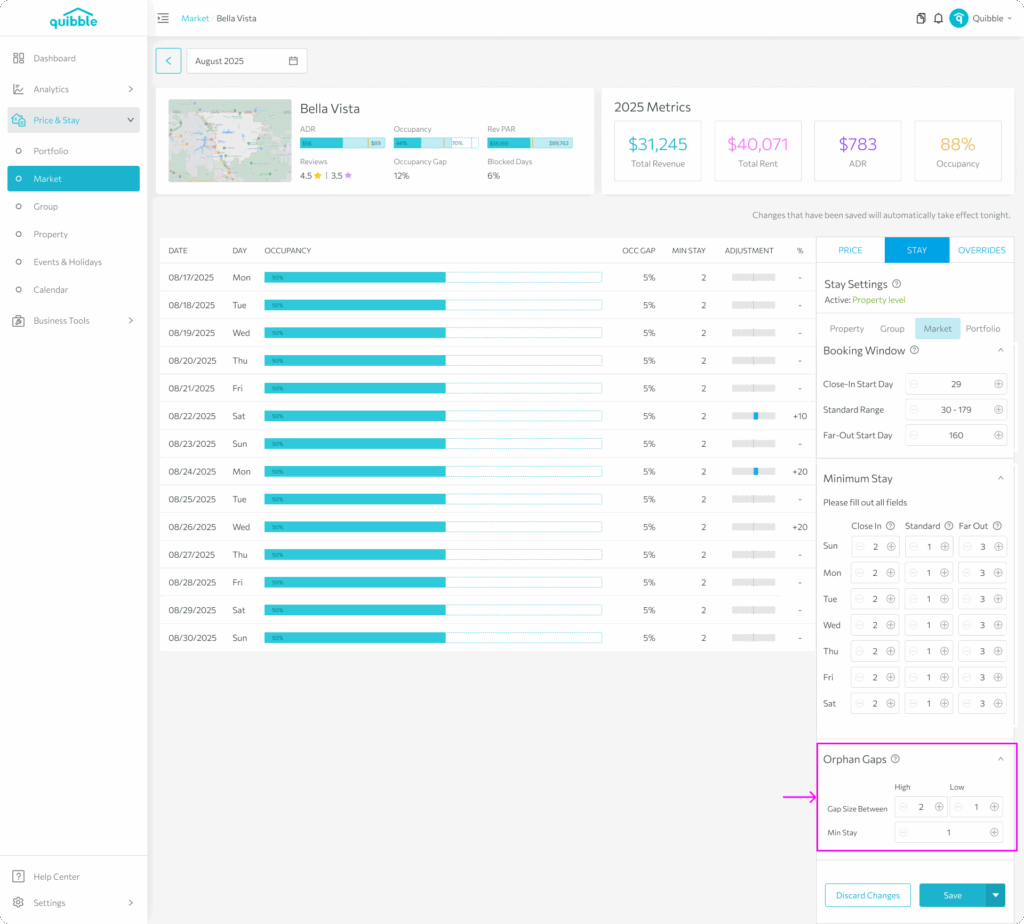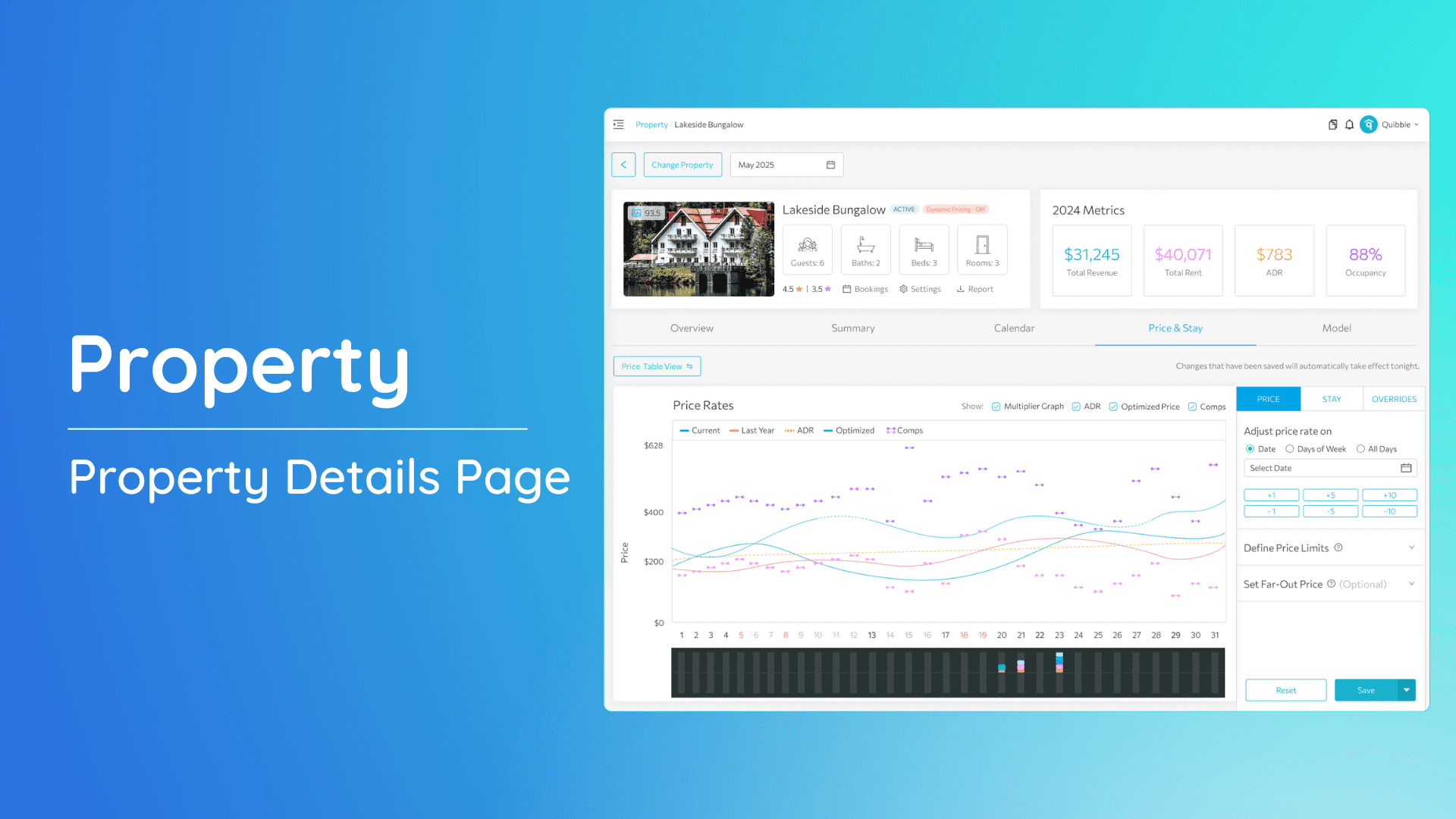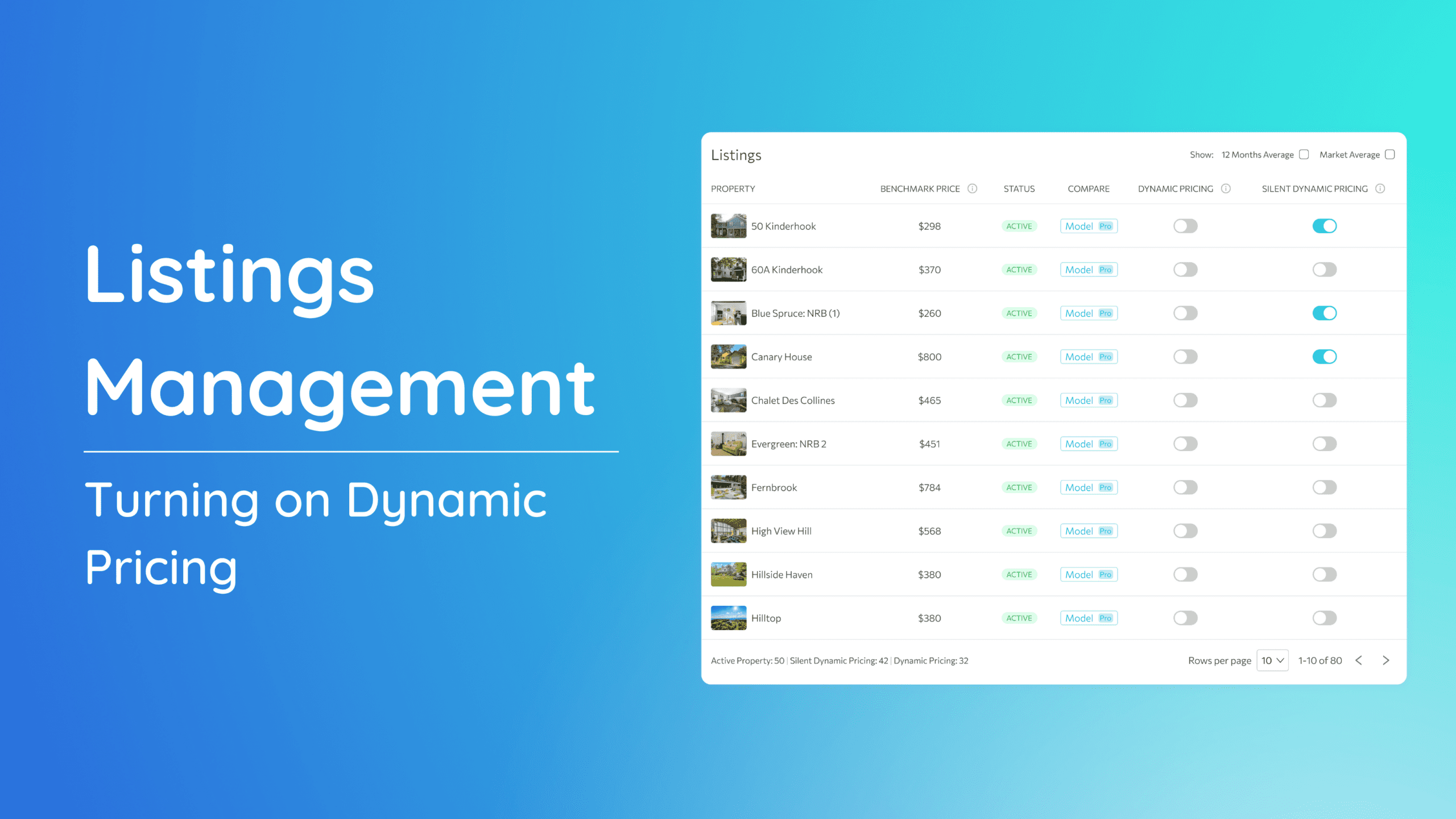Orphan Gaps are brief, unbooked periods between existing reservations. They occur when the minimum stay requirements prevent guests from booking these gaps. Configuring Orphan Gaps ensures these nights remain bookable, optimizing occupancy and revenue. This article will guide you through accessing and setting up Orphan Gaps effectively.
Why Configure Orphan Gaps?
- Maximize Occupancy: Address unbooked nights effectively, improving your overall occupancy rate.
- Enhance Revenue: Turn gaps into revenue opportunities by relaxing minimum stay restrictions.
- Streamline Guest Experience: Make your properties more accessible to a wider range of travelers by offering flexible stay options.
Accessing Orphan Gaps
To configure Orphan Gaps, you first need to access the relevant section in the platform. Follow these steps:
1. Open the left-side menu bar.
2. Click on the “Price & Stay” dropdown.
3. Select the level which you would customize the orphan gap setting.
4. Choose the desired month and year.
5. Navigate to the right-side menu bar, select “Stay,” and scroll down to the Orphan Gaps section at the bottom.
Once you’ve accessed the Orphan Gaps section, you can begin setting up the rules to address these gaps effectively.
Setting up the Orphan Gaps
Automatically enforce a minimum stay requirement for consecutive available nights between existing bookings. This prevents nights from becoming unavailable when the prevailing minimum stay is greater than the gap. Ensure a consistent booking flow by setting a minimum stay that keeps these nights available when desired.
Step 1: Specify the Gap Size
Define the size of the gap you want to target.
- Example:
If your standard minimum stay requirement is 3 nights, and a 2-night gap remains unbooked, you can set up an orphan rule to allow booking this gap by defining its size.
Set both the High and Low values to 2 if you want to address only 2-night gaps.
Step 2: Set the Overriding Minimum Stay Value
Determine the minimum stay requirement to enforce the gap.
- Example:
To override a 3-night minimum stay rule for a 2-night gap, configure the rule to accept a 2-night minimum stay.
By tailoring these settings, you ensure that even short gaps remain bookable, maintaining a consistent booking flow and avoiding wasted availability. You can learn more about stay adjustment here.
We hope this guide has helped clarify how to set up the Orphan Gaps. If you have any further questions or need additional assistance, our support team is here to help. Don’t forget to explore our other help articles and resources for more insights into managing your pricing strategy.