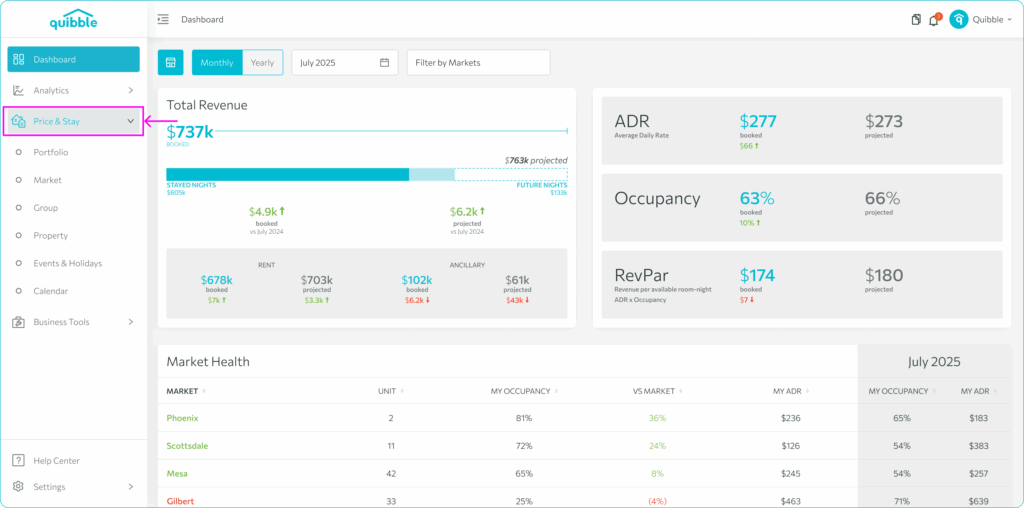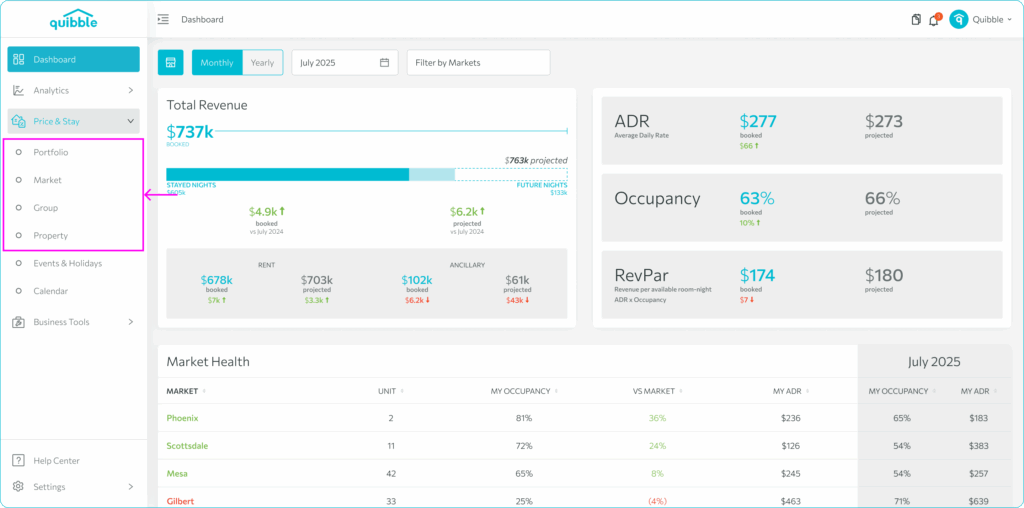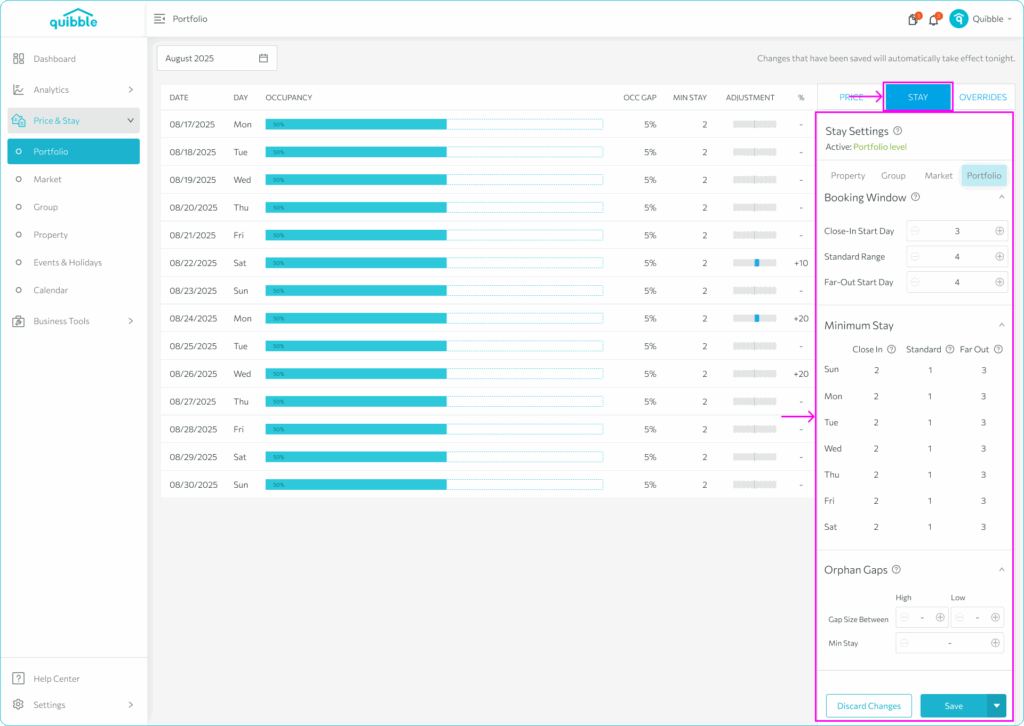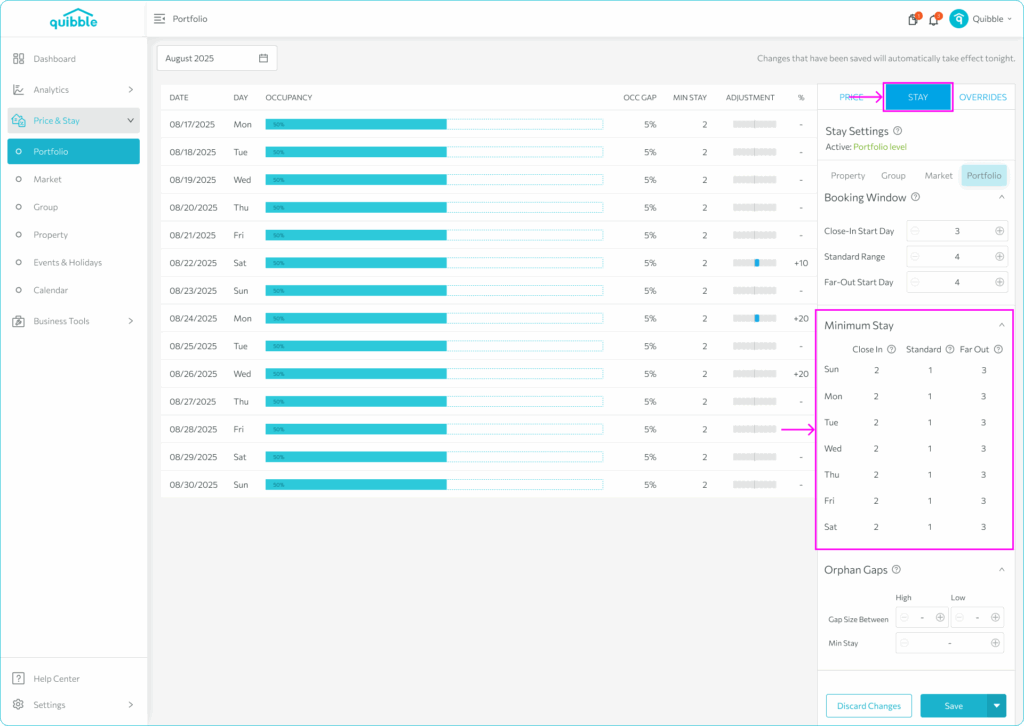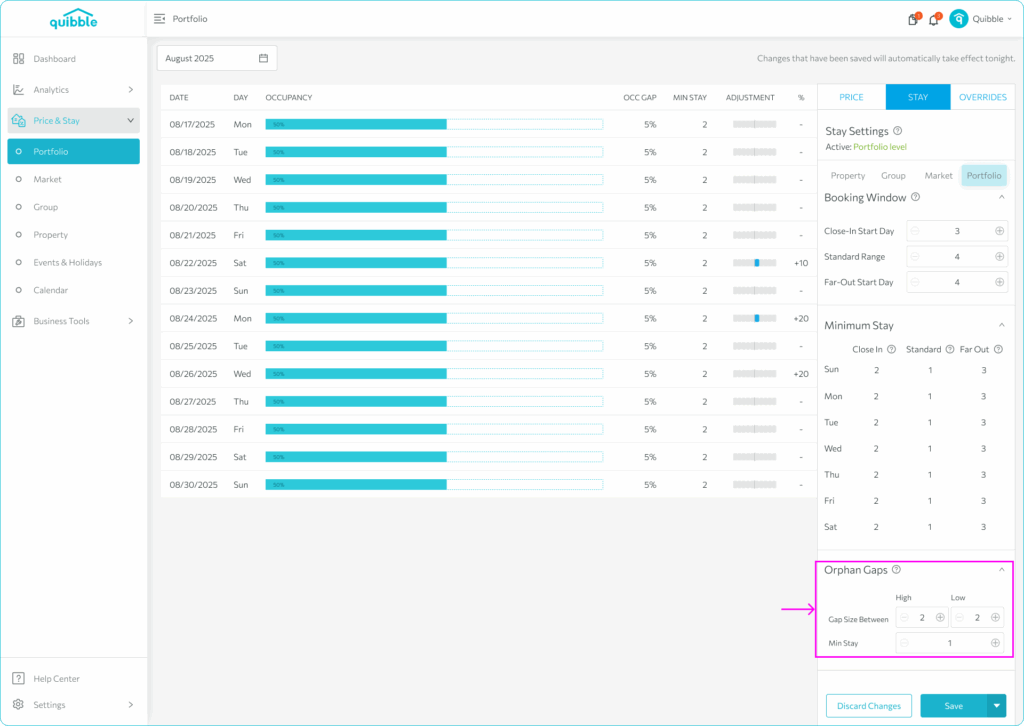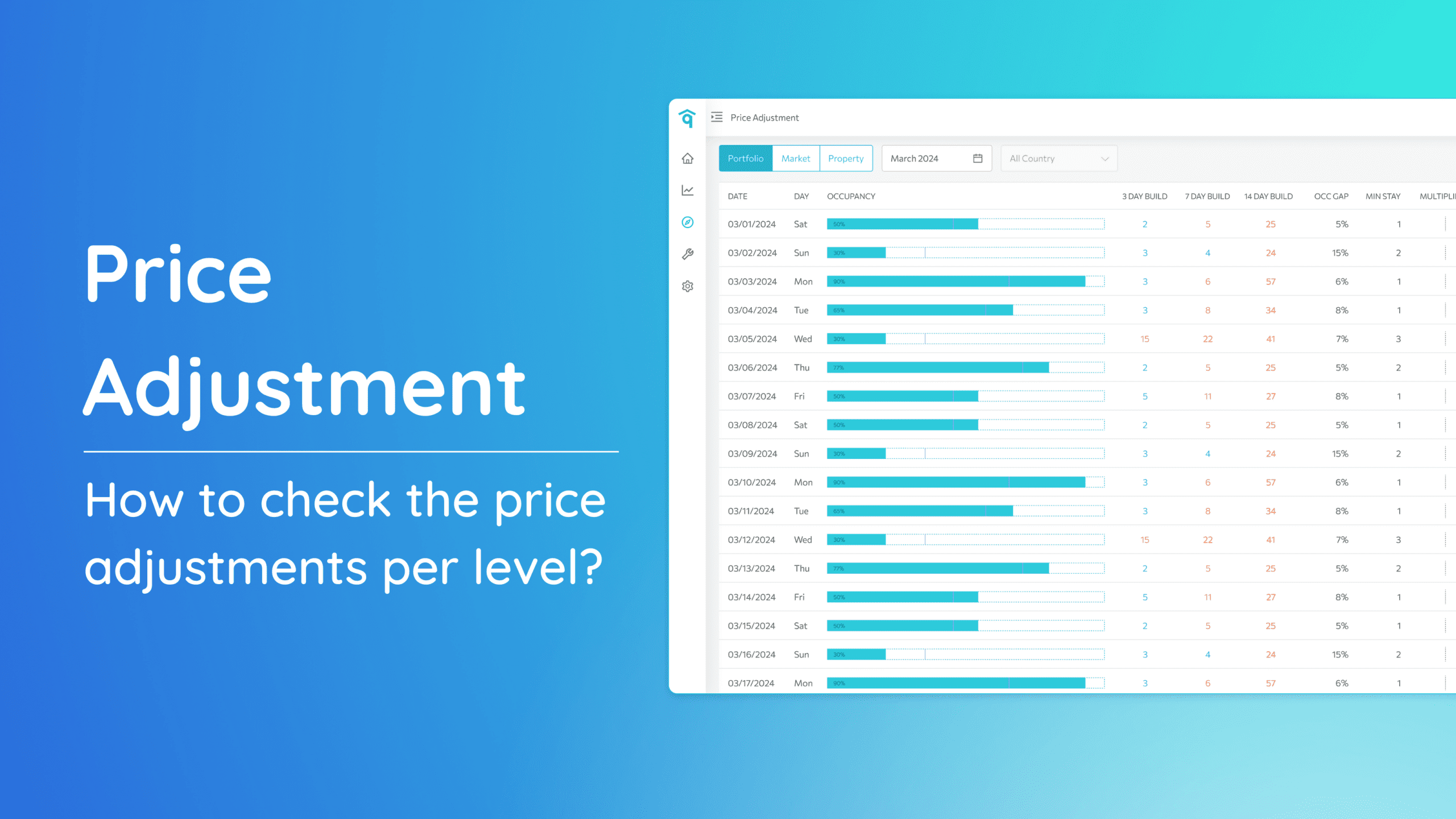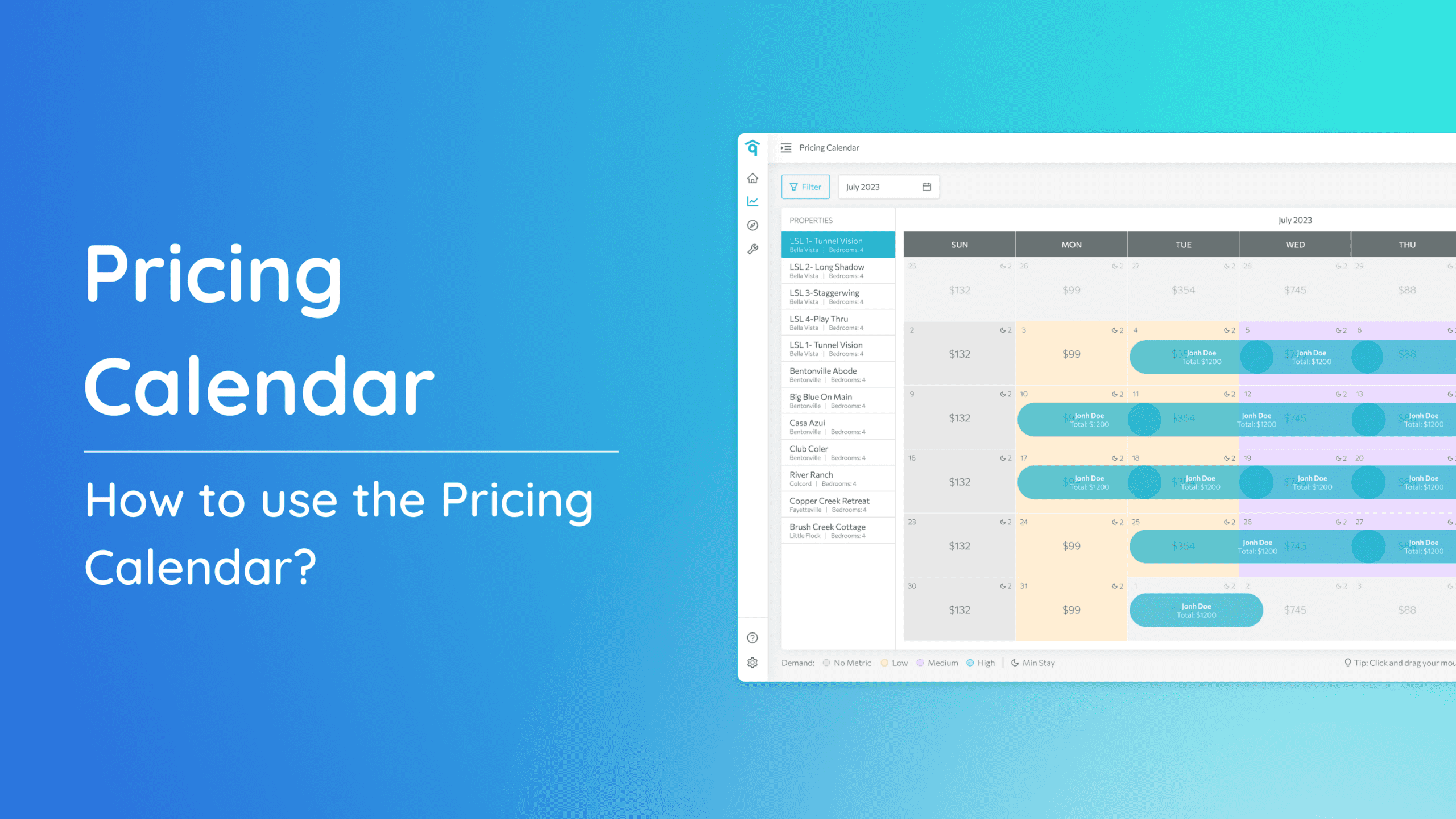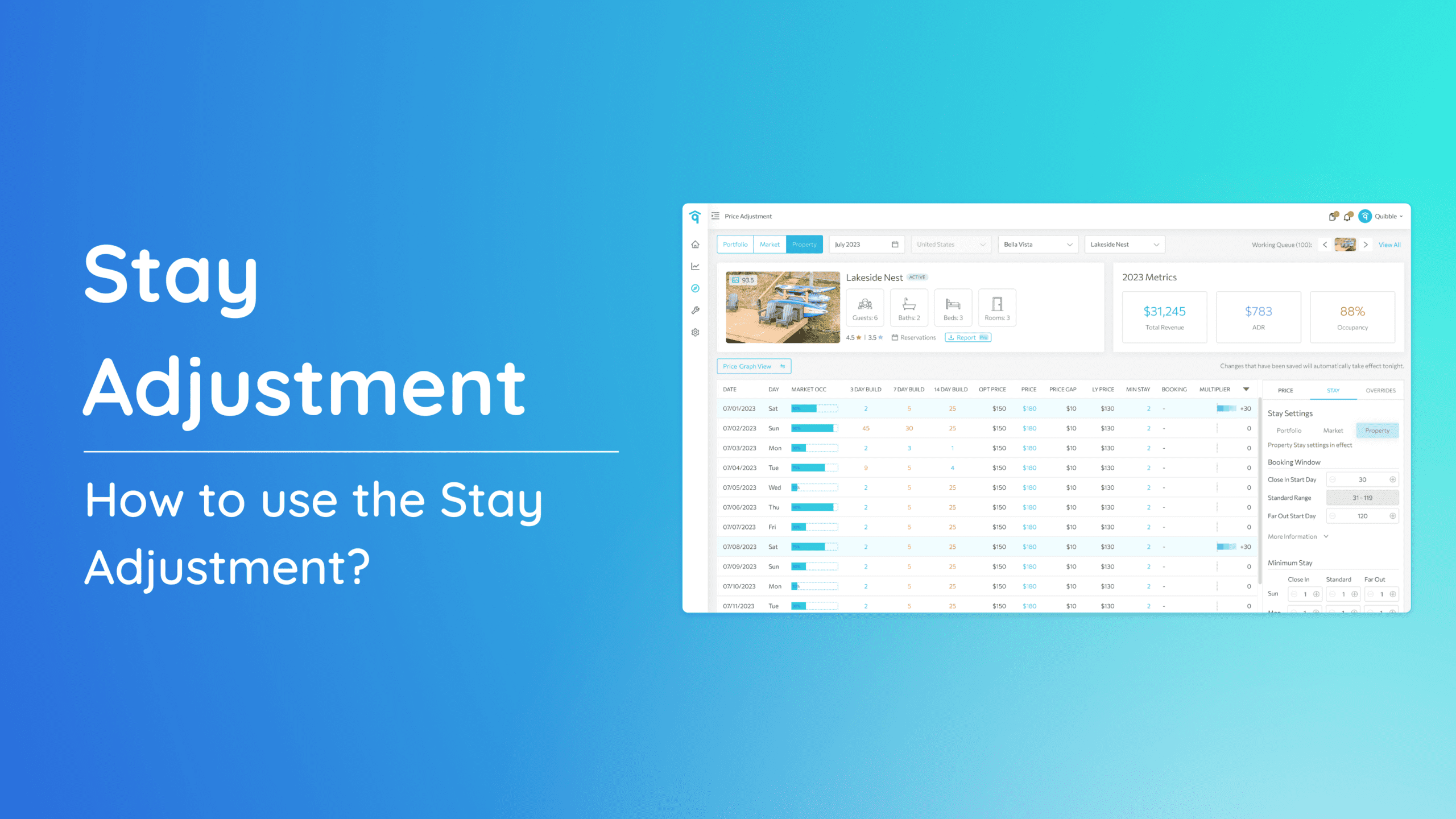Navigating through this tool will empower you to fine-tune your property’s pricing and optimize stay durations. Follow the steps outlined below to make the most of these powerful functionalities.
Accessing Stay Adjustment:
1. Head to the left-side menu bar.
2. Click on the “Price & Stay” dropdown.
3. Select the level which you are applying the stay adjustment to.
Hierarchy of Control
When implementing minimum stay strategies, it’s essential to understand the hierarchy of control. This hierarchy determines how different levels of settings affect each other.
- Portfolio Level: Applies to all properties across the portfolio
- Market Level: Overrides Portfolio-level settings. Affects all properties within a specific market.
- Group Level: Overrides Market-level settings. Applies to predefined groups of properties.
- Event Level: Overrides Group-level strategies. Designed for specific events.
- Property Level: Highest level of control. Overrides market, group and event level strategies. Tailored to individual properties.
- Override: Overrides all levels. Supersedes all other settings.
4. Navigate to the right-side menu bar, then choose the “Stay” tab.
How to set Booking Window
Effective stay adjustments require proper configuration of the Booking Window. Here’s how to set it up:
a. Close In: Specify a minimum stay requirement for bookings made within a defined number of days before arrival. Ideal for last-minute bookings with stay dates ranging from now to the selected period, such as 30 days.
b. Standard: Bookings made between the Close In and Far Out dates.
c. Far Out: Set a minimum stay requirement for bookings made a specified number of days or more in advance. Perfect for reservations made more than the window period, like 120 days before the desired stay date.
Setting the Minimum Stays
Minimum Stay requirements can be customized based on how far in advance a guest is booking. This flexible setup helps you optimize occupancy and revenue depending on when bookings are made.
From the figures specified on the booking window, you can customize minimum stays to apply for Close-in, Standard and Far-out bookings.
Orphan Gaps
An orphan gap is a short period of unbooked nights between two reservations that’s too small to meet your minimum stay requirement, making it hard to fill.
- Gap Size Between field – define a range of gap sizes (in nights)
- Minimum stay field – required minimum night stays for bookings that fall within this gap.
If you need additional information or have specific questions, please don’t hesitate to reach out to our support team at [email protected].